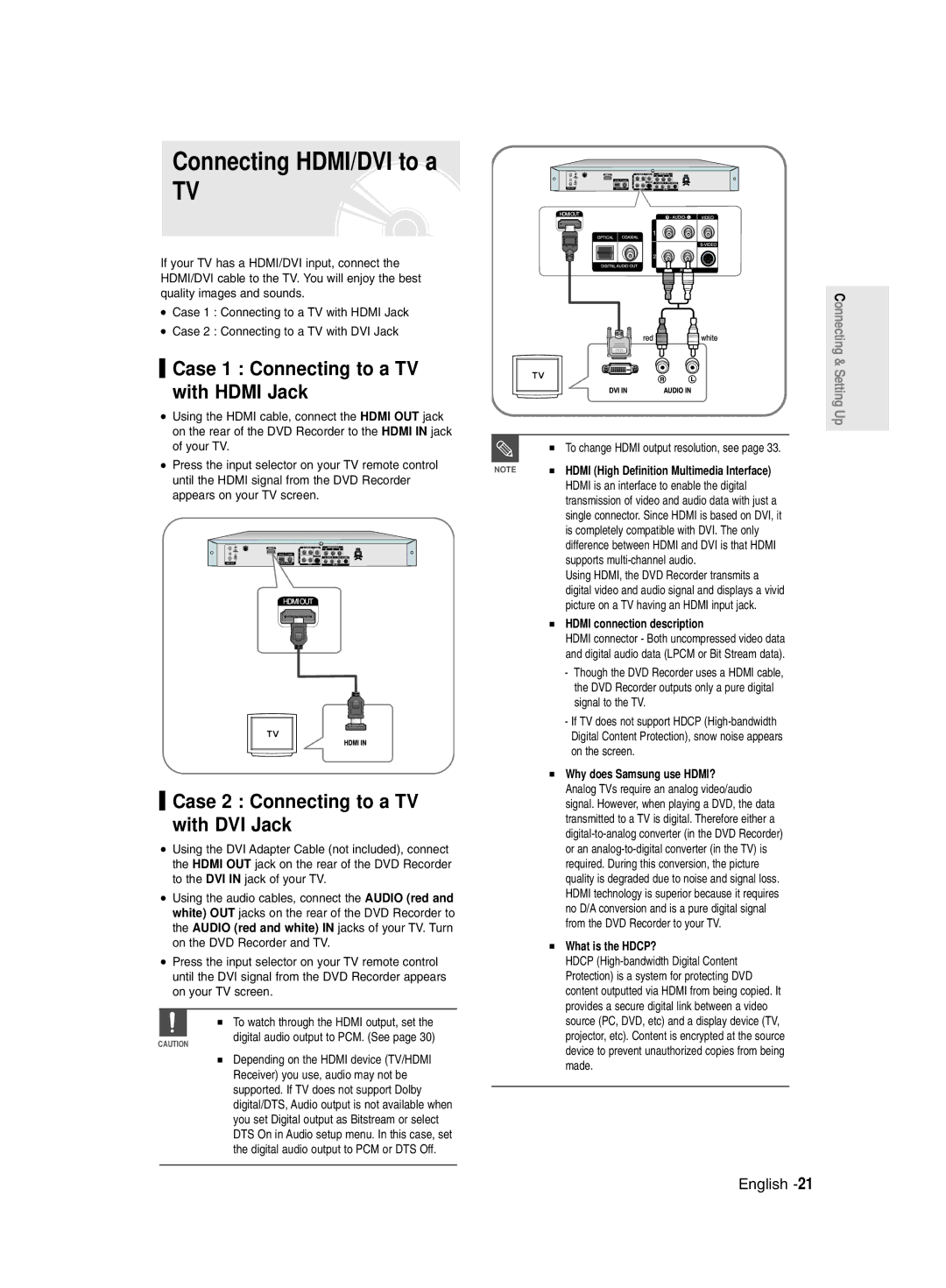DVD-R135
Getting Started
English
Important Safety Instructions
Precaution
Maintenance of Cabinet
Handling Cautions
Using CD-R/-RW
Disc Specifications
Using MPEG4 disc
Disc Storage
DVD-RW Video mode
DVD-RW VR mode
Reverse engineering or disassembly is prohibited
Disc Compatibility
Contents
Recording the current TV programme you are
Flexible Recording for Timer recording only
Recording from external equipment you are
Making a One Touch Recording OTR
General Features
This DVD Recorder can play MPEG4 formats within an avi file
See
Manual Recorder
Before reading the user’s
Select the disc type
Format the disc to start recording
When using a DVD-RW disc in Video Mode
When using a DVD-RW disc in VR Mode
When using a DVD-R disc
Creating a playlist DVD-RW in VR mode
Preparing the Remote Control
Accessories
Setting the Remote Control
Unpacking
36, 37, 38, 39
01, 02, 03, 04, 05, 06, 07, 08
67, 73, 75
72, 73
Description
Front Panel
Front Panel Display
Rear Panel
Connect the output of external equipment using audio cables
RF in / RF OUT Connects antenna cables
Video OUTgood video quality
Tour of the Remote Control
Components and required initial setting modes
Connecting the DVD Recorder to other external
Connecting the DVD Recorder
Quick Overview
RF cable connection of this DVD
Connecting the DVD
Case 2 Connecting to an S-Video output jack
Case 1 Connecting to a Video Composite output jack
Case 3 Component Video output jacks
If your TV has audio input jacks, use this connection
Component jacks will not output See pages 21
Case 2 Connecting to a stereo amplifier with AV output jacks
Case 1 Connecting to a TV with Hdmi Jack
Connecting HDMI/DVI to a
Case 2 Connecting to a TV
With DVI Jack
Case 2 Connecting a Camcorder to the DV in jack
Connecting to AV 2 IN, DV input jack
Case 2 Connecting a Camcorder to the DV in jack
If the input is not selected automatically
On-screen Menu Press again to exit the on-screen Menu
On-Screen Menu Navigation
Connect the RF cable as indicated on
Plug & Auto Set up
Plug the DVD Recorder into the mains
Auto Channel scan will be started
Press the OK button, then the date and time will be saved
Setting the Clock
Press the OK button to continue
Press the OK button to stop the Auto Setup
Channel scan will be started
If you want to exit, press the Menu button
CH Tune the channel using œ √ buttons
Setting up the Language Options
Language setup menu will be displayed
Edit You can add or edit PRprogramme
Press the Return or œ button to return
EP Mode Time Setting
System menu will be displayed
To the previous menu Press the Menu button to exit the menu
With the DVD Recorder in Stop mode, press the Menu button
Automatic Chapter Creation
Press the œ √ buttons to select Yes and press the OK button
Press the …† buttons to select Chapter
Audio setup menu will be displayed
Setting up the Audio Options
Off Doesn’t output DTS signal
Audio Options
This is only active when a Dolby Digital signal is detected
Setting up the Progressive scan
Dynamic Compression
Off You can enjoy the movie with the standard Dynamic Range
This function allows you to setup the TV screen settings
Canceling the Progressive scan
Video setup menu will be displayed
If you press the P.SCAN button by
DisplayVideo Options
HDMI/DVI Resolution
Output selection
TV Aspect
If you forgot your password
DivXR Registration Setting up the Parental Control
Press the OK or √ button to select Password
‘Create the password’ message will be displayed
Press the …† buttons to select Change Password
About the Change Password
See page 34 if you forgot your password
About the Rating Level
Recordable discs
Before Recording
Recording Mode
Recording Formats
Unrecordable video
About Info Button
Recording the current TV programme you are watching
Checking the available disc space Disc Information
Press the OPEN/CLOSE button to close the disc tray
Press the REC button
Front panel display changes in the following sequence
Recording from external equipment you are watching
Copying from a Camcorder
Making a One Touch Recording OTR
TV Programme 1 to
Press the Stop button once more to stop recording
With the DVD Recorder in Stop mode, press the Timer button
Making a Timer Recording
Set timer recording option
Speed Recording Mode
Flexible Recording For Timer recording only
If the timer settings overlap
Press the OK button
Selected entry will be deleted from the list
Press the OK button to confirm the edited setting
Recording the Standard Timer List
Region code DVD-Video only
Before Playing
Disc types that can be played
Discs that cannot be played
Press the Stop button to stop playback
Playing a Disc
Using the Search Functions
Using the Disc Menu & Title Menu
Button on the remote control
Searching through a Chapter or Track
Slow Motion Play
Moving to a scene directly using the Anykey
Step Motion Play
About Anykey
Press the Cancel button to return to normal playback
Using the Repeat Function
Playing RepeatedlyRepeat Playback
Press the …† buttons to select Time
Repeat playback of the A-B section starts
Unfinalised DVD-RW Video mode do not repeat a chapter
Selecting the Audio language
Selecting the Subtitle
Press the Subtitle button during playback
Press the Audio button during playback
Or pause
Changing the Camera Angle Zooming-In
Using Bookmarks
Playing back a bookmark
Clearing a bookmark
Using Markers
Playing back a Marker
Clearing a Marker
Playing an Audio CD CD-DA/MP3
Playing an Audio CD/MP3
Playing an Audio CDCD-DA
Audio CDCD-DA Screen Elements
Playing an MP3 Disc
MP3 Screen Elements
Insert an MP3 Disc into the disc tray
Buttons on the Remote Control used for MP3 playback
For MP3 discs, you can select Track, Folder or Disc
Play Option Mode
To Programme Tracks
Playing a Picture
Playing a MPEG4
When MPEG4 file is played, you can use following functions
Insert a MPEG4 Disc into the disc tray
Returns to the Album screen
Press the Menu button
Playing the Title List
MPEG4 Function Description
Video compression formats
Title List screen is displayed
Edit menu is displayed on the right
Selected entry title will be played back
Limited editing function
Title List Screen Elements
Disc Manager
Title List
Playlist
Basic Editing Title List
RenamingLabeling a Title
Rename screen is displayed
Deleting a Title
LockingProtecting a Title
Deleting a Section of a Title
You will be prompted with a confirmation message
Edit Title List screen is display
Press the OK button at the starting point
OK button
Press the OK button at the end point
Press the OK button at the start point
Creating a Playlist
APR/23/2006 Title
Playing Entries in the Playlist
Renaming a Playlist Entry
Enter the desired characters using the …† œ √ buttons
Playing a Selected Scene
Editing a Scene for the Playlist
Edit Scene screen is displayed
Playlist entry to be played is selected
Press the OK button at the start point of the scene
To setup, follow steps 1 to 3
Press the OK button at the end point of the scene
Modify Scene screen is displayed
Adding a Scene
Press the OK button at the starting point of the scene
Selected scene is moved to the selected position
Copying a Playlist Entry to the Playlist
To setup, follow the steps 1 to 3
Deleting a Scene
Playlist that has been selected will be copied
You can create up to 999 scenes on one
Deleting a Playlist Entry from the Playlist
Editing the Disc Name
Disc Manager
Formatting a Disc
Disc Protection
All title lists are deleted
Delete All Title Lists
Disc is finalised
Finalising a disc
DVD-RW can be finalised or unfinalised in VR mode
Unfinalising a disc V/VR mode
Power
Troubleshooting
Recording
Cannot record TV programmes
Play mode settings are different from the settings
Playback
Video
Sound
Timer Recording
Remote Control
Forgot my password for parental supervision
Other
Specifications
Region Country Customer Care Centre Web Site
English
DVD-R135
ﺮﻳﺬﺤﺗ
ﺔﻨﻴﺑﺎﻜﻟا ﺔﻧﺎﻴﺻ
ﺔﻴﻟوأ تﺎﻬﻴﺒﻨﺗ
صﺮﻘﻟا لوﺎﻨﺗ
ﺔﻣﻼﺴﻟا ﻞﺟأ ﻦﻣ ﺔﻣﺎﻫ تﺎﻤﻴﻠﻌﺗ
صﺮﻘﻟا ﻆﻔﺣ
VR ﻊﺿو DVD-RW
صاﺮﻗﻷا ﻖﻓاﻮﺗ
صﺮﻗ ﻰﻠﻋ تﺎﻧﺎﻴﺒﻟا ﻞﻴﺠﺴﺘﻟ مﺪﺨﺘﺴﻳ ﻢﻴﻤﺼﺗ ﻮﻫ اﺬﻫ
ﻚﻳﺪﻟ ﻞﺠﺴﻤﻟا يد ﻲﻓ يد
تﺎﻳﻮﺘﺤﻤﻟا
يﺬﻟا ﻲﻟﺎﺤﻟا ﻲﻧﻮﻳﺰﻔﻠﺘﻟا ﺞﻣﺎﻧﺮﺒﻟا ﻞﻴﺠﺴﺗ
ﻞﻳﺪﻌﺘﻟا
ماﺪﺨﺘﺳﻼﻟ ﺔﻠﺑﺎﻘﻟا صﺮﻘﻟا ﺔﺣﺎﺴﻣ ﻦﻣ ﺪﻛﺄﺘﻟا
ةﻮﻄﺨﻓ ةﻮﻄﺧ تﺎﻛﺮﺤﻟا ضﺮﻋ
ﺔﻣﺎﻌﻟا ﺎﻳاﺰﻤﻟا
يد زﺎﻬﺟ ماﺪﺨﺘﺳا ﺔﻴﻔﻴﻛ مﺪﺨﺘﺴﻤﻟا ﻞﻴﻟد ةءاﺮﻗ ﻞﺒﻗ ﻞﺠﺴﻤﻟا يد ﻲﻓ
DVD-RW صﺮﻗ ماﺪﺨﺘﺳا
DVD-R صﺮﻗ ماﺪﺨﺘﺳا
ﻮﻳﺪﻴﻔﻟا ﻊﺿو ﻲﻓ DVD-RW صﺮﻗ ماﺪﺨﺘﺳا ﺪﻨﻋ
VR ﻊﺿو ﻲﻓ DVD-RW صﺮﻗ ماﺪﺨﺘﺳا ﺪﻨﻋ
DVD-R صﺮﻗ ماﺪﺨﺘﺳا ﺪﻨﻋ
VR ﻊﺿو ﻲﻓ DVD-RW ضﺮﻌﻟا ﺔﺤﺋﻻ داﺪﻋإ
ةﻮﺒﻌﻟا ﻦﻣ زﺎﻬﺠﻟا جاﺮﺧإ
ﺪﻌﺑ ﻦﻋ ﻢﻜﺤﺘﻟا زﺎﻬﺟ ﻂﺒﺿ تﺎﻘﺤﻠﻤﻟا
ﺪﻌﺑ ﻦﻋ ﻢﻜﺤﺘﻟا زﺎﻬﺠﻟ ﺔﻳداﺪﻌﺘﺳا تاءاﺮﺟ
ﻞﻤﻌﻳ اﺪﺣاو ﺪﺠﺗ ﻰﺘﺣ ﺎﻳرود ﺎﻬﻨﻣ
ﺔﻳرﺎﺠﺘﻟا ﺔﻣﻼﻌﻟا
ﺔﻔﻴﻇﻮﻟا رﺰﻟا ﻦﻋ ﻪﻓﺎﻘﻳإو نﻮﻳﺰﻔﻠﺘﻟا ﻞﻴﻐﺸﺘﻟ مﺪﺨﺘﺴﻳ
ﻞﻤﻌﻟا ﻲﺟرﺎﺧ رﺪﺼﻣ رﺎﻴﺘﺧﻻ مﺪﺨﺘﺴﻳ
ﺔﻴﻣﺎﻣﻷا ﺔﺣﻮﻠﻟا
ﻒﺻﻮﻟا
ﺔﻴﻣﺎﻣﻷا ﺔﺣﻮﻠﻟا ضﺮﻋ
Stop
ﻞﻀﻓأ ﻮﻳﺪﻴﻓ ةدﻮﺟ S-VIDEO OUT
ﻲﻔﻠﺨﻟا ﺔﺣﻮﻠﻟا
ﺪﻌﺑ ﻦﻋ ﻢﻜﺤﺘﻟا زﺎﻬﺟ ﻲﻓ ﺔﻟﻮﺟ
ﺔﺑﻮﻠﻄﻤﻟا ﺔﻴﻟوﻷا ﻂﺒﻀﻟا
ﺔﻌﻳﺮﺴﻟا ﺔﻣﺎﻌﻟا ةﺮﻈﻨﻟا
ةرﻮﺼﻟا جوﺮﺧ ﻚﻠﺳ ﻞﺠﺴﻤﻟا
يد ﻲﻓ يد زﺎﻬﺟ ﻞﻴﺻﻮﺗ
نﻮﻳﺰﻔﻠﺘﻟا ﺔﺷﺎﺷ ﻰﻠﻋ ﻞﺠﺴﻤﻟا
١٧-ﺔﻴﺑﺮﻌﻟا
جوﺮﺧ ﺲﺑﺎﻗ ﻰﻟا ﻞﻴﺻﻮﺘﻟا ١ ﺔﻟﺎﺤﻟا ﻂﻠﺘﺨﻣ ﻮﻳﺪﻴﻓ
جوﺮﺧ ﺲﺑﺎﻗ ﻰﻟا ﻞﻴﺻﻮﺘﻟا ٢ ﺔﻟﺎﺤﻟا قﻮﻔﺘﻤﻟا ﻮﻳﺪﻴﻔﻟا
AV تﻮﺻ ﺮﺒﻜﻣ وأ نﻮﻳﺰﻔﻠﺘﻟا ﺔﻴﻋﻮﻨﻟا ﺔﻴﻟﺎﻌﻟا ةرﻮﺼﻟﺎﺑ ﻊﺘﻤﺘﺘﺳ
ﺔﻴﺑﺮﻌﻟا-١٨
ﻞﻴﺻﻮﺗ ﻦﻣ ﺮﺧﻵا عﻮﻨﻟا تﻮﺼﻟا جوﺮﺧ ﻚﻠﺳ
تﺎﻧﻮﻜﻣ جوﺮﺧ ﺲﺑﺎﻗ ٣ ﺔﻟﺎﺤﻟا ﻮﻳﺪﻴﻔﻟا
ﻚﻧﻮﻳﺰﻔﻠﺗ ﻰﻟا ﻞﻴﺻﻮﺘﻟا ١ ﺔﻟﺎﺤﻟا
ﺔﻴﺑﺮﻌﻟا-٢٠
تﻮﺻ ﺮﺒﻜﻣ ﻰﻟا ﻞﻴﺻﻮﺘﻟا ٢ ﺔﻟﺎﺤﻟا AV جوﺮﺧ ﻲﺴﺑﺎﻘﺑ ﻮﻳﺮﻴﺘﺳﻻا
HDMI/DVI ﻞﻴﺻﻮﺗ نﻮﻳﺰﻔﻴﻠﺘﻟﺎﺑ
نﻮﻳﺰﻔﻴﻠﺘﻟﺎﺑ ﻞﻴﺻﻮﺘﻟا ١ ﺔﻟﺎﺤﻟا Hdmi ﺲﺑﺎﻗ ماﺪﺨﺘﺳﺎﺑ
نﻮﻳﺰﻔﻴﻠﺘﻟﺎﺑ ﻞﻴﺻﻮﺘﻟا ٢ ﺔﻟﺎﺤﻟا DVI ﺲﺑﺎﻗ ماﺪﺨﺘﺳﺎﺑ
AV 2 in ﺲﺑﺎﻗ ﻰﻟا ﻮﻳﺪﻴﻓ ةﺮﻴﻣﺎﻛ
،AV 2 in ﻰﻟا ﻞﻴﺻﻮﺘﻟا DV لﻮﺧد ﺲﺑﺎﻗ
زﺎﻬﺟ ﻲﻓ AV 2 in ﺲﺑﺎﻗ ﻰﻟا ﺔﻴﺟرﺎﺧ ةادأ وأ ﻮﻳﺪﻴﻓ زﺎﻬﺟ ﻞﻴﺻﻮﺗ
ﻮﻳﺪﻴﻓ ةﺮﻴﻣﺎﻛ وأ يد ﻲﻓ يد زﺎﻬﺟ
، / رارزأ
ﻢﺋاﻮﻘﻟا ﻲﻓ ﺔﺣﻼﻤﻟا ﺔﺷﺎﺸﻟا ﻰﻠﻋ ﺔﺿوﺮﻌﻤﻟا
ﻲﺋﺎﻘﻠﺘﻟا داﺪﻋﻹاو ﻞﻴﺻﻮﺘﻟا
ﻂﻐﺿا ﻢﺛ ،Install راﻲﺘﺧﻻ يرز ﻰﻠﻋ ﻂﻐﺿا رز وأ OK رز ﻰﻠﻋ
ﻂﻐﺿا ﻢﺛ ،Setup راﻲﺘﺧﻻ يرز ﻰﻠﻋ ﻂﻐﺿا رز وأ OK رز ﻰﻠﻋ
ﻊﺿو ﻲﻓ زﺎﻬﺠﻟا ﻊﻣ Menu رز ﻰﻠﻋ ﻂﻐﺿا صﺮﻗ مﺪﻋ ﻊﺿو/فﺎﻘﻳﻹا
ﻢﺛ ،Clock Set راﻲﺘﺧﻻ يرز ﻰﻠﻋ ﻂﻐﺿا رز وأ OK رز ﻰﻠﻋ ﻂﻐﺿا
راﺮﻤﺘﺳﻼﻟ OK رز ﻰﻠﻋ ﻂﻐﺿا
ﻢﺛ ،Auto Setup راﻲﺘﺧﻻ يرز ﻰﻠﻋ ﻂﻐﺿا رز وأ OK رز ﻰﻠﻋ ﻂﻐﺿا
تاﻮﻨﻘﻟا ﺢﺴﻣ أﺪﺒﻳ
Menu رز ﻰﻠﻋ ﻂﻐﺿا ،جوﺮﺨﻟا تدرأ اذإ
ﻢﺛ ،Manual Setup راﻲﺘﺧﻻ يرز ﻰﻠﻋ ﻂﻐﺿا رز وأ OK رز ﻰﻠﻋ ﻂﻐﺿا
ﺔﻐﻠﻟا تارﺎﻴﺧ داﺪﻋإ
وأ OK رز ﻰﻠﻋ ﻂﻐﺿا ﻢﺛ ،
رز وأ OK رز ﻰﻠﻋ
EP ﻊﺿو ﻲﻓ ﺖﻗﻮﻟا ﻂﺒﺿ
ﻂﻐﺿا ﻢﺛ ، System رﺎﻴﺘﺧﻻ يرز ﻰﻠﻋ ﻂﻐﺿا
مﺎﻈﻨﻟا ﺔﻤﺋﺎﻗ ضﺮﻌﺗ ﺎﻫﺪﻨﻋو
ﻲﺋﺎﻘﻠﺘﻟا ﻞﺼﻔﻟا عاﺪﺑإ
ﻮﻳدوﻷا تارﺎﻴﺧ داﺪﻋإ
ﻮﻳدوﻷا تارﺎﻴﺧ
ﻂﻐﺿا ﻢﺛ ،Audio رﺎﻴﺘﺧﻻ يرز ﻰﻠﻋ ﻂﻐﺿا رز وأ OK رز ﻰﻠﻋ
ﻲﻜﻴﻣﺎﻨﻳﺪﻟا ﺪﻳﺪﺸﺘﻟا Dynamic Compression
ﻲﻣﺪﻘﺘﻟاّ ﺢﺴﻤﻟا داﺪﻋإ
ﻲﻣﺪﻘﺘﻟاّ ﺢﺴﻤﻟا ءﺎﻐﻟإ
ضﺮﻌﻟا تارﺎﻴﺧ داﺪﻋإ ﻮﻳﺪﻴﻔﻟا
رز وأ OK رز ﻰﻠﻋ
ﻮﻳﺪﻴﻔﻟا داﺪﻋإ ﺔﻤﺋﺎﻗ ضﺮﻌﺗ ﺎﻫﺪﻨﻋو
HDMI/DVI ﺔﻗد
جﺮﺨﻟا ﺪﻳﺪﺤﺗ
يﻮﺑﻷا فاﺮﺷﻹا داﺪﻋإ
DivXR ﻞﻴﺠﺴﺗ
صﺮﻘﻟا جﺮﺧا
ﺞﻣﺎﻧﺮﺒﻟا Prog ﻦﻳرﺰﻟا ﻰﻠﻋ راﺮﻤﺘﺳﻻا ﻊﻣ ﻂﻐﺿا
ﺮﺴﻟا ﺔﻤﻠﻛ ﺮﻴﻴﻐﺗ لﻮﺣ ﺮﻳﺪﻘﺘﻟا ىﻮﺘﺴﻣ لﻮﺣ
ﻞﻴﺠﺴﺘﻟا ﻞﺒﻗ
ﻞﻴﺠﺴﺘﻠﻟ ﺔﻠﺑﺎﻘﻟا صاﺮﻗﻷا
ىﺮﺧﻷا ﺔﻛﺮﺸﻟا زﺎﻬﺟو ﺞﻧﻮﺴﻣﺎﺳ زﺎﻬﺟ ﻦﻴﺑ ﻖﻓاﻮﺘﻟا
ﻞﻴﺠﺴﺘﻟا ﻢﻴﻤﺼﺗ
ﻞﻴﺠﺴﺘﻠﻟ ﻞﺑﺎﻘﻟا ﺮﻴﻏ ﻮﻳﺪﻴﻔﻟا
ﻞﻴﺠﺴﺘﻟا ﻊﺿو
ﺦﺴﻨﻟا ﻲﻓ ﻢﻜﺤﺘﻟا تارﺎﺷإ
ﻲﻧﻮﻳﺰﻔﻠﺘﻟا ﺞﻣﺎﻧﺮﺒﻟا ﻞﻴﺠﺴﺗ
هﺪﻫﺎﺸﺗ يﺬﻟا ﻲﻟﺎﺤﻟا
ﺔﻠﺑﺎﻘﻟا صﺮﻘﻟا ﺔﺣﺎﺴﻣ ﻦﻣ ﺪﻛﺄﺘﻟا صﺮﻘﻟا ﻦﻋ تﺎﻣﻮﻠﻌﻤﻟا ماﺪﺨﺘﺳﻼﻟ
ﻦﻋ تﺎﻣﻮﻠﻌﻤﻟا ةﺪﻫﺎﺸﻤﻟ ىﺮﺧأ ةﺮﻣ Info رز ﻰﻠﻋ ﻂﻐﺿا ﻞﻴﺠﺴﺘﻟا
مﺪﻋ ﺔﻟﺎﺣ ﻲﻓ ﺎﻳذﺎﻘﻠﺗ ﻞﻤﻌﻟا ﻦﻋ ﻞﻴﺠﺴﺘﻟا ﻒﻗﻮﺘﻳ ﻞﻴﺠﺴﺘﻟﺎﺑ
ﻞﻴﺠﺴﺘﻟا فﺎﻘﻳﻹ
ﺔﺷﺎﺸﻟا ﻰﻠﻋ ﻚﻠﻀﻓ ٣٩-ﺔﻴﺑﺮﻌﻟا
REC رز ﻰﻠﻋ ﻂﻐﺿا
زﺎﻬﺠﻟا ﻦﻣ ﻞﻴﺠﺴﺘﻟا هﺪﻫﺎﺸﺗ يﺬﻟا ﻲﺟرﺎﺨﻟا
ﻪﺘﻠﻤﻋ يﺬﻟا ﻞﻴﺻﻮﺘﻠﻟ ﺎﻘﻓو
ﺔﻴﻋﻮﻨﻟاﻞﻴﺠﺴﺘﻟا ﺔﻋﺮﺳ
فﺎﻘﻳﻹا ﻊﺿو ﻲﻓ ﻮﻳﺪﻴﻔﻟا اﺮﻴﻣﺎﻛ ﺖﻧﺎﻛ اذإ ﻞﻴﺠﺴﺗ REC
ﻮﻳﺪﻴﻔﻟا ةﺮﻴﻣﺎﻛ ﻦﻣ ﺦﺴﻨﻟا
ﺔﻴﻨﻴﺑ ماﺪﺨﺘﺳﺎﺑ ﻮﻳﺪﻴﻔﻟا ةﺮﻴﻣﺎﻛ ﻲﻓ ﻢﻜﺤﺘﻟا ﻚﻨﻜﻤﻳ DV IEEE1394
ﻰﻠﻋ ﻮﻳﺪﻴﻔﻟا ةﺮﻴﻣﺎﻛ ﻂﺒﺿ ﻦﻣ ﻦﻜﻤﺗ ﻲﺘﻟا ﻞﻴﺠﺴﺘﻟا ﺔﺷﺎﺸﻟا ﻰﻠﻋأ
ﺔﺴﻤﻠﺑ ﻞﻴﺠﺴﺘﻟا ﻞﻤﻋ OTR ةﺪﺣاو
ﺎﻬﻄﺒﺿ
DV وأ AV 2، AV 1 ﺐﺳﺎﻨﻤﻟا ﻲﺟرﺎﺨﻟا ﻞﺧﺪﻤﻟا
فﺎﻘﻳﻹا
ﺖﻗﺆﻤﻟﺎﺑ ﻞﻴﺠﺴﺘﻟا ﻞﻤﻋ
ﻞﻴﺠﺴﺘﻟا ﺔﺤﺋﻻ ﻞﻳﺪﻌﺗ
ﺞﻣﺮﺒﻤﻟا
نﺮﻤﻟا ﻞﻴﺠﺴﺘﻟا ﻂﻘﻓ ﺖﻗﺆﻤﻟﺎﺑ ﻞﻴﺠﺴﺘﻠﻟ
ﻞﻴﺠﺴﺘﻟا ﺔﺤﺋﻻ ﻮﺤﻣ ﺞﻣﺮﺒﻤﻟا
ﻞﻳﺪﻌﺘﻟا ﺪﻴﻛﺄﺘﻟ OK رز ﻰﻠﻋ ﻂﻐﺿا
ﺔﻤﺋﺎﻘﻟا ﺔﺷﺎﺷ ﺮﻬﻈﺗ ﺎﻫﺪﻨﻋو
ﺖﻗﺆﻤﻟا ﺔﺤﺋﻻ ﻞﻴﺠﺴﺗ ﻲﺟذﻮﻤﻨﻟا
ﻞﻴﺠﺴﺘﻟا ﻒﻗﻮﺘﻳ ،ﻞﻴﺠﺴﺘﻟا
ﺔﻴﺑﺮﻌﻟا-٤٦
ﻂﻘﻓ ﻮﻳﺪﻴﻓ يد ﻲﻓ يد ﺔﻘﻄﻨﳌا ﺰﻣر
ضﺮﻌﻟا ﻞﺒﻗ
ﺎﻬﺿﺮﻋ ﻦﻜﳝ ﻲﺘﻟا صﺮﻘﻟا عاﻮﻧأ
ﺎﻬﺿﺮﻋ ﻦﻜﳝ ﻻ ﻲﺘﻟا صاﺮﻗﻷا
صﺮﻗ ضﺮﻋ
ﺔﻌﻗر ﻪﻴﺟﻮﺘﺑ ﺔﻴﻨﻴﺼﻟا ﻰﻠﻋ ﻒﻄﻠﺑ ﺎﺻﺮﻗ ﻊﺿ ﻰﻠﻋﻷا ﻰﻟا صﺮﻘﻟا
ﻞﻴﻐﺸﺘﻟا فﺎﻘﻳﻹ Stop رز ﻰﻠﻋ ﻂﻐﺿا
ﺚﺤﺒﻟا ﻒﺋﺎﻇو ماﺪﺨﺘﺳا
ناﻮﻨﻌﻟا ﺔﻤﺋﺎﻗو صﺮﻘﻟا ﺔﻤﺋﺎﻗ ماﺪﺨﺘﺳا
رﺎﺴﻣ وأ ﻞﺼﻓ ﻦﻋ ﺚﺤﺒﻟا
حﺎﺘﻔﻣ يأ لﻮﺣ
ﺔﺌﻴﻄﺒﻟا ﺔﻛﺮﺤﺘﳌا رﻮﺼﻟا ضﺮﻋ
ةﻮﻄﺨﻓ ةﻮﻄﺧ تﺎﻛﺮﳊا ضﺮﻋ
ﺪﻬﺸﻣ ﻦﻋ ﺚﺤﺒﻟا ﻲﻓ
ﻚﺗﺪﻫﺎﺸﳌ بوﺮﻏﺮﳌا ﺖﻗﻮﻟا ﻰﻟا لﺎﻘﺘﻧﻻا تدرأ اذإ
ضﺮﻌﻟا ءﺎﻨﺛأ Anykey رز ﻰﻠﻋ ﻂﻐﺿا
ضﺮﻌﻟا ﺮﻳﺮﻜﺗرﺮﻜﺘﳌا ضﺮﻌﻟا
ﻂﻐﺿا ﻢﺛ ،Repeat رﺎﻴﺘﺧﻻ يرز ﻰﻠﻋ ﻂﻐﺿا Bرﺎﻴﺘﺧﻻ رز ﻰﻠﻋ
ضﺮﻋ ﺮﻳﺮﻜﺗ اراﺮﻜﺗ ﲔﻌﳌا ءﺰﳉا ضﺮﻋ
ﺎﻬﻴﻓ ضﺮﻌﻟا ﺮﻳﺮﻜﺗ فﺎﻘﻳإ ﺪﻳﺮﺗ ﻲﺘﻟا ﺔﻄﻘﻨﻟا ﻲﻓ
ضﺮﻌﻟا ءﺎﻨﺛأ Anykey رز ﻰﻠﻋ ﻂﻐﺿا
ﻮﻳدوﻷا ﺔﻐﻟ رﺎﻴﺘﺧا ﺔﻤﺟﺮﺘﻟا رﺎﻴﺘﺧا
ﺎﻫﺪﻳﺮﺗ ﻲﺘﻟا ﻮﻳدوﻷا ﺔﻐﻟ رﺎﻴﺘﺧﻻ يرز ﻰﻠﻋ
ﺎﻫﺪﻳﺮﺗ ﻲﺘﻟا ﺔﻤﺟﺮﺘﻟا ﺔﻐﻟ رﺎﻴﺘﺧﻻ يرز ﻰﻠﻋ
ةﺮﻴﻣﺎﻜﻟا ﺔﻳواز ﺮﻴﻴﻐﺗ
ﺮﻴﺒﻜﺘﻟا
ﺎﻫﺪﻳﺮﺗ
يدﺎﻌﻟا ﻢﺠﺤﻟا ← 2X ← 4X ← 2X ← يدﺎﻌﻟا ﻢﺠﺤﻟا
ﻊﺿﻮﳌا تﺎﻣﻼﻋ ماﺪﺨﺘﺳا
ﻊﺿﻮﳌا ﺔﻣﻼﻋ ضﺮﻋ
ﻊﺿﻮﳌا ﺔﻣﻼﻋ ﻮﺤﻣ
ﺔﻣﻼﻋ ﻊﻧﺎﺻ ضﺮﻋ
تﺎﻣﻼﻌﻟا ﻊﻧﺎﺻ ماﺪﺨﺘﺳا
ﺔﻣﻼﻋ ﻊﻧﺎﺻ ﻮﺤﻣ
ةرﺎﺘﻟﻤﺨا
MP3/CD-DAﻮﻳدوﻷا صﺮﻗ ضﺮﻋ
CD-DA ﻮﻳدوﻷا صﺮﻗ ضﺮﻋ
CD-DAﻮﻳدوﻷا صﺮﻗ ﺔﺷﺎﺷ ﺮﺻﺎﻨﻋ
صﺮﻘﻟا ﺔﻴﻨﻴﺻ ﻲﻓ MP3 صﺮﻗ ﻊﺿ
MP3 ﺔﺷﺎﺷ ﺮﺻﺎﻨﻋ
ﻂﻐﺿا ﻢﺛ ،Music رﺎﻴﺘﺧﻻ يرز ﻰﻠﻋ ﻂﻐﺿا رز وأ OK رز ﻰﻠﻋ
MP3 صﺮﻗ ﻞﻴﻐﺸﺗ
ىﺮﺧأ ةﺮﻣ راﺮﻜﺗ Repeat رز ﻰﻠﻋ ﻂﻐﺿا ةرﺮﻜﺘﻣ ةرﻮﺼﺑ صﺮﻘﻟا ﻞﻴﻐﺸﺘﻟ
ﺔﻴﻠﻤﻋ ءﺎﻨﺛأ راﺮﻜﺗ REPEATرز ﻰﻠﻋ ﻂﻐﺿا ﻞﻴﻐﺸﺘﻟا
صﺮﻘﻟا Disc راﺮﻜﺘﻟا ﻊﺿو ﻰﻟإ ﻊﺿﻮﻟا
ءﺎﻨﻏرﺎﺴﻣ رﺎﻴﺘﺧﻻ مﺪﺨﺘﺴﺗ
ﻞﻴﻐﺸﺘﻟا تارﺎﻴﺧ ﻊﺿ
ﻞﻴﻐﺸﺘﻟا ﺔﻴﻠﻤﻋ
ﻖﻓاﻮﻣ
صﺮﻘﻟا ﺔﻴﻨﻴﺻ ﻲﻓ Jpeg صﺮﻗ ﻊﺿ
ةرﻮﺻ صﺮﻗ ضﺮﻋ
ةرﻮﺼﻟا رﺎﻴﺘﺧﻻ
ﻞﻴﻐﺸﺘﻟا ﺔﺤﺋﻻ ﻞﻴﻐﺸﺘﻟ Play رز ﻰﻠﻋ ﻂﻐﺿا
ﻂﻐﺿا ﻢﺛ ،DivX رﺎﻴﺘﺧﻻ يرز ﻰﻠﻋ ﻂﻐﺿا رز وأ OK رز ﻰﻠﻋ
صﺮﻘﻟا ﺔﻴﻨﻴﺻ ﻲﻓ MPEG4 صﺮﻗ ﻊﺿ
ﺢﺋاﺮﺸﻟا ضﺮﻋ
ﻢﺛ ،ﺢﺋاﺮﺸﻟا ضﺮﻋ ﺔﻋﺮﺳ ﻂﺒﻀﻟ
Stop رز ﻰﻠﻋ ﻂﻐﺿا ،ناﻮﻨﻌﻟا ضﺮﻋ فﺎﻘﻳﻹ
ناﻮﻨﻌﻟا ﺔﺤﺋﻻ ضﺮﻋ
Menu رز ﻰﻠﻋ ﻂﻐﺿا
MPEG4 ﺔﻔﻴﻇو ﻒﺻو
رز ﻰﻠﻋ ﻂﻐﻀﻟﺎﺑ ﻞﺠﺴﻣّ ﺞﻣﺎﻧﺮﺑ ضﺮﻋ ﺎﻀﻳإ ﻚﻨﻜﳝ ضﺮﻌﻟا ءﺎﻨﺛأ Anykey
ضﺮﻌﻟا ءﺎﻨﺛأ ناﻮﻨﻌﻟا لﻮﺣ تﺎﻣﻮﻠﻌﳌا
OK رز ﻰﻠﻋ ﻂﻐﺿا ﻢﺛ
ﲔﻤﻴﻟا ﻲﻓ ﻞﻳﺪﻌﺘﻟا ﺔﻤﺋﺎﻗ ضﺮﻌﺗ ﺎﻫﺪﻨﻋو
ﺔﻤﺋﺎﻘﻟا
ناﻮﻨﻌﻟا ﺔﺤﺋﻻ ﺔﺷﺎﺷ ﺮﺻﺎﻨﻋ
ﻪﻠﻔﻗ ءﺎﻐﻟإ وأ دﺪﺤﻤﻟا رﺰﻟا ضﺮﻋ
ةدوﺪﶈا ﻞﻳﺪﻌﺘﻟا
صﺮﻘﻟا ﻲﻓ ةدﺎﻤﻠﻟ ﻞﻳﺪﻌﺘﻟا
ﻞﻳﺪﻌﺘﻟا
ناﻮﻨﻋ ﺔﻌﻗﺮﻟا ﻊﺿو ﺔﻴﻤﺴﺗ ةدﺎﻋإ
ﻲﺳﺎﺳﻷا ﻞﻳﺪﻌﺘﻟا ناﻮﻨﻌﻟا ﺔﺤﺋﻻ
ﺺﺋﺎﺼﳋا رﺎﻴﺘﺧﻻ رارزأ ﻰﻠﻋ ﻂﻐﺿا OK رز ﻰﻠﻋ ﻂﻐﺿا ﻢﺛ ،ﺔﺑﻮﻏﺮﳌا
ﻢﺛ ،Save رﺎﻴﺘﺧﻻ رارزأ ﻰﻠﻋ ﻂﻐﺿا
ناﻮﻨﻋ ﺔﻳﺎﻤﺣﻞﻔﻗ
ناﻮﻨﻋ ﻮﺤﻣ
ناﻮﻨﻌﻟا ﺔﺤﺋﻻ ﺔﺷﺎﺷ ضﺮﻌﺗ ﺎﻫﺪﻨﻋو
ﻢﺛ ،Protection رﺎﻴﺘﺧﻻ يرز ﻰﻠﻋ ﻂﻐﺿا رز وأ OK رز ﻰﻠﻋ ﻂﻐﺿا
ﻂﻐﺿا ﻢﺛ ،Yes رﺎﻴﺘﺧﻻ يرز ﻰﻠﻋ ﻂﻐﺿا
ﻰﻠﻋ ﻂﻐﺿا ﻢﺛ ،Edit رﺎﻴﺘﺧﻻ يرز ﻰﻠﻋ ﻂﻐﺿا رز وأ OK رز
Delete ﺪﻨﻋ OK رﺰﻟا ﻰﻠﻋ ﻂﻐﺿا ﺔﻳاﺪﺒﻟا ﺔﻄﻘﻧ ﻲﻓ OK رز ﻰﻠﻋ ﻂﻐﺿا
ﻰﻠﻋ ﻂﻐﺿا ﻢﺛ ،Yes رﺎﻴﺘﺧﻻ يرز ﻰﻠﻋ ﻂﻐﺿا.OK رز
ناﻮﻨﻌﻟا ﺔﺤﺋﻻ ﺔﺷﺎﺷ ﺮﺻﺎﻨﻋ ﻞﻳﺪﻌﺗ
Make رﺎﻴﺘﺧﻻ OK رز ﻰﻠﻋ ﻂﻐﺿا
ضﺮﻋ ﺔﺤﺋﻻ عاﺪﺑإ
يرز ﻰﻠﻋ ﻂﻐﺿا
ﺔﻳاﺪﺒﻟا ﺔﻄﻘﻧ ﻲﻓ OK رز ﻰﻠﻋ ﻂﻐﺿا
ﺪﻳﺮﺗ يﺬﻟا ناﻮﻨﻌﻟا رﺎﺘﺧﻻ يرز ﻰﻠﻋ ﻂﻐﺿا
فﺎﻘﻳﻹا
رز وأ
ﺎﻫﺪﻨﻋو .ضﺮﻌﻟا فﺎﻘﻳﻹ Stop رز ﻰﻠﻋ ﻂﻐﺿا
رارزأ ماﺪﺨﺘﺳﺎﺑ ﺎﻫﺪﻳﺮﺗ ﻲﺘﻟا ﺺﺋﺎﺼﳋا ﻞﺧدا
ضﺮﻌﻟا ﺔﺤﺋﻻ ةدﺎﳌ ﺔﻴﻤﺴﺗ ةدﺎﻋإ
ﻢﺛ ،Save رﺎﻴﺘﺧﻻ رارزأ ﻰﻠﻋ ﻂﻐﺿا OK رز ﻰﻠﻋ ﻂﻐﺿا
رز وأ
ضﺮﻌﻟا ﺔﺤﺋﻻ ﺪﻬﺸﻣ ﻞﻳﺪﻌﺗ
رﺎﺘﺨﻣ ﺪﻬﺸﻣ ضﺮﻋ
ﻢﺛ ،Edit Scene رﺎﻴﺘﺧﻻ يرز ﻰﻠﻋ ﻂﻐﺿا OK رز ﻰﻠﻋ ﻂﻐﺿا
ﺪﻬﺸﻣ لاﺪﺒﺘﺳا ﺪﻬﺸﻣ ﻞﻳﺪﻌﺗ
ﺪﻬﺸﳌا ﻦﻣ ﺔﻳﺎﻬﻨﻟا ﺔﻄﻘﻧ ﻲﻓ OK رز ﻰﻠﻋ ﻂﻐﺿا
OK رز ﻰﻠﻋ
ﺪﻬﺸﻤﻠﻟ ﺔﻳاﺪﺒﻟا ﺔﻄﻘﻧ ﻲﻓ OK رز ﻰﻠﻋ ﻂﻐﺿا
ﺪﻬﺸﳌا ﻦﻣ ﺔﻳاﺪﺒﻟا ﺔﻄﻘﻧ ﻲﻓ OK رز ﻰﻠﻋ ﻂﻐﺿا
ﺪﻬﺸﻣ ﺔﻓﺎﺿإ
ﺪﻬﺸﻣ ﻊﺿﻮﻣ ﺮﻴﻴﻐﺗ ﺪﻬﺸﻣ ﻞﻘﻧ
ﻂﻐﺿا ﻢﺛ ،Move رﺎﻴﺘﺧﻻ يرز ﻰﻠﻋ ﻂﻐﺿا OK رز ﻰﻠﻋ
ﺪﻬﺸﻣ ﻮﺤﻣ
ﻰﻠﻋ ﻂﻐﺿا ﻢﺛ ،Add رﺎﻴﺘﺧﻻ يرز ﻰﻠﻋ ﻂﻐﺿا.OK رز
ﻂﻐﺿا ﻢﺛ ،Delete رﺎﻴﺘﺧﻻ يرز ﻰﻠﻋ ﻂﻐﺿا OK رز ﻰﻠﻋ
ةرﺎﺘﻟﻤﺨا ضﺮﻌﻟا ﺔﺤﺋﻻ ﺦﺴﻧ ﻢﺘﻳ ﺎﻫﺪﻨﻋو
؟ﻮﶈا ﺪﻳﺮﺗ ﻞﻫ ﻮﶈا ﺪﻛﺄﺗ ﻲﺘﻟا ﺔﻟﺎﺳﺮﻟا ﻦﻣ ﺪﻛﺄﺗ
ضﺮﻌﻟا ﺔﺤﺋﻻ ﻦﻣ ضﺮﻋ ﺔﺤﺋﻻ ةدﺎﻣ ﻮﺤﻣ
ﺎﻴﺋﺎﻘﻠﺗ ضﺮﻌﻟا ﺔﺤﺋﻻ ﻞﻳﺪﻌﺗ ﺔﺷﺎﺷ ﻰﻟا ﺔﺷﺎﺸﻟا دﻮﻌﺗو
ﻮﶈا ﺔﻴﻠﻤﻋ ءﺎﻬﺘﻧا ﺪﻌﺑ
صﺮﻘﻟا ﻢﺳا ﻞﻳﺪﻌﺗ
صﺮﻘﻟا ﺮﻳﺪﻣ
ﻢﺛ ، Save رﺎﻴﺘﺧﻻ
فﺎﻘﻳﻹا ﻊﺿو ﻲﻓ زﺎﻬﳉا ﻊﻣ Menu رز ﻰﻠﻋ ﻂﻐﺿا
صﺮﻘﻟا ﺔﻳﺎﻤﺣ
صﺮﻗ ﻢﻴﻤﺼﺗ
ﻢﺛ ،Disc Manager رﺎﻴﺘﺧﻻ يرز ﻰﻠﻋ ﻂﻐﺿا رز وأ OK رز ﻰﻠﻋ ﻂﻐﺿا
ﻢﺛ ،Protected رﺎﻴﺘﺧﻻ يرز ﻰﻠﻋ ﻂﻐﺿا OK رز ﻰﻠﻋ ﻂﻐﺿا
ﻂﻐﺿا ﻢﺛ ،Yes رﺎﻴﺘﺧﻻ يرز ﻰﻠﻋ ﻂﻐﺿا OK رز ﻰﻠﻋ
ناﻮﻨﻌﻟا تﺎﺤﺋﻻ ﻊﻴﻤﺟ ﻮﺤﻣ
،بﻮﻠﻄﳌا ﻊﺿﻮﻟا ﺪﻳﺪﺤﺘﻟ ﻦﻳرﺰﻟا ﻰﻠﻋ ﻂﻐﺿا OK رﺰﻟا ﻰﻠﻋ ﻂﻐﺿا ﻢﺛ
رز وأ OK رز ﻰﻠﻋ ﻂﻐﺿا ﻢﺛ ، Lists
صﺮﻘﻟا مﺎﲤإ
ﻰﻠﻋ ﻂﻐﺿا ﻢﺛ ،Yes رﺎﻴﺘﺧﻻ
OK رز
ﻮﻳﺪﻴﻔﻟا فﺎﻘﻳﻹا ﻊﺿو ﻲﻓ زﺎﻬﳉا ﻊﻣ Menu رز ﻰﻠﻋ ﻂﻐﺿا
ﻂﻐﺿا ﻢﺛ ، Yes رﺎﻴﺘﺧﻻ
ﻢﺛ ، Disc Manager رﺎﻴﺘﺧﻻ يرز ﻰﻠﻋ ﻂﻐﺿا
؟صﺮﻘﻟا مﺎﲤإ مﺪﻋ ﺪﻳﺮﺗ ﻞﻫ ﺔﻟﺎﺳﺮﻟا ﻦﻣ ﺪﻛﺄﺗ
ﻞﻴﺠﺴﺘﻟا
ﺔﻗﺎﻄﻟا
ضﺮﻌﻟا
ةرﻮﺼﻟا
ﺖﻗﺆﳌﺎﺑ ﻞﻴﺠﺴﺘﻟا
تﻮﺼﻟا
ىﺮﺧﻷا
ﺪﻌﺑ ﻦﻋ ﻢﻜﺤﺘﻟا
تﻮﺼﻟا جﺮﺨﻣ
تﺎﻔﺻاﻮﳌا
ﻢﻟﺎﻌﻟا لﻮﺣ ﺞﻧﻮﺴﻣﺎﺳ ﺔﻛﺮﺷ عوﺮﻀﺑ لﺎﺼﺗﻻا
AK68-01094L-00

 Case 1 : Connecting to a TV with HDMI Jack
Case 1 : Connecting to a TV with HDMI Jack