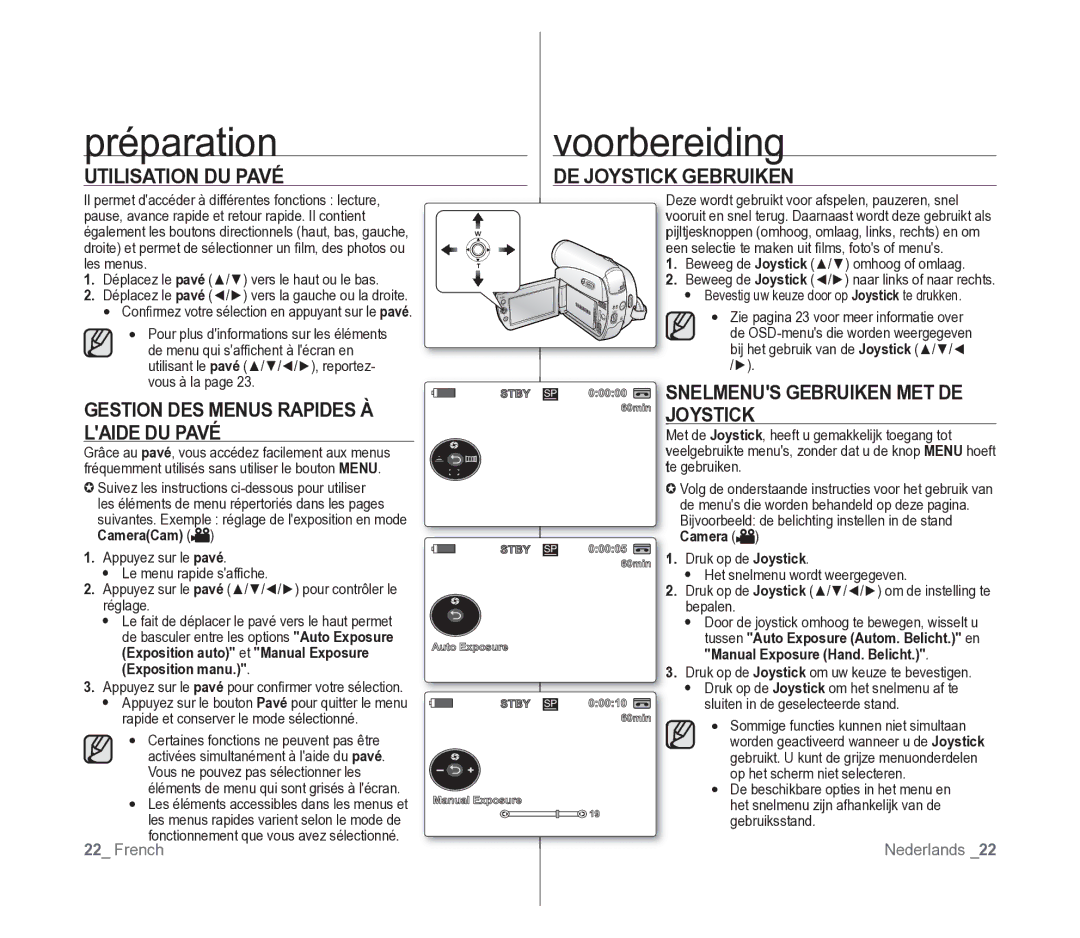Caméscope vidéo numérique
Belangrijkste kenmerken
Functies VAN UW Nieuwe MINIDV-CAMCORDER
Voorzorgsmaatregelen
Veiligheidswaarschuwingen
Consignes
Avertissements de sécurité
Remarques et instructions de sécurité
Opmerkingen en veiligheidsinstructies
Onderhoud EN Vervangingsonderdelen
Réparation ET Pièces DE Rechange
Remarques SUR LE Caméscope
Camcorder
Sommaire Inhoudsopgave
DE Base
Réglage Initial Réglage DU Menu Affichage
Enregistrement
Avancé
Uniquement
Lecture Branchements
Afspelen Verbinding
Fototoestel
Gegevens Transporteren VIA Ieee
Problemen
Uniquement Entretien
Onderhoud
WAT is ER Inbegrepen BIJ UW MINIDV-CAMCORDER?
Familiarisez-vous avec votre caméscope Mini-DV
Kennismaken met uw miniDV-camcorder
VUE Avant Gauche
VOOR- & Linkeraanzicht
Linkerzijaanzicht
Kennismaken met uw miniDV-camcorder
VUE Latérale Gauche
VP-D395i only
VUE Supérieure Droite RECHTER- & Bovenaanzicht
VP-D395i uniquement
VUE Inférieure Arrière
ACHTER- & Onderaanzicht
Alleen voor VP-D395i
Utilisation DE LA Télécommande VP-D392i/D395I Uniquement
DE Afstandsbediening Gebruiken Alleen Voor VP-D392I/D395I
Préparation Voorbereiding
DE Handriem EN HET Lenskapje Gebruiken
HET Kernfilter Bevestigen
Fixation DU Filtre À Noyau DE Ferrite
Insertion DE LA Pile DE Type Bouton
DE Knoopcelbatterij Plaatsen
DE Batterij Gebruiken
Préparation
Insertion DU Bloc DE Batteries
Indicator Batterij opladen
Témoin de charge
Batterijstatusweergave
Affichage du niveau de charge de la batterie
Gestion de la batterie
Batterijbeheer
Aansluiten OP EEN Stroombron
Branchement SUR UNE Source Dalimentation
Caméscope Mini-DV
Gebruiksstand instellen
Mise sous tension/hors tension du
Réglage des modes de fonctionnement
Art
OSD in Camera Mode
OSD in Player Mode
10Sec
OSD in M.Player Mode
De fichier du film Réglage du volume*
OSD in M.Cam Mode
No Memory Card
Utilisation DU Bouton Affichage
DE Knop Weergave Gebruiken
Gestion DES Menus Rapides À Laide DU Pavé
Utilisation DU Pavé
DE Joystick Gebruiken
Druk op de Joystick Het snelmenu wordt weergegeven
Mode
Menu rapide en modes CameraCam/Player
Snelmenus Gebruiken MET DE Joystick
Joystick
Réglage initial Basisinstellingen Réglage du menu Système
Quen modes CameraCam/Player/M.Cam
Mode CameraCam ou Player
Pour sélectionner RemoteTélécommande
Pour sélectionner OnMarche ou OffArrêt
Basisinstellingen Het systeemmenu instellen
Réglage DU Signal Sonore Signal Sonore
Réglage initial réglage du menu Système
DE Pieptoon Instellen Pieptoon
DE Sluitertoon Instellen Sluitertoon
Druk op de knop Menu om het menu te verlaten
Modes CameraCam/Player/M.Cam/M.Player
Le mode CameraCam Ou Player
Basisinstellingen Réglage du menu Système
ﺍیﺭﺍ
Stel de keuzeschakelaar in op Tape
Mode CameraCam
DE Demonstratie Bekijken Demonstratie
Pavé
Réglage DES Repére Repére DE Richtlijn Instellen Richtlijn
CameraCam/M.Cam . Camera / M.Cam . pagina
LCD BrightLum. LCD LCD ColourCouleur LCD
HET LCD-SCHERM Instellen HELDERH. LCD / Kleur LCD
Réglage DE Lécran LCD Luminosité LCD/COULEUR LCD
Camera / Player / M.Cam / M.Player
DE Datum EN Tijd Weergeven DATUM/TIJD
Réglage initial Réglage du menu Affichage
Basisinstellingen het weergavemenu instellen
Modes CameraCam/Player/M.Cam/M.Player.
OffUit meldingen worden alleen op het LCD-scherm weergegeven
Enregistrement de base
Eenvoudige opnamen maken
Card of Tape
UW Eerste Opname
Stel de keuzeschakelaar in op
Sur le bouton Début/fin denregistrement
Relâcher Easy Q. . saffichent
De Easy Q-modus annuleren Pour annuler le mode Easy Q
Enregistrement de base
Pour effectuer un zoom avant
Zoom Avant ET Arrière IN- EN Uitzoomen
Inzoomen
Uitzoomen
CameraCam et Player.
Stel de keuzeschakelaar in op TAPE. alleen voor VP-D395i
Est de 4 à 5 mètres
La télécommande et le caméscope
La portée maximale de la télécommande
Opnamen controleren Joystick
EEN Opname Bekijken EN Zoeken
Recherche dun enregistrement pavé
Opname starten
Pour démarrer lenregistrement
Pour arrêter lenregistrement
Opname stoppen
Focus Handmatig scherpstellen
MAP auto
Autom. scherpstellen
Scherpstellen
Sluitertijd EN Belichting Instellen
12Bit,16Bit
Enregistrement avancé geavanceerde opnamefuncties
Opname Stand EN Audiostand
CameraCam Ou Player
Joystick
Auto
Sélection DE LA Fonction Stéréo
Enregistrement avancé
DE Real STEREO-FUNCTIE Selecteren
Real Stereo
Belichting
CameraCam
Inhoud
Réglage DE LA Fonction PROG. AE
Sommaire
DE Witbalans Instellen Witbalans
De beschikbare opties worden weergegeven
Manuellement
Geselecteerde stand
Application Deffets Visuels
Visuele Effecten Toepassen Visueel Effect
Noir&Blanc
Negative
Négatif
Emboss1
Réglage DU Mode DE Bioscoopstand Instellen Bioscoop
Op de Joystick
Utilisation DE LA Télé Macro Macro
Tele Macro Gebruiken Macro
DIS in op Uit
Digitale Beeldstabilisatie Instellen DIS
Le menu DIS sur OffArrêt
Digital ZoomZoom Num Emboss2Reliëf2, Pastel1 en Pastel2
CameraCam et M.Cam .
Digitaal IN- EN Uitzoomen Digitale Zoom
Zoom Avant ET Arrière À Laide DU Zoom
Numérique Zoom NUM
De Digitale Zoom selecteren
Type C.Nite OffUit, 1/25, 1/13
Utilisation DU Mode Color Nite C.NITE
Nite Gebruiken
Program AEAut. Belichting
DE Lamp Gebruiken
VP-D392i/D395I Uniquement
Alleen Voor VP-D392I/D395I
Visual EffectEffets visuels, DIS
Enregistrement Dune Photo SUR UNE Cassette
EEN Foto Vastleggen OP EEN Cassette
Visual EffectVisueel effect, DIS
Zoeken Naar EEN Foto OP EEN Cassette
RECH. Photo
Lecture Dune Cassette SUR Lécran LCD
Lecture
Afspelen
Opnamen Afspelen OP HET LCD-SCHERM
Fonctions Disponibles EN Mode Player
Functies in DE Stand Player
Lecture arrière VP-D392i/D395i uniquement
Achteruit afspelen alleen voor VP-D392i/D395i
De indicator Audio dubbing Geluidsspoor
Cassette préenregistrée en mode LP ou 16Bit
Mode Player
Préenregistrée
Sound2Son1 ou MIX1+2Mixage Geluidsspoor Sound2Geluid2
Afspelen
MIX1+2Mixage 1+2 pour lire les
Echo donne un effet décho
Effets Sonores
Geluidseffect
Réglage DE LENTRÉE/SORTIE AV ENT/SOR AV
Branchements Aansluiting
VP-D391i/D392i/D395i Uniquement
AV IN/UIT Instellen Alleen Voor VP-D391i
Cassette Afspelen OP EEN TV-SCHERM
Aansluiten op een tv met audio-/videoaansluiting
Lecture de la cassette
Branchements
De cassette afspelen
Une fois la copie terminée
Wanneer het kopiëren is voltooid
Branchez lautre extrémité du câble
De indicator Voice+ wordt
Réglez le volume sonore sur le périphérique externe
Sur lenregistreur DVD/magnétoscope
Opnemen vanaf een videorecorder
Enregistrement copie sur
Une cassette de caméscope
Pour enregistrer à partir dun magnétoscope
Alleen voor VP-D395i
Fichier dimage vidéo Filmbestand
Fichier de configuration dimage
Configuratiebestand voor afbeeldingen
Fichier image
Photo Foto
Format dimage Bestandsindeling
Carte mémoire
Vidéo
Déplacez le pavé / vers le haut ou le bas
HET Bestandsnummer Selecteren BEST.NR
Pour sélectionner File No.Numéro Fichier
Stel de keuzeschakelaar in op Card
Alleen voor VP-D395i
Visualisation DE Photos Jpeg FOTO’S Bekijken Jpeg
Le message No image !Pas dimage
Beveiliging Tegen PER Ongeluk Wissen Wisbeveiliging
Protection Contre LA Suppression Accidentelle Protéger
Druk op de knop Menu
Le message Do you want to delete?Voulez
Mode Player
De joystick gebruiken
Vous effacer? saffiche
Suppression de toutes les images en
Une seule fois
Voulez vous formater? saffiche
Formatage Dune Carte Mémoire Format
EEN Geheugenkaart Formatteren Format
Enregistrement de films sur une carte mémoire
Enregistrement DE Films Mpeg SUR UNE Carte Mémoire
Camcorder ALS Fototoestel Gebruiken Alleen Voor VP-D395I
Film op een geheugenkaart opslaan
DE Geheugenkaart Gebruiken OM Film Mpeg OP TE Nemen
Le son est enregistré au format mono
Play SelectSél. Memoire, puis appuyez sur le pavé
Stel de keuzeschakelaar in op Card
MemoryMémoire, puis appuyez sur le pavé
Avant de commencer
Voordat u begint
Avant de commencer
Geheugenkaart Kopiëren Foto Kopiëren
Voordat u begint
De markering voor afdrukken verwijderen
FOTO’S Markeren OM AF TE Drukken Afdrukteken
Suppression du voyant dimpression
002
Connexion à une imprimante
PictbridgeTM Alleen voor VP-D395i
PictbridgeTM VP-D395i uniquement
Fotos Afdrukken MET Pictbridgetm
Date, TimeHeure, Date&TimeDate & Heure
CopiesAantal te selecteren en druk vervolgens op de
Déplacez le pavé / vers le haut ou le bas pour
800x600
Aansluiten op een pc
Raccordement à un ordinateur
Configuration système
Systeemeisen
IEEE1394 cable DV Jack
Opnemen met een DV-verbindingskabel
Camcorder
DV cable
Utilisation DE Linterface USB
USB-INTERFACE Gebruiken
French
PrinterImprimante , puis appuyez sur le pavé
Pour sélectionner USB ConnectConnexion
Pour sélectionner ComputerOrdinateur ou
ComputerOrdinateur reliez à un
DE Software Installeren DV Media PRO
Raccordement À UN Ordinateur
Aansluiten OP EEN PC
De webcamfunctie gebruiken
Cette fonction ne peut être activée quen mode Cam.
Utilisation de la fonction Webcam
Webcam
Cassettes Utilisables
Entretien
LA FIN DUN Enregistrement
Bruikbare Cassettebanden
Nettoyage des têtes vidéo
Nettoyage ET Entretien DU Caméscope
Camcorder Schoonmaken EN Onderhouden
De videokoppen schoonmaken
Pays et régions compatibles PAL
Onderhoud
MET DE MINIDV-CAMCORDER Naar HET Buitenland
Pays et régions compatibles Ntsc
Affichage de lautodiagnostic
Problemen oplossen
Problemen Oplossen
Dépannage
Condensation due à lhumidité
Condensvorming
Réglage DES Éléments DE Menu
MENU-OPTIES Instellen
VP-D392i/D395i uniquement d VP-D395i uniquement
VP-D391i/D392i/D395i uniquement VP-D392i/D395i uniquement
Alleen voor VP-D391i/D392i/D395i Alleen voor VP-D392i/D395i
Alleen voor VP-D392i/D395i d alleen voor VP-D395i
Zowel de technische gegevens als het ontwerp kunnen zonder
Caractéristiques techniques technische gegevens
VP-D395I VP- D395I
Kennisgeving vooraf worden gewijzigd
Soit à vous adresser au revendeur à qui vous lavez acheté
08 25 08 65 65 € 0,15/Min Fax 01 48 63 06
Luxembourg Belgique
Suisse
Nederland
Deze garantie dekt geen van de volgende zaken
Samsung
Gooi daarom nooit batterijen bij het gewone huisvuil
Conforme à la directive RoHS
Geachte gebruiker