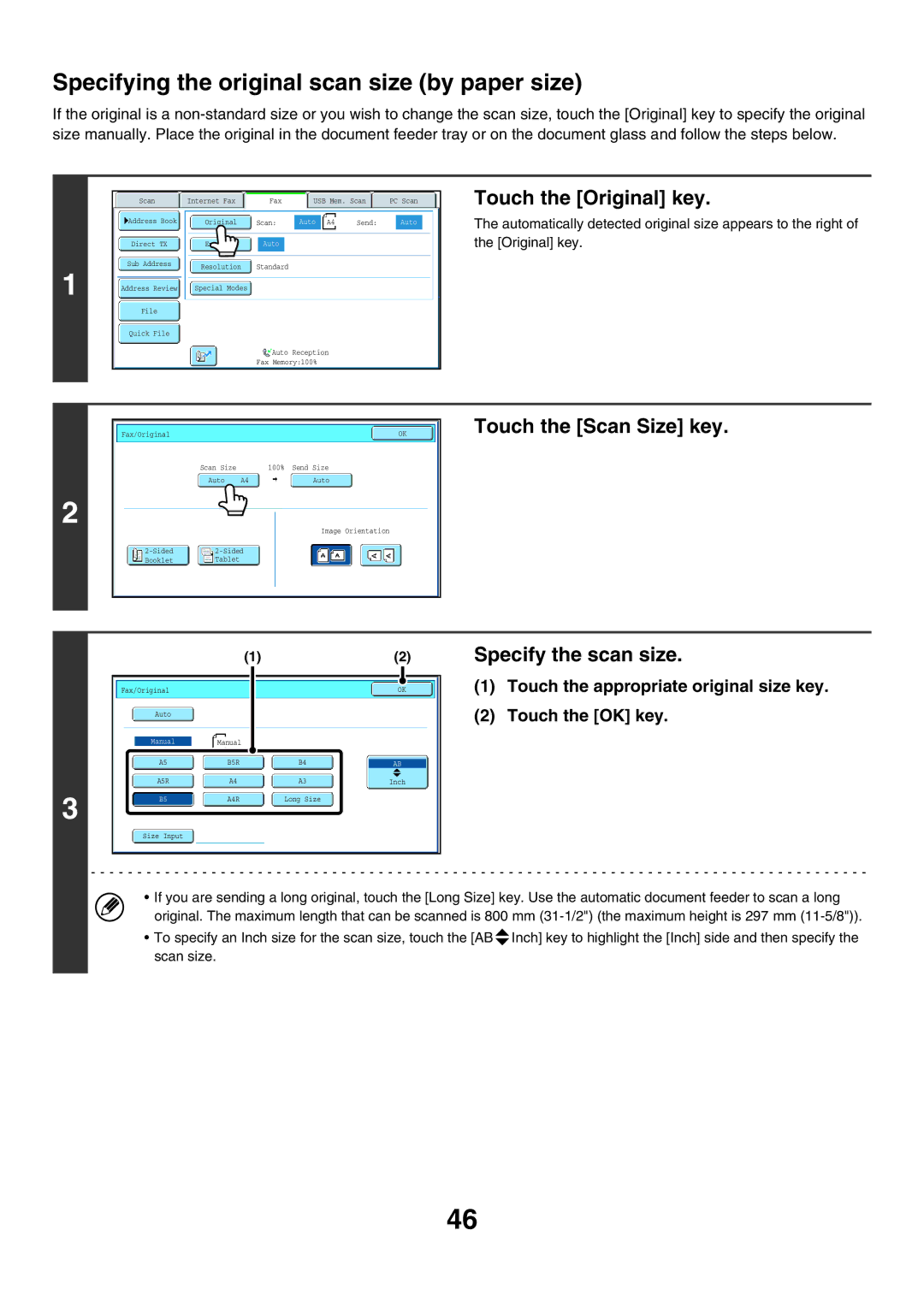Specifying the original scan size (by paper size)
If the original is a
1
|
|
|
|
|
|
|
Scan |
| Internet Fax |
| Fax | USB Mem. Scan | PC Scan |
Address Book | Original | Scan: | Auto | A4 | Send: | Auto |
Direct TX | Exposure | Auto |
|
|
|
|
Sub Address |
| Resolution |
|
| Standard |
|
|
| |||
|
|
|
|
|
|
Address Review |
| Special Modes |
|
| |
|
|
|
|
|
|
File
Quick File
Auto Reception
Fax Memory:100%
Touch the [Original] key.
The automatically detected original size appears to the right of the [Original] key.
2
Fax/Original |
|
| OK |
| Scan Size |
| 100% Send Size |
| Auto | A4 | Auto |
|
|
| Image Orientation |
| |||
Booklet | Tablet |
|
|
Touch the [Scan Size] key.
3
(1) | (2) |
Fax/Original | OK |
Auto |
|
Manual |
| Manual |
|
|
|
|
| ||
|
|
|
|
|
|
|
|
|
|
|
|
|
|
|
|
|
|
| |
A5 |
|
| B5R |
|
| B4 |
| AB | |
|
|
|
|
|
|
|
|
|
|
A5R |
|
| A4 |
|
| A3 |
| Inch | |
|
|
|
|
|
|
|
|
|
|
B5 |
|
| A4R |
|
| Long Size |
|
| |
Size Input
Specify the scan size.
(1)Touch the appropriate original size key.
(2)Touch the [OK] key.
•If you are sending a long original, touch the [Long Size] key. Use the automatic document feeder to scan a long original. The maximum length that can be scanned is 800 mm
•To specify an Inch size for the scan size, touch the [AB ![]() Inch] key to highlight the [Inch] side and then specify the scan size.
Inch] key to highlight the [Inch] side and then specify the scan size.
46