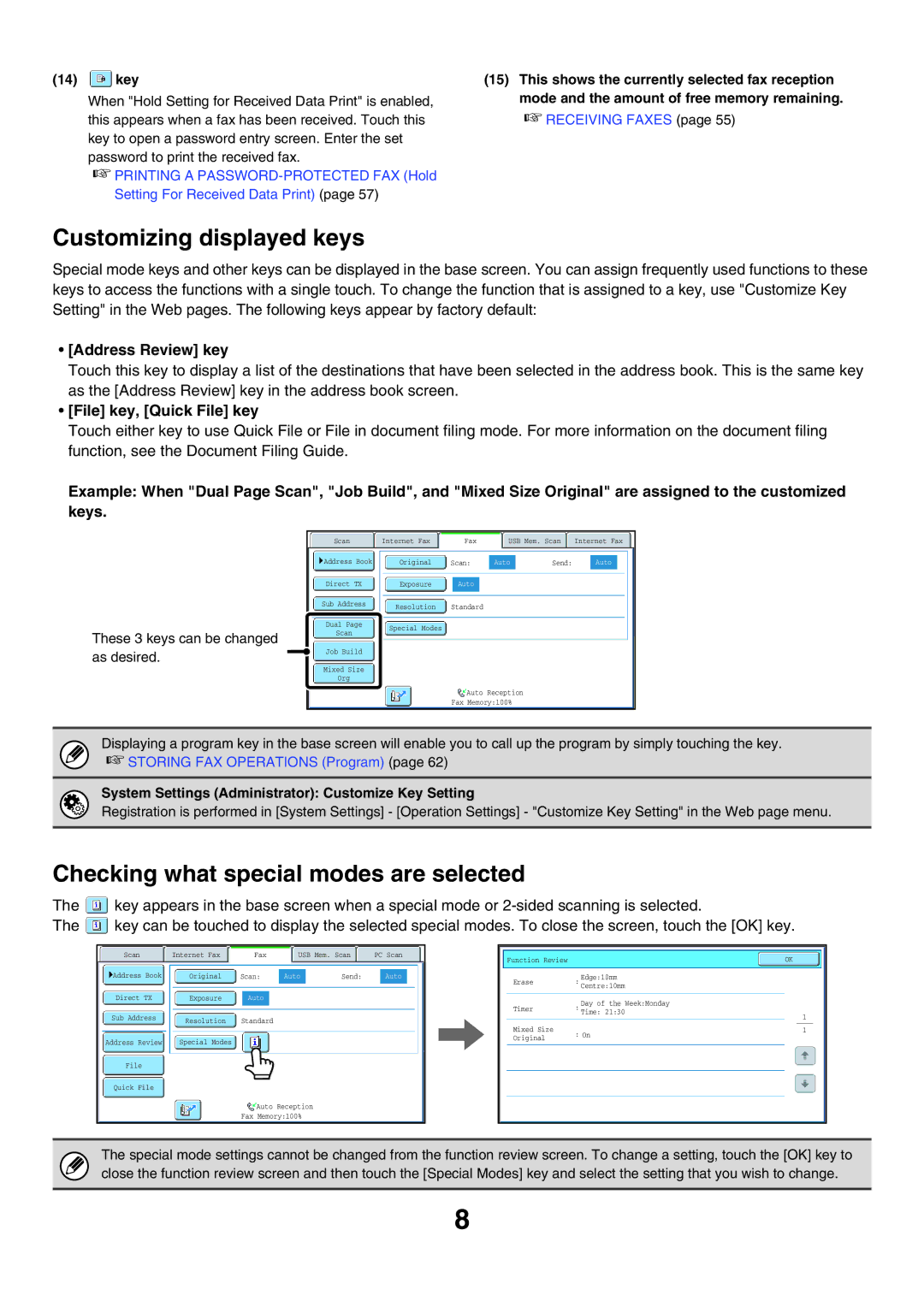(14)  key
key
When "Hold Setting for Received Data Print" is enabled, this appears when a fax has been received. Touch this key to open a password entry screen. Enter the set password to print the received fax.
☞PRINTING A
(15)This shows the currently selected fax reception mode and the amount of free memory remaining.
☞RECEIVING FAXES (page 55)
Customizing displayed keys
Special mode keys and other keys can be displayed in the base screen. You can assign frequently used functions to these keys to access the functions with a single touch. To change the function that is assigned to a key, use "Customize Key Setting" in the Web pages. The following keys appear by factory default:
•[Address Review] key
Touch this key to display a list of the destinations that have been selected in the address book. This is the same key as the [Address Review] key in the address book screen.
•[File] key, [Quick File] key
Touch either key to use Quick File or File in document filing mode. For more information on the document filing function, see the Document Filing Guide.
Example: When "Dual Page Scan", "Job Build", and "Mixed Size Original" are assigned to the customized keys.
These 3 keys can be changed as desired.
|
|
|
|
|
|
|
Scan |
| Internet Fax |
| Fax | USB Mem. Scan | Internet Fax |
Address Book | Original | Scan: | Auto | Send: | Auto |
Direct TX |
| Exposure |
|
| Auto |
|
|
|
|
|
|
|
|
Sub Address |
|
|
|
|
|
|
| Resolution |
| Standard | |||
|
|
| ||||
|
|
|
|
|
|
|
Dual Page |
|
|
| Special Modes | |
Scan |
| |
|
| |
|
|
|
Job Build
Mixed Size
Org
Auto Reception
Fax Memory:100%
Displaying a program key in the base screen will enable you to call up the program by simply touching the key. ☞STORING FAX OPERATIONS (Program) (page 62)
System Settings (Administrator): Customize Key Setting
Registration is performed in [System Settings] - [Operation Settings] - "Customize Key Setting" in the Web page menu.
Checking what special modes are selected
The ![]() key appears in the base screen when a special mode or
key appears in the base screen when a special mode or
The ![]() key can be touched to display the selected special modes. To close the screen, touch the [OK] key.
key can be touched to display the selected special modes. To close the screen, touch the [OK] key.
|
|
|
|
|
|
|
|
|
|
|
|
|
|
|
|
|
|
|
|
|
|
| Scan |
| Internet Fax |
|
|
|
| Fax |
| USB Mem. Scan |
| PC Scan |
|
| |||||||
| Address Book |
|
|
|
|
|
|
|
|
|
|
|
|
|
|
|
|
|
|
|
|
|
|
| Original |
| Scan: |
| Auto |
| Send: |
|
| Auto |
|
| |||||||
|
|
|
|
|
|
|
|
|
|
|
|
|
|
|
|
|
|
|
|
| |
| Direct TX |
|
| Exposure |
|
| Auto |
|
|
|
|
|
|
|
|
|
|
|
| ||
|
|
|
|
|
|
|
|
|
|
|
|
|
|
|
|
|
|
|
|
|
|
| Sub Address |
|
| Resolution |
| Standard |
|
|
|
|
|
|
|
|
|
| |||||
|
|
|
|
|
|
|
|
|
|
|
|
|
|
| |||||||
|
|
|
|
|
|
|
|
|
|
|
|
|
|
|
|
|
|
|
|
|
|
| Address Review |
|
| Special Modes |
|
|
|
|
|
|
|
|
|
|
|
|
|
|
| ||
|
|
|
|
|
|
|
|
|
|
|
|
|
|
|
|
|
|
|
|
|
|
| File |
|
|
|
|
|
|
|
|
|
|
|
|
|
|
|
|
|
|
|
|
|
|
|
|
|
|
|
|
|
|
|
|
|
|
|
|
|
|
|
|
|
|
| Quick File |
|
|
|
|
|
|
|
|
|
|
|
|
|
|
|
|
|
|
|
|
|
|
|
|
|
|
|
|
|
|
|
|
|
|
|
|
|
|
|
|
|
|
Auto Reception
Fax Memory:100%
Function Review |
|
|
|
|
|
|
|
|
| OK | ||||
|
|
|
|
|
|
|
|
|
|
|
|
| ||
|
|
|
|
|
|
| Edge:10mm |
|
|
|
| |||
| Erase |
| : | |||||||||||
|
|
| Centre:10mm |
|
|
|
| |||||||
|
| |||||||||||||
|
|
| ||||||||||||
|
|
|
|
|
|
|
|
|
|
|
|
| ||
|
|
|
|
|
|
|
|
|
|
|
|
| ||
|
|
|
|
|
|
| Day of the Week:Monday |
|
|
|
| |||
|
|
|
|
| : | |||||||||
| Timer |
|
| |||||||||||
|
|
|
|
|
|
| Time: 21:30 |
|
| 1 |
| |||
|
|
|
|
|
| |||||||||
|
|
|
|
|
| |||||||||
|
|
|
|
|
|
|
|
|
|
|
| |||
|
|
|
|
|
|
|
|
| ||||||
|
|
|
|
|
|
|
|
|
|
|
| |||
|
|
|
|
|
|
|
|
|
|
|
|
|
|
|
| Mixed Size |
|
|
|
|
|
|
| 1 |
| ||||
|
|
| : | |||||||||||
|
|
| On | |||||||||||
| Original |
|
|
|
|
|
|
|
|
|
| |||
|
|
|
|
|
|
|
|
|
|
|
|
|
| |
|
|
|
|
|
|
|
|
|
|
|
|
|
| |
|
|
|
|
|
|
|
|
|
|
|
|
|
|
|
The special mode settings cannot be changed from the function review screen. To change a setting, touch the [OK] key to close the function review screen and then touch the [Special Modes] key and select the setting that you wish to change.
8