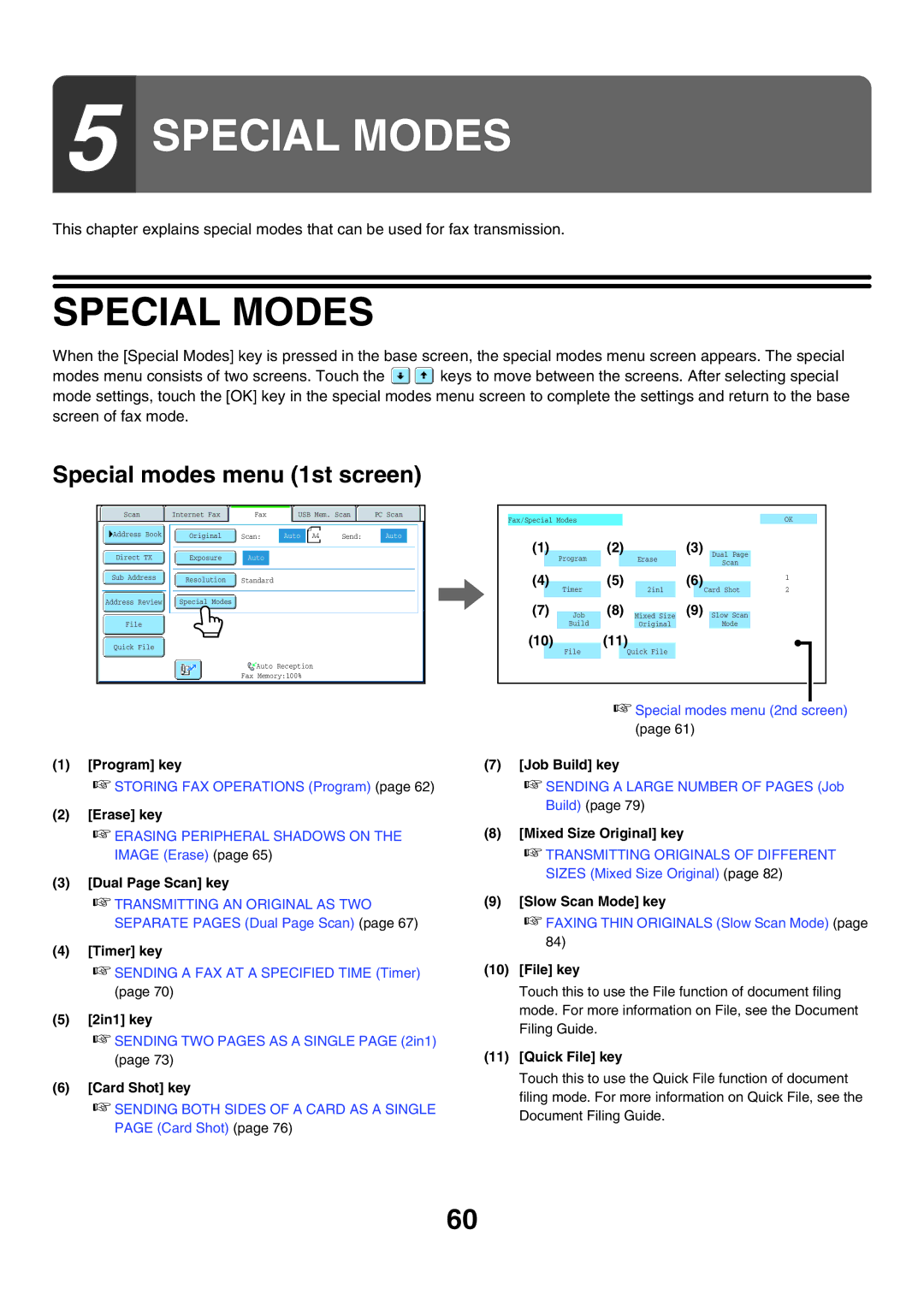5 SPECIAL MODES
This chapter explains special modes that can be used for fax transmission.
SPECIAL MODES
When the [Special Modes] key is pressed in the base screen, the special modes menu screen appears. The special
modes menu consists of two screens. Touch the ![]()
![]() keys to move between the screens. After selecting special mode settings, touch the [OK] key in the special modes menu screen to complete the settings and return to the base screen of fax mode.
keys to move between the screens. After selecting special mode settings, touch the [OK] key in the special modes menu screen to complete the settings and return to the base screen of fax mode.
Special modes menu (1st screen)
|
|
|
|
|
|
|
Scan |
| Internet Fax |
| Fax | USB Mem. Scan | PC Scan |
Address Book | Original | Scan: | Auto | A4 | Send: | Auto |
Direct TX | Exposure | Auto |
|
|
|
|
Sub Address |
| Resolution |
|
| Standard |
|
|
| |||
|
|
|
|
|
|
Address Review |
| Special Modes |
|
| |
|
|
|
|
|
|
File
Quick File
Auto Reception
Fax Memory:100%
(1)[Program] key
☞STORING FAX OPERATIONS (Program) (page 62)
(2)[Erase] key
☞ERASING PERIPHERAL SHADOWS ON THE IMAGE (Erase) (page 65)
(3)[Dual Page Scan] key
☞TRANSMITTING AN ORIGINAL AS TWO SEPARATE PAGES (Dual Page Scan) (page 67)
(4)[Timer] key
☞SENDING A FAX AT A SPECIFIED TIME (Timer) (page 70)
(5)[2in1] key
☞SENDING TWO PAGES AS A SINGLE PAGE (2in1) (page 73)
(6)[Card Shot] key
☞SENDING BOTH SIDES OF A CARD AS A SINGLE PAGE (Card Shot) (page 76)
Fax/Special ModesOK
(1) |
| (2) |
|
| (3) |
|
|
|
| |
Program |
| Erase |
| Dual Page |
| |||||
|
|
|
|
|
| Scan |
|
| ||
|
|
|
|
|
|
|
|
|
| |
(4) |
| (5) |
|
| (6) |
|
|
|
| |
|
|
|
|
|
| 1 | ||||
Timer |
| 2in1 | Card Shot |
| 2 | |||||
|
|
|
|
|
| |||||
(7) |
| (8) |
|
|
| (9) |
|
|
|
|
Job |
| Mixed Size |
|
| Slow Scan |
| ||||
| Build |
|
| Original |
|
|
| Mode |
| |
(10) |
| (11) |
|
|
|
|
|
|
| |
| File |
| Quick File |
|
|
|
|
|
| |
☞Special modes menu (2nd screen) (page 61)
(7)[Job Build] key
☞SENDING A LARGE NUMBER OF PAGES (Job Build) (page 79)
(8)[Mixed Size Original] key
☞TRANSMITTING ORIGINALS OF DIFFERENT SIZES (Mixed Size Original) (page 82)
(9)[Slow Scan Mode] key
☞FAXING THIN ORIGINALS (Slow Scan Mode) (page 84)
(10)[File] key
Touch this to use the File function of document filing mode. For more information on File, see the Document Filing Guide.
(11)[Quick File] key
Touch this to use the Quick File function of document filing mode. For more information on Quick File, see the Document Filing Guide.
60