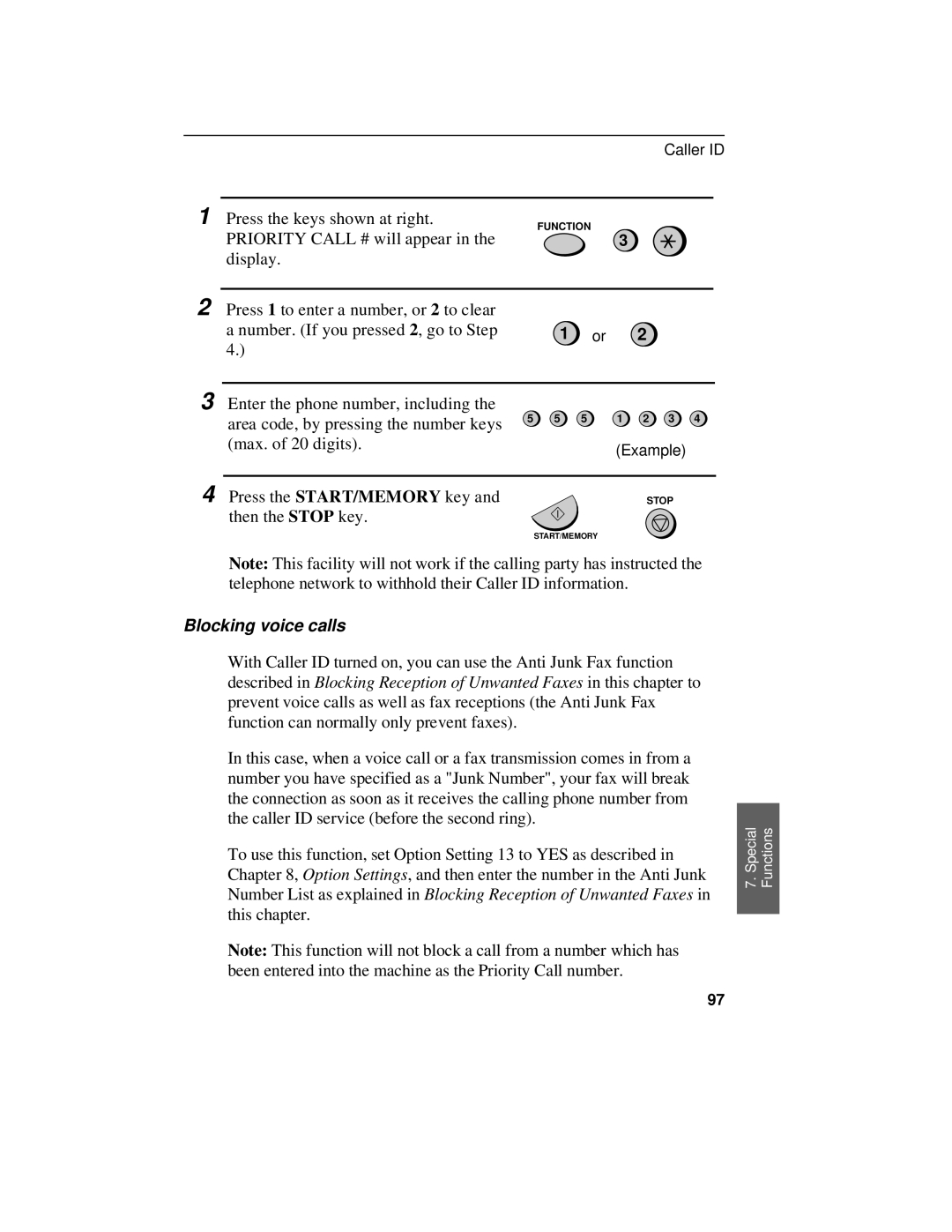1 Press the keys shown at right.
Caller ID
FUNCTION
PRIORITY CALL # will appear in the3 display.
2 Press 1 to enter a number, or 2 to clear
a number. (If you pressed 2, go to Step 1 or 2 4.)
3 Enter the phone number, including the
area code, by pressing the number keys | 5 | 5 | 5 | 1 | 2 | 3 | 4 |
|
|
|
|
|
|
| |
(max. of 20 digits). |
|
|
| (Example) |
| ||
|
|
|
|
| |||
4 Press the START/MEMORY key and |
|
|
|
| STOP |
| |
then the STOP key. |
|
|
|
|
|
|
|
START/MEMORY
Note: This facility will not work if the calling party has instructed the telephone network to withhold their Caller ID information.
Blocking voice calls
With Caller ID turned on, you can use the Anti Junk Fax function described in Blocking Reception of Unwanted Faxes in this chapter to prevent voice calls as well as fax receptions (the Anti Junk Fax function can normally only prevent faxes).
In this case, when a voice call or a fax transmission comes in from a number you have specified as a "Junk Number", your fax will break the connection as soon as it receives the calling phone number from the caller ID service (before the second ring).
To use this function, set Option Setting 13 to YES as described in Chapter 8, Option Settings, and then enter the number in the Anti Junk Number List as explained in Blocking Reception of Unwanted Faxes in this chapter.
Note: This function will not block a call from a number which has been entered into the machine as the Priority Call number.
7. Special Functions
97