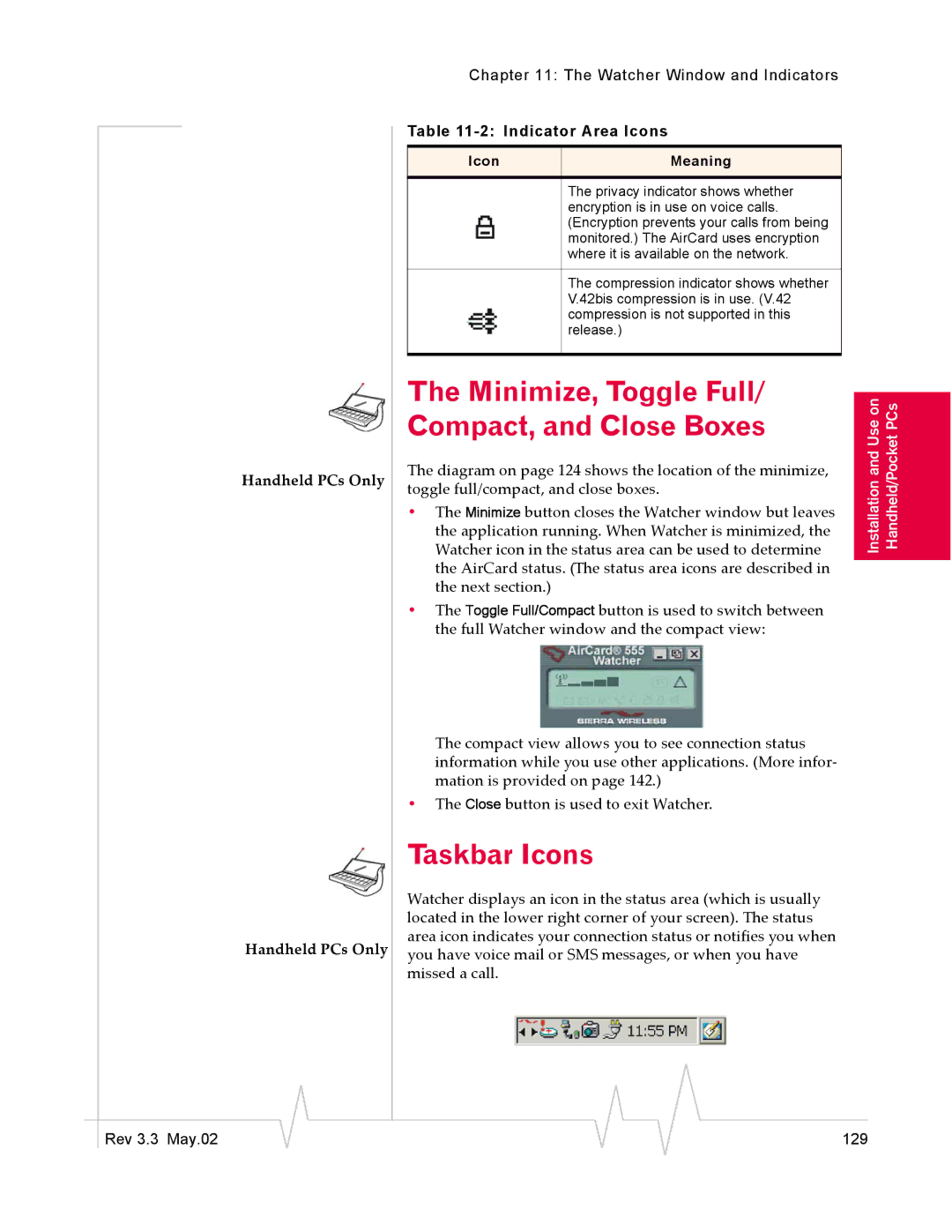Chapter 11: The Watcher Window and Indicators
Handheld PCs Only
Handheld PCs Only
Table 11-2: Indicator Area Icons
Icon | Meaning |
|
|
The privacy indicator shows whether encryption is in use on voice calls. (Encryption prevents your calls from being monitored.) The AirCard uses encryption where it is available on the network.
The compression indicator shows whether V.42bis compression is in use. (V.42 compression is not supported in this release.)
The Minimize, Toggle Full/ Compact, and Close Boxes
The diagram on page 124 shows the location of the minimize, toggle full/compact, and close boxes.
•The Minimize button closes the Watcher window but leaves the application running. When Watcher is minimized, the Watcher icon in the status area can be used to determine the AirCard status. (The status area icons are described in the next section.)
•The Toggle Full/Compact button is used to switch between the full Watcher window and the compact view:
The compact view allows you to see connection status information while you use other applications. (More infor- mation is provided on page 142.)
•The Close button is used to exit Watcher.
Taskbar Icons
Watcher displays an icon in the status area (which is usually located in the lower right corner of your screen). The status area icon indicates your connection status or notifies you when you have voice mail or SMS messages, or when you have missed a call.
Installation and Use on Handheld/Pocket PCs
|
|
|
|
|
|
|
Rev 3.3 May.02 |
|
|
|
|
| 129 |
|
|
|