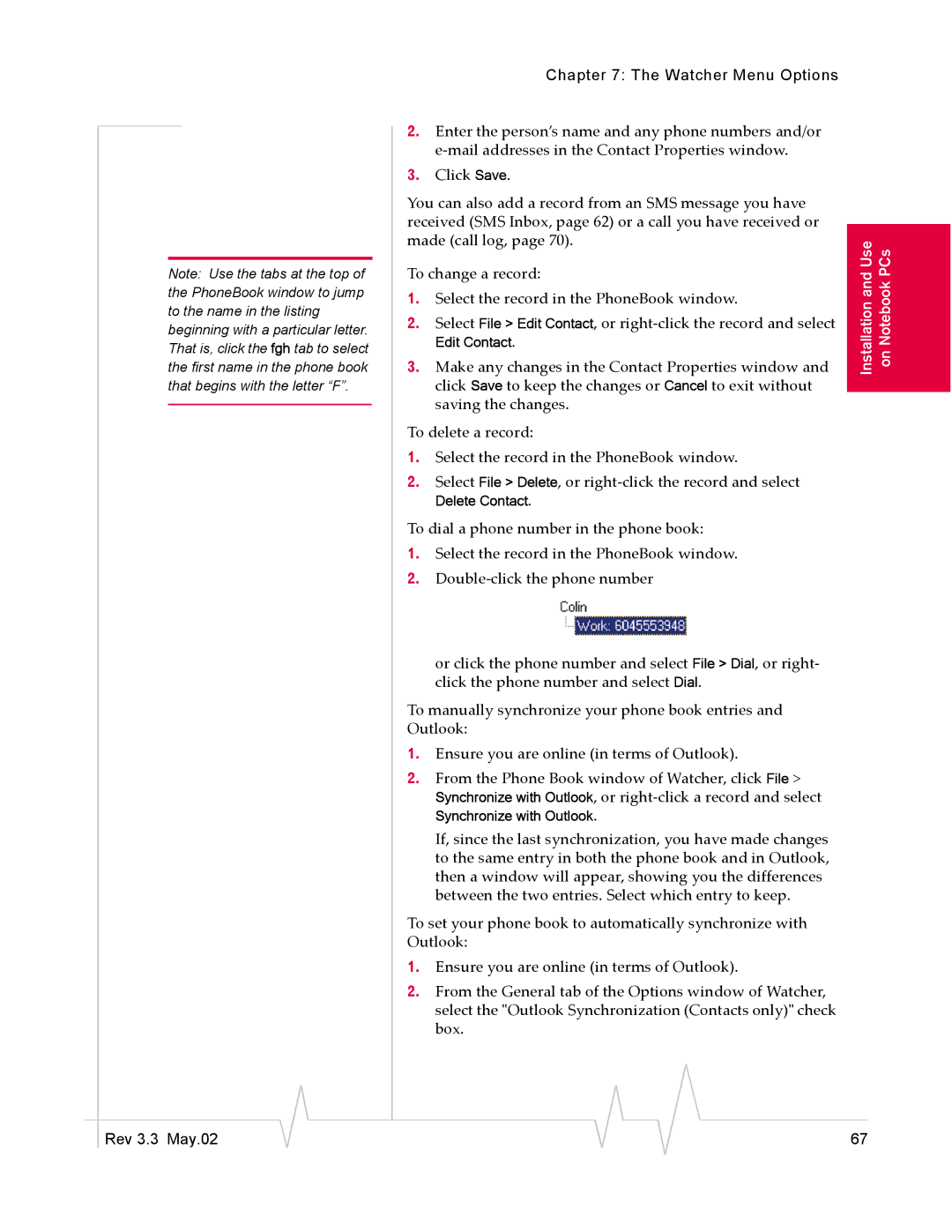Note: Use the tabs at the top of the PhoneBook window to jump to the name in the listing beginning with a particular letter. That is, click the fgh tab to select the first name in the phone book that begins with the letter “F”.
Chapter 7: The Watcher Menu Options
2.Enter the person’s name and any phone numbers and/or
3.Click Save.
You can also add a record from an SMS message you have received (SMS Inbox, page 62) or a call you have received or made (call log, page 70).
To change a record: | InstallationandUse Notebookon PCs | |
3. | Make any changes in the Contact Properties window and | |
1. | Select the record in the PhoneBook window. |
|
2. | Select File > Edit Contact, or |
|
| Edit Contact. |
|
click Save to keep the changes or Cancel to exit without saving the changes.
To delete a record:
1.Select the record in the PhoneBook window.
2.Select File > Delete, or
Delete Contact.
To dial a phone number in the phone book:
1.Select the record in the PhoneBook window.
2.
or click the phone number and select File > Dial, or right- click the phone number and select Dial.
To manually synchronize your phone book entries and Outlook:
1.Ensure you are online (in terms of Outlook).
2.From the Phone Book window of Watcher, click File > Synchronize with Outlook, or
Synchronize with Outlook.
If, since the last synchronization, you have made changes to the same entry in both the phone book and in Outlook, then a window will appear, showing you the differences between the two entries. Select which entry to keep.
To set your phone book to automatically synchronize with Outlook:
1.Ensure you are online (in terms of Outlook).
2.From the General tab of the Options window of Watcher, select the "Outlook Synchronization (Contacts only)" check box.
|
|
|
|
|
|
|
Rev 3.3 May.02 |
|
|
|
|
| 67 |
|
|
|