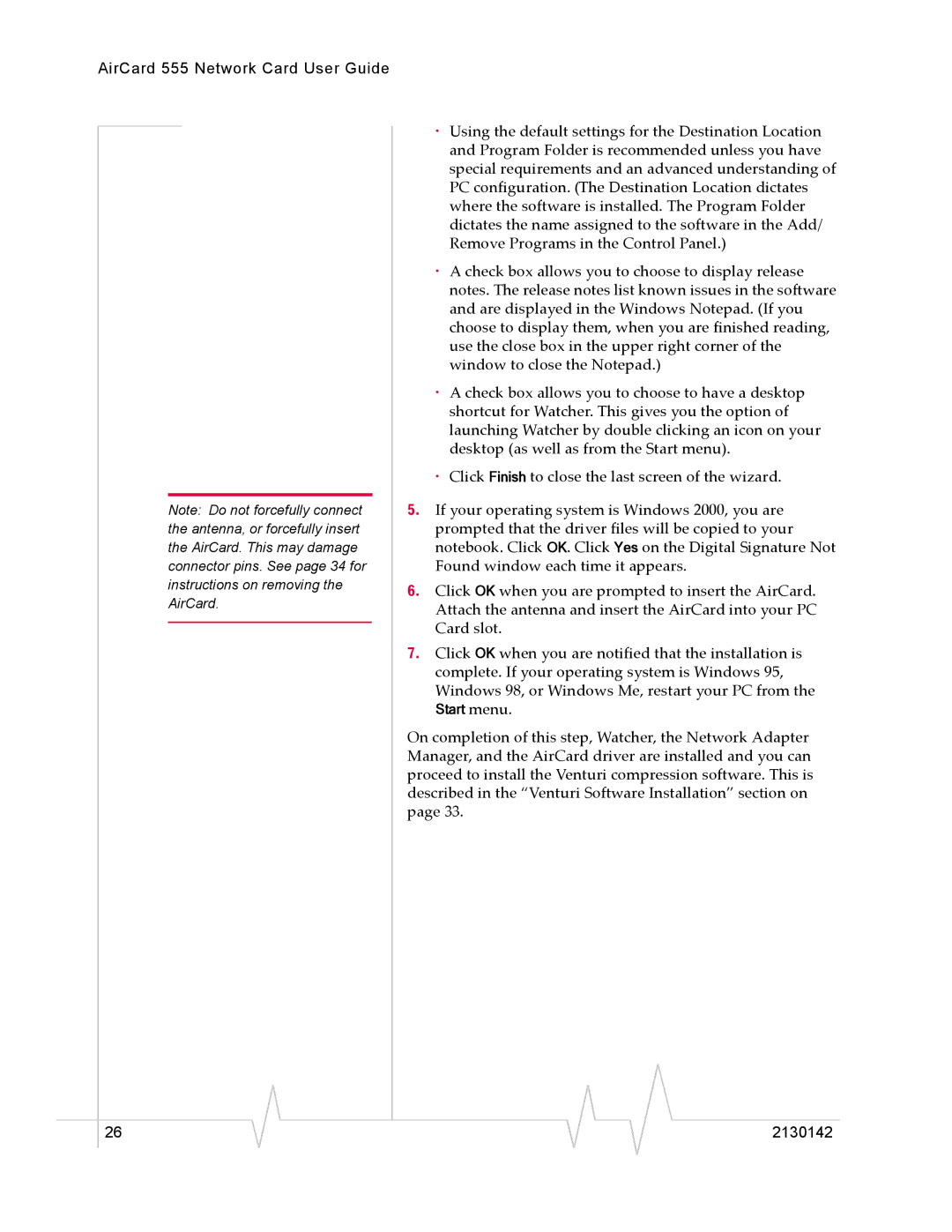AirCard 555 Network Card User Guide
Note: Do not forcefully connect the antenna, or forcefully insert the AirCard. This may damage connector pins. See page 34 for instructions on removing the AirCard.
·Using the default settings for the Destination Location and Program Folder is recommended unless you have special requirements and an advanced understanding of PC configuration. (The Destination Location dictates where the software is installed. The Program Folder dictates the name assigned to the software in the Add/ Remove Programs in the Control Panel.)
·A check box allows you to choose to display release notes. The release notes list known issues in the software and are displayed in the Windows Notepad. (If you choose to display them, when you are finished reading, use the close box in the upper right corner of the window to close the Notepad.)
·A check box allows you to choose to have a desktop shortcut for Watcher. This gives you the option of launching Watcher by double clicking an icon on your desktop (as well as from the Start menu).
·Click Finish to close the last screen of the wizard.
5.If your operating system is Windows 2000, you are prompted that the driver files will be copied to your notebook. Click OK. Click Yes on the Digital Signature Not Found window each time it appears.
6.Click OK when you are prompted to insert the AirCard. Attach the antenna and insert the AirCard into your PC Card slot.
7.Click OK when you are notified that the installation is complete. If your operating system is Windows 95, Windows 98, or Windows Me, restart your PC from the
Start menu.
On completion of this step, Watcher, the Network Adapter Manager, and the AirCard driver are installed and you can proceed to install the Venturi compression software. This is described in the “Venturi Software Installation” section on page 33.
|
|
|
|
|
|
|
26 |
|
|
|
|
| 2130142 |
|
|
|