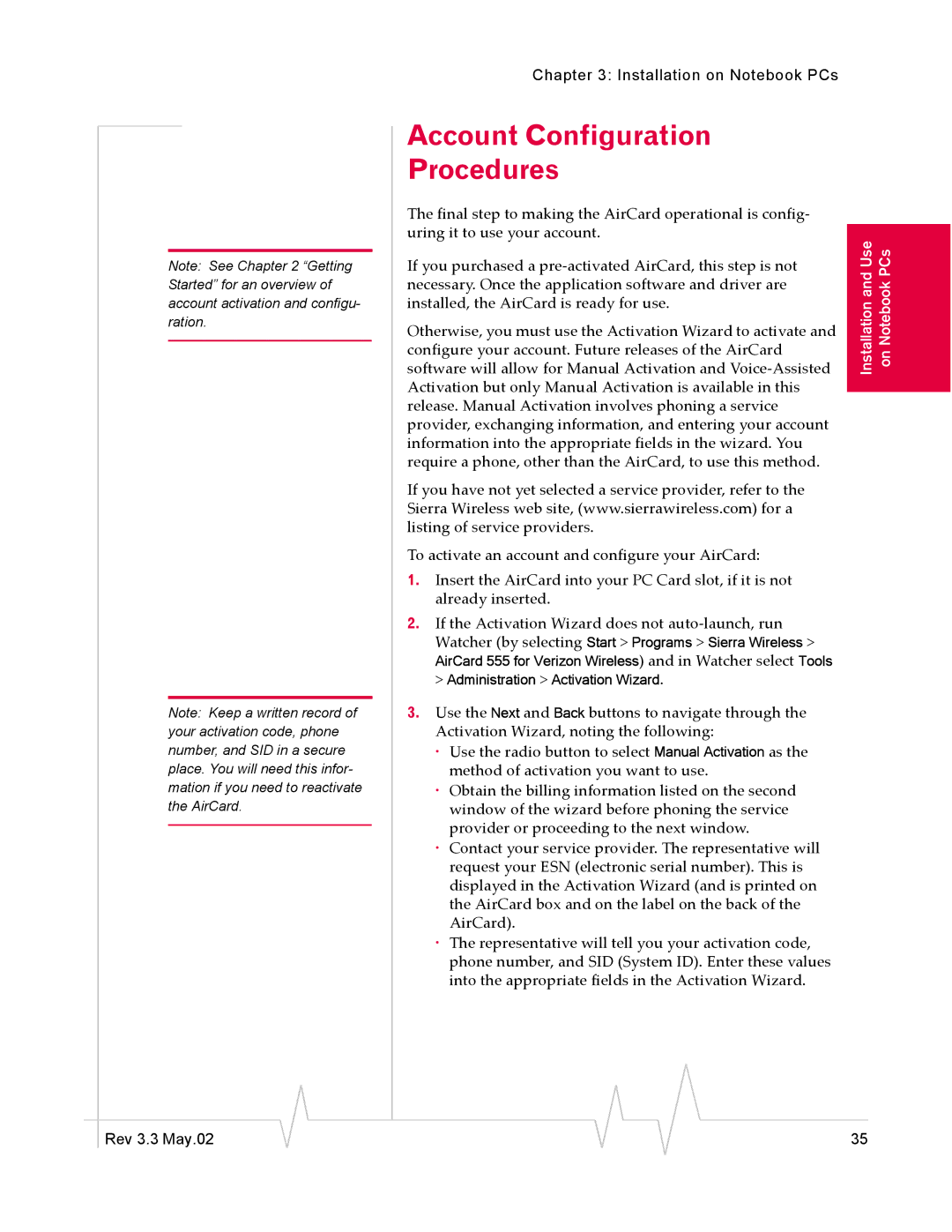Note: See Chapter 2 “Getting Started” for an overview of account activation and configu- ration.
Note: Keep a written record of your activation code, phone number, and SID in a secure place. You will need this infor- mation if you need to reactivate the AirCard.
Chapter 3: Installation on Notebook PCs
Account Configuration
Procedures
The final step to making the AirCard operational is config- uring it to use your account.
If you purchased a
Otherwise, you must use the Activation Wizard to activate and configure your account. Future releases of the AirCard software will allow for Manual Activation and
If you have not yet selected a service provider, refer to the Sierra Wireless web site, (www.sierrawireless.com) for a listing of service providers.
To activate an account and configure your AirCard:
1.Insert the AirCard into your PC Card slot, if it is not already inserted.
2.If the Activation Wizard does not
3.Use the Next and Back buttons to navigate through the Activation Wizard, noting the following:
· Use the radio button to select Manual Activation as the method of activation you want to use.
· Obtain the billing information listed on the second window of the wizard before phoning the service provider or proceeding to the next window.
· Contact your service provider. The representative will request your ESN (electronic serial number). This is displayed in the Activation Wizard (and is printed on the AirCard box and on the label on the back of the AirCard).
· The representative will tell you your activation code, phone number, and SID (System ID). Enter these values into the appropriate fields in the Activation Wizard.
Installation and Use on Notebook PCs
|
|
|
|
|
|
|
Rev 3.3 May.02 |
|
|
|
|
| 35 |
|
|
|