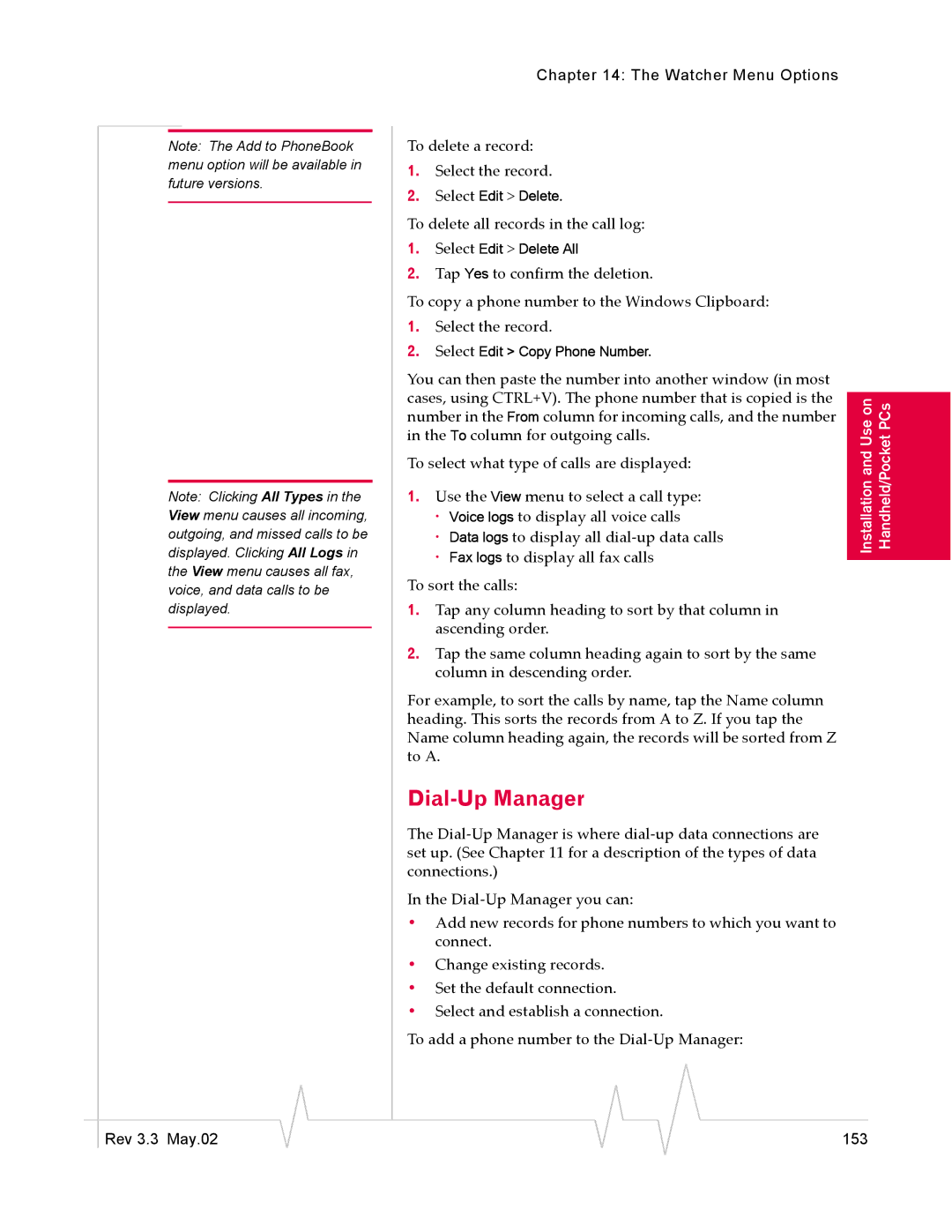Note: The Add to PhoneBook menu option will be available in future versions.
Note: Clicking All Types in the View menu causes all incoming, outgoing, and missed calls to be displayed. Clicking All Logs in the View menu causes all fax, voice, and data calls to be displayed.
Chapter 14: The Watcher Menu Options
To delete a record:
1.Select the record.
2.Select Edit > Delete.
To delete all records in the call log:
1.Select Edit > Delete All
2.Tap Yes to confirm the deletion.
To copy a phone number to the Windows Clipboard:
1. | Select the record. |
|
| |
2. | Select Edit > Copy Phone Number. |
|
| |
You can then paste the number into another window (in most |
|
| ||
cases, using CTRL+V). The phone number that is copied is the |
|
| ||
andInstallationUse on | Handheld/PocketPCs | |||
number in the From column for incoming calls, and the number | ||||
in the To column for outgoing calls. | ||||
To select what type of calls are displayed: | ||||
|
| |||
1. | Use the View menu to select a call type: |
|
| |
| · Voice logs to display all voice calls |
|
| |
| · Data logs to display all |
|
| |
| · Fax logs to display all fax calls |
|
| |
|
|
| ||
To sort the calls:
1.Tap any column heading to sort by that column in ascending order.
2.Tap the same column heading again to sort by the same column in descending order.
For example, to sort the calls by name, tap the Name column heading. This sorts the records from A to Z. If you tap the Name column heading again, the records will be sorted from Z to A.
Dial-Up Manager
The
In the
•Add new records for phone numbers to which you want to connect.
•Change existing records.
•Set the default connection.
•Select and establish a connection.
To add a phone number to the
|
|
|
|
|
|
|
Rev 3.3 May.02 |
|
|
|
|
| 153 |
|
|
|