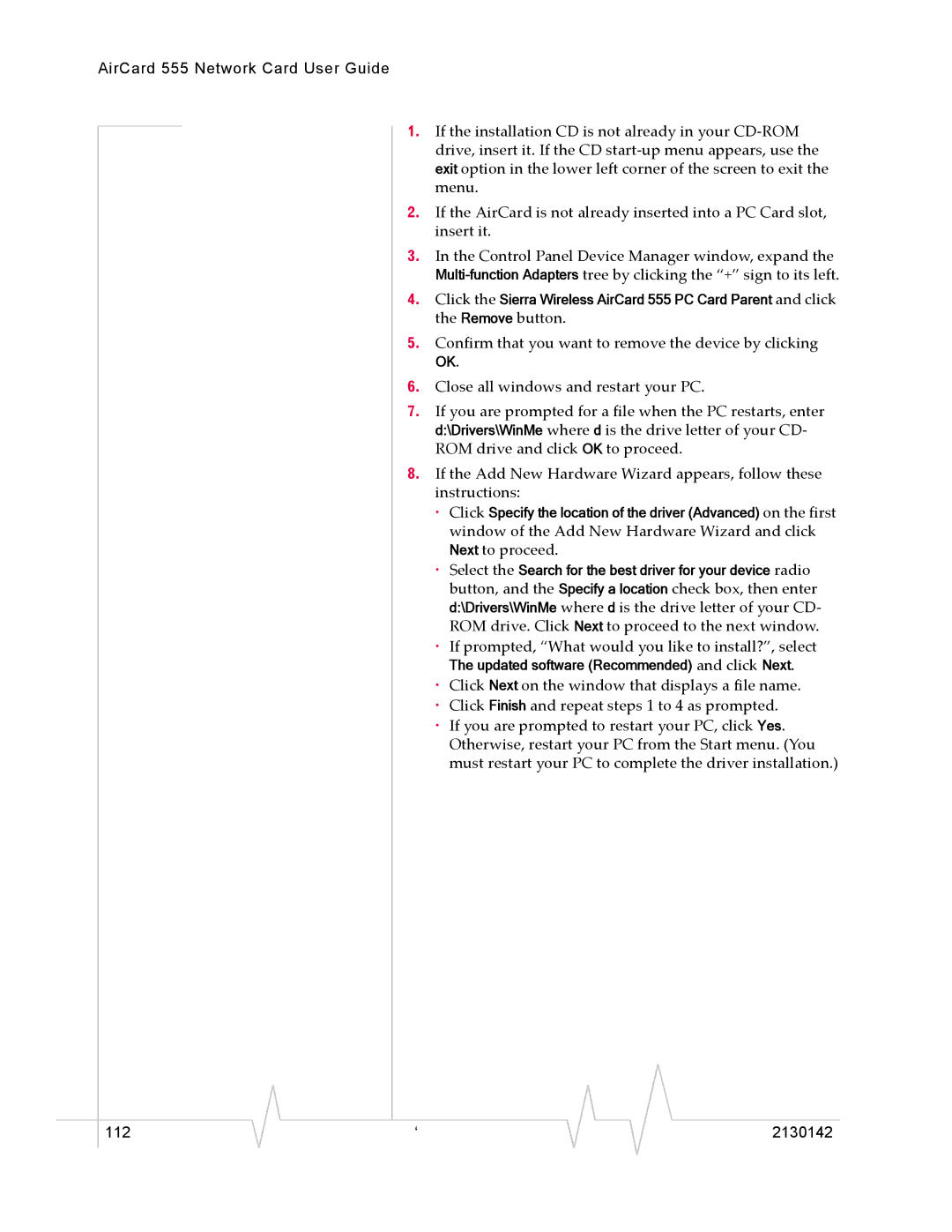AirCard 555 Network Card User Guide
1.If the installation CD is not already in your
2.If the AirCard is not already inserted into a PC Card slot, insert it.
3.In the Control Panel Device Manager window, expand the
4.Click the Sierra Wireless AirCard 555 PC Card Parent and click the Remove button.
5.Confirm that you want to remove the device by clicking
OK.
6.Close all windows and restart your PC.
7.If you are prompted for a file when the PC restarts, enter d:\Drivers\WinMe where d is the drive letter of your CD- ROM drive and click OK to proceed.
8.If the Add New Hardware Wizard appears, follow these instructions:
·Click Specify the location of the driver (Advanced) on the first window of the Add New Hardware Wizard and click Next to proceed.
·Select the Search for the best driver for your device radio button, and the Specify a location check box, then enter d:\Drivers\WinMe where d is the drive letter of your CD- ROM drive. Click Next to proceed to the next window.
·If prompted, “What would you like to install?”, select
The updated software (Recommended) and click Next.
·Click Next on the window that displays a file name.
·Click Finish and repeat steps 1 to 4 as prompted.
·If you are prompted to restart your PC, click Yes. Otherwise, restart your PC from the Start menu. (You must restart your PC to complete the driver installation.)
|
|
|
|
|
|
|
112 |
| ‘ |
|
|
| 2130142 |
|
|
|