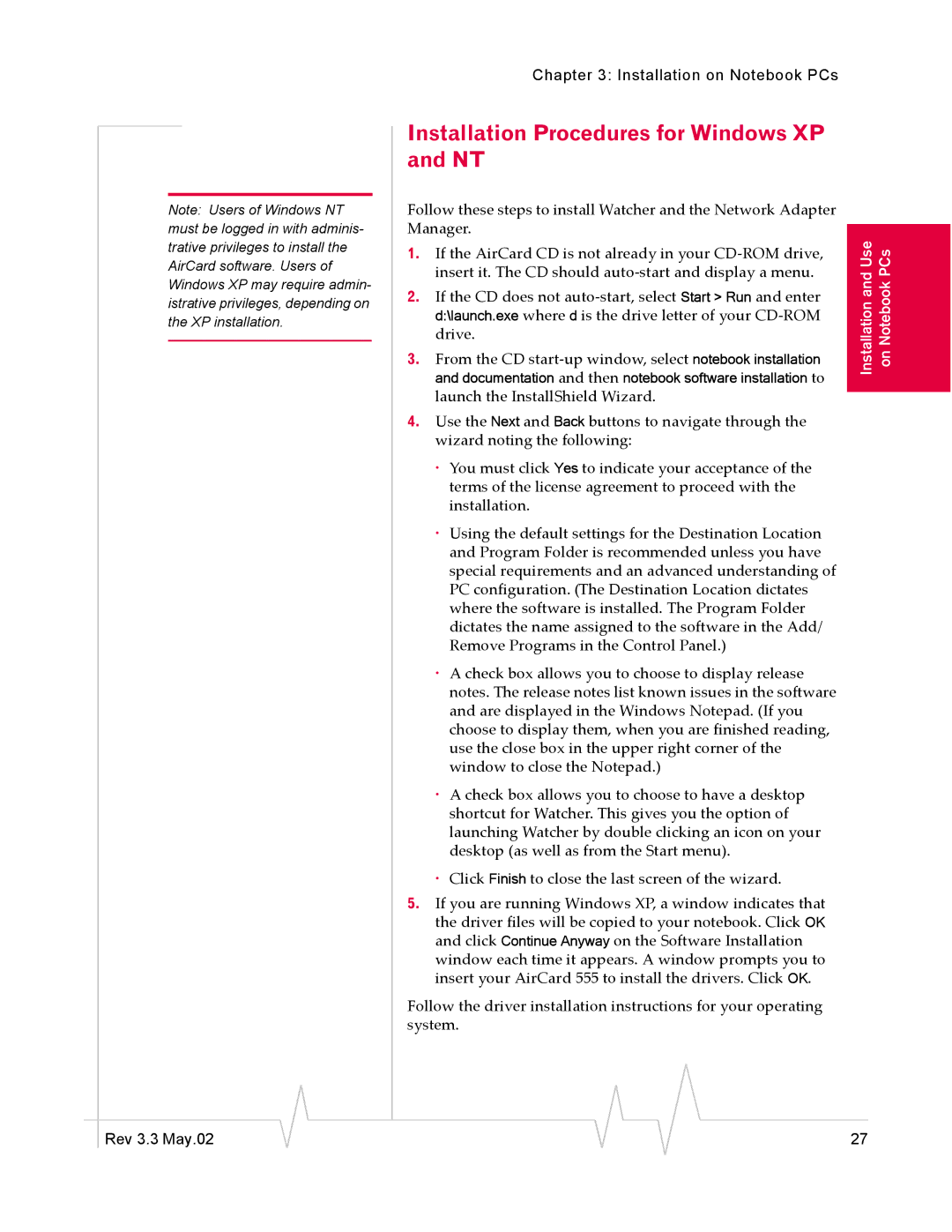Note: Users of Windows NT must be logged in with adminis- trative privileges to install the AirCard software. Users of Windows XP may require admin- istrative privileges, depending on the XP installation.
Chapter 3: Installation on Notebook PCs
Installation Procedures for Windows XP and NT
Follow these steps to install Watcher and the Network Adapter Manager.
1. If the AirCard CD is not already in your | InstallationandUse | Notebookon PCs | |
insert it. The CD should | |||
2. If the CD does not | |||
|
| ||
d:\launch.exe where d is the drive letter of your |
|
| |
drive. |
|
| |
3. From the CD |
|
| |
and documentation and then notebook software installation to |
|
| |
launch the InstallShield Wizard. |
|
| |
4. Use the Next and Back buttons to navigate through the |
|
| |
wizard noting the following: |
|
| |
· You must click Yes to indicate your acceptance of the |
|
| |
terms of the license agreement to proceed with the |
|
| |
installation. |
|
| |
· Using the default settings for the Destination Location |
|
| |
and Program Folder is recommended unless you have |
|
| |
special requirements and an advanced understanding of |
|
| |
PC configuration. (The Destination Location dictates |
|
| |
where the software is installed. The Program Folder |
|
| |
dictates the name assigned to the software in the Add/ |
|
| |
Remove Programs in the Control Panel.) |
|
| |
· A check box allows you to choose to display release |
|
| |
notes. The release notes list known issues in the software |
|
| |
and are displayed in the Windows Notepad. (If you |
|
| |
choose to display them, when you are finished reading, |
|
| |
use the close box in the upper right corner of the |
|
| |
window to close the Notepad.) |
|
| |
· A check box allows you to choose to have a desktop |
|
| |
shortcut for Watcher. This gives you the option of |
|
| |
launching Watcher by double clicking an icon on your |
|
| |
desktop (as well as from the Start menu). |
|
| |
· Click Finish to close the last screen of the wizard. |
|
| |
5. If you are running Windows XP, a window indicates that |
|
| |
the driver files will be copied to your notebook. Click OK |
|
| |
and click Continue Anyway on the Software Installation |
|
| |
window each time it appears. A window prompts you to |
|
| |
insert your AirCard 555 to install the drivers. Click OK. |
|
| |
Follow the driver installation instructions for your operating |
|
| |
system. |
|
|
|
|
|
|
|
|
|
Rev 3.3 May.02 |
|
|
|
|
| 27 |
|
|
|