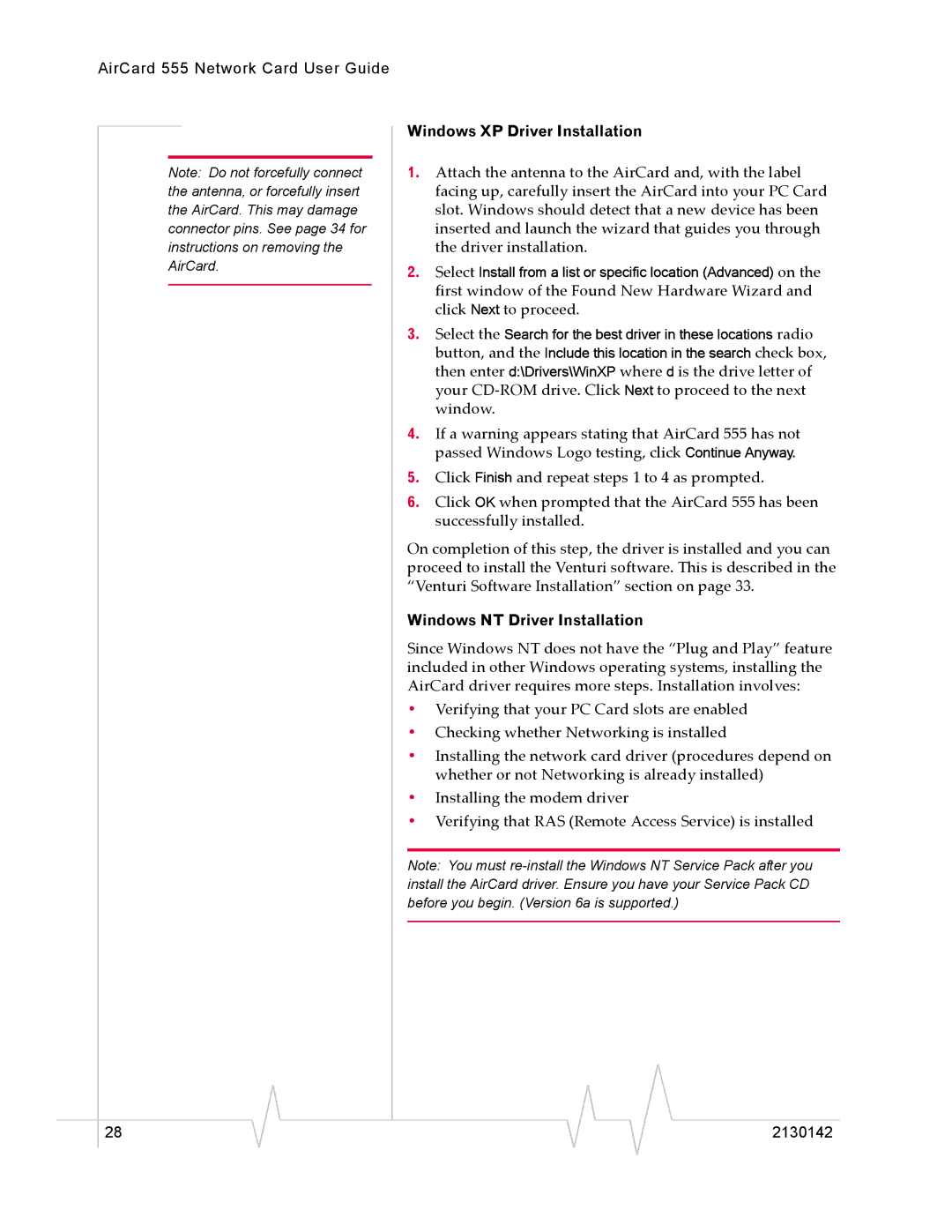AirCard 555 Network Card User Guide
Note: Do not forcefully connect the antenna, or forcefully insert the AirCard. This may damage connector pins. See page 34 for instructions on removing the AirCard.
28
Windows XP Driver Installation
1.Attach the antenna to the AirCard and, with the label facing up, carefully insert the AirCard into your PC Card slot. Windows should detect that a new device has been inserted and launch the wizard that guides you through the driver installation.
2.Select Install from a list or specific location (Advanced) on the first window of the Found New Hardware Wizard and click Next to proceed.
3.Select the Search for the best driver in these locations radio button, and the Include this location in the search check box, then enter d:\Drivers\WinXP where d is the drive letter of your
4.If a warning appears stating that AirCard 555 has not passed Windows Logo testing, click Continue Anyway.
5.Click Finish and repeat steps 1 to 4 as prompted.
6.Click OK when prompted that the AirCard 555 has been successfully installed.
On completion of this step, the driver is installed and you can proceed to install the Venturi software. This is described in the “Venturi Software Installation” section on page 33.
Windows NT Driver Installation
Since Windows NT does not have the “Plug and Play” feature included in other Windows operating systems, installing the AirCard driver requires more steps. Installation involves:
•Verifying that your PC Card slots are enabled
•Checking whether Networking is installed
•Installing the network card driver (procedures depend on whether or not Networking is already installed)
•Installing the modem driver
•Verifying that RAS (Remote Access Service) is installed
Note: You must
2130142