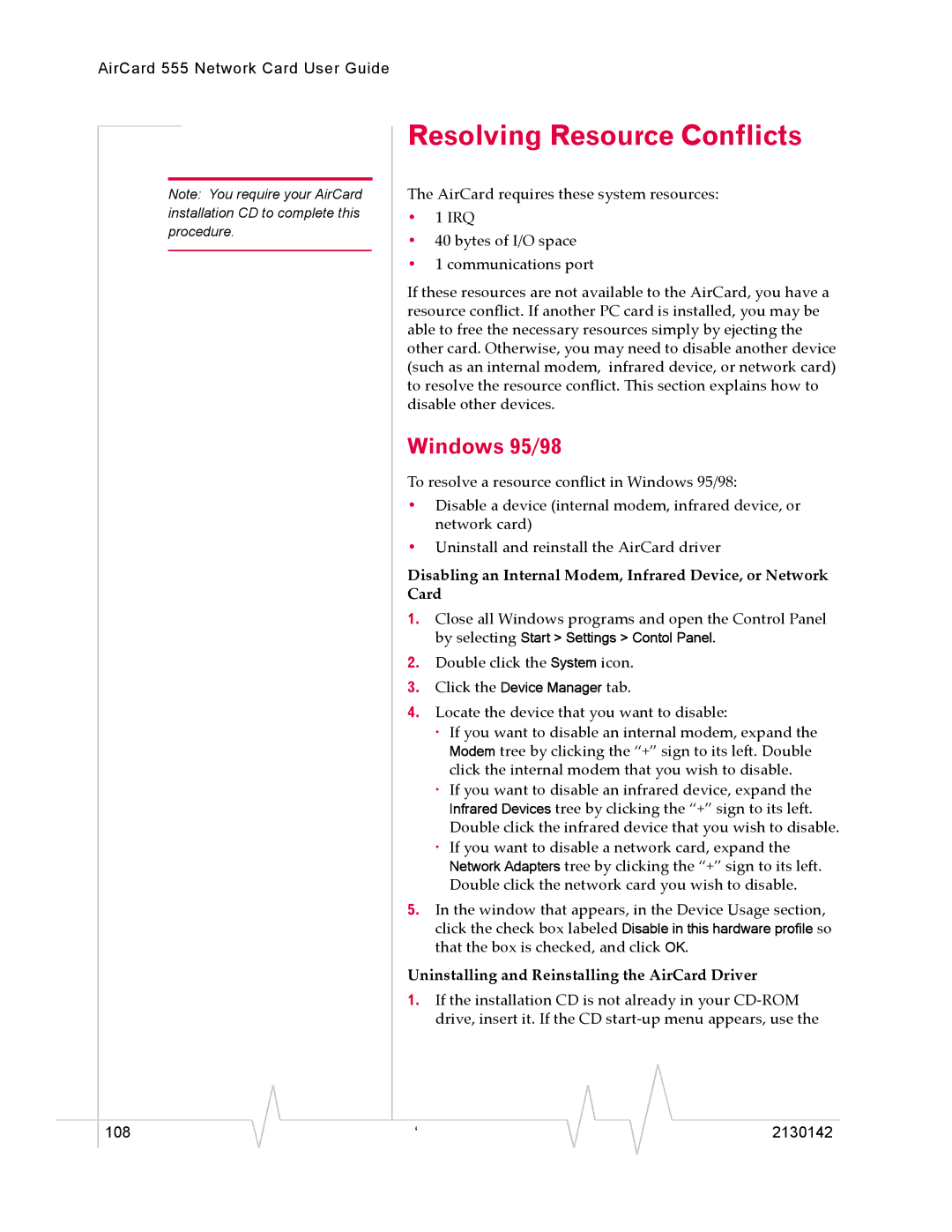AirCard 555 Network Card User Guide
Note: You require your AirCard installation CD to complete this procedure.
Resolving Resource Conflicts
The AirCard requires these system resources:
•1 IRQ
•40 bytes of I/O space
•1 communications port
If these resources are not available to the AirCard, you have a resource conflict. If another PC card is installed, you may be able to free the necessary resources simply by ejecting the other card. Otherwise, you may need to disable another device (such as an internal modem, infrared device, or network card) to resolve the resource conflict. This section explains how to disable other devices.
Windows 95/98
To resolve a resource conflict in Windows 95/98:
•Disable a device (internal modem, infrared device, or network card)
•Uninstall and reinstall the AirCard driver
Disabling an Internal Modem, Infrared Device, or Network Card
1.Close all Windows programs and open the Control Panel by selecting Start > Settings > Contol Panel.
2.Double click the System icon.
3.Click the Device Manager tab.
4.Locate the device that you want to disable:
·If you want to disable an internal modem, expand the Modem tree by clicking the “+” sign to its left. Double click the internal modem that you wish to disable.
·If you want to disable an infrared device, expand the Infrared Devices tree by clicking the “+” sign to its left. Double click the infrared device that you wish to disable.
·If you want to disable a network card, expand the Network Adapters tree by clicking the “+” sign to its left. Double click the network card you wish to disable.
5.In the window that appears, in the Device Usage section, click the check box labeled Disable in this hardware profile so that the box is checked, and click OK.
Uninstalling and Reinstalling the AirCard Driver
1.If the installation CD is not already in your
|
|
|
|
|
|
|
108 |
| ‘ |
|
|
| 2130142 |
|
|
|