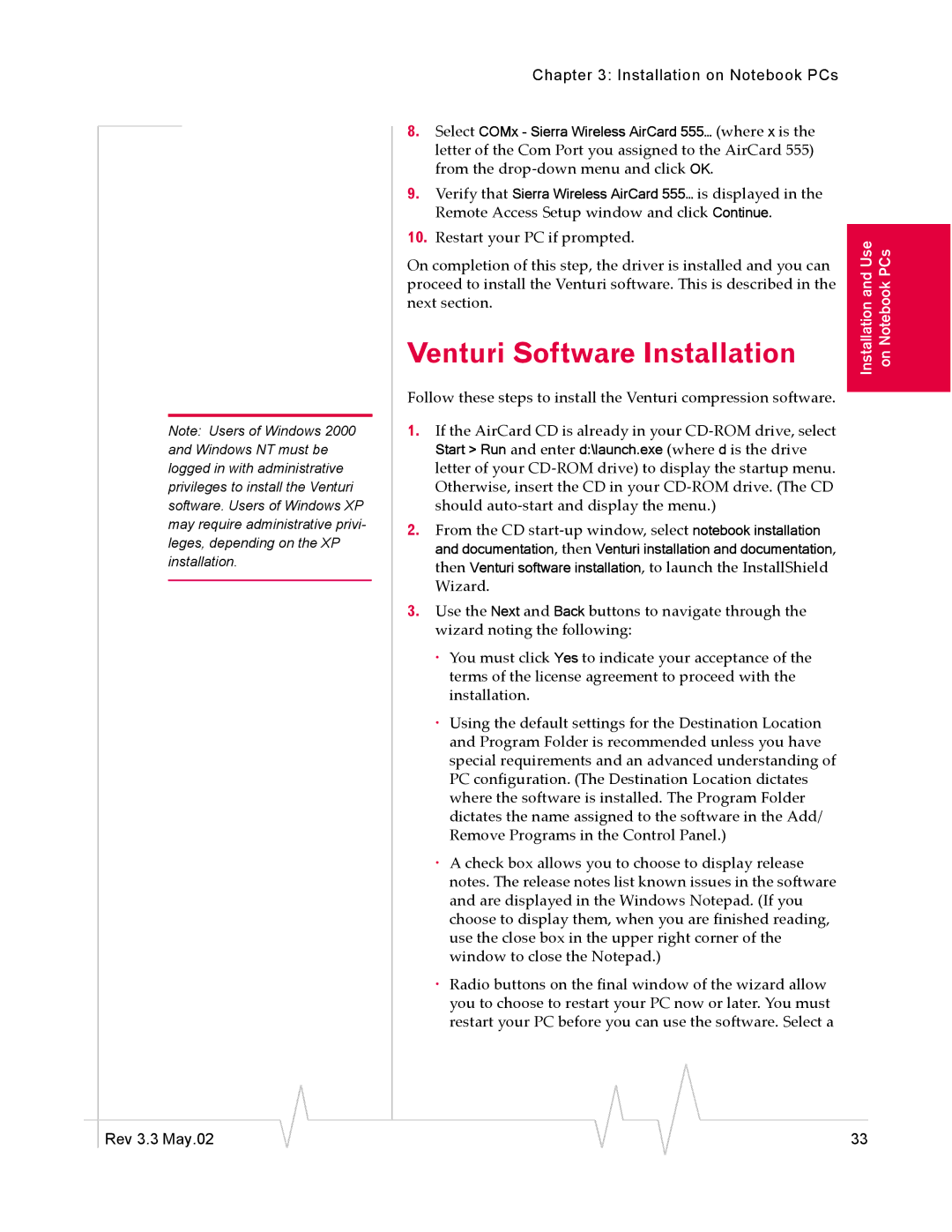Note: Users of Windows 2000 and Windows NT must be logged in with administrative privileges to install the Venturi software. Users of Windows XP may require administrative privi- leges, depending on the XP installation.
Chapter 3: Installation on Notebook PCs
8.Select COMx - Sierra Wireless AirCard 555… (where x is the letter of the Com Port you assigned to the AirCard 555) from the
9.Verify that Sierra Wireless AirCard 555… is displayed in the Remote Access Setup window and click Continue.
10.Restart your PC if prompted.
On completion of this step, the driver is installed and you can proceed to install the Venturi software. This is described in the next section.
Venturi Software Installation
Follow these steps to install the Venturi compression software.
1.If the AirCard CD is already in your
2.From the CD
3.Use the Next and Back buttons to navigate through the wizard noting the following:
·You must click Yes to indicate your acceptance of the terms of the license agreement to proceed with the installation.
·Using the default settings for the Destination Location and Program Folder is recommended unless you have special requirements and an advanced understanding of PC configuration. (The Destination Location dictates where the software is installed. The Program Folder dictates the name assigned to the software in the Add/ Remove Programs in the Control Panel.)
·A check box allows you to choose to display release notes. The release notes list known issues in the software and are displayed in the Windows Notepad. (If you choose to display them, when you are finished reading, use the close box in the upper right corner of the window to close the Notepad.)
·Radio buttons on the final window of the wizard allow you to choose to restart your PC now or later. You must restart your PC before you can use the software. Select a
Installation and Use on Notebook PCs
|
|
|
|
|
|
|
Rev 3.3 May.02 |
|
|
|
|
| 33 |
|
|
|