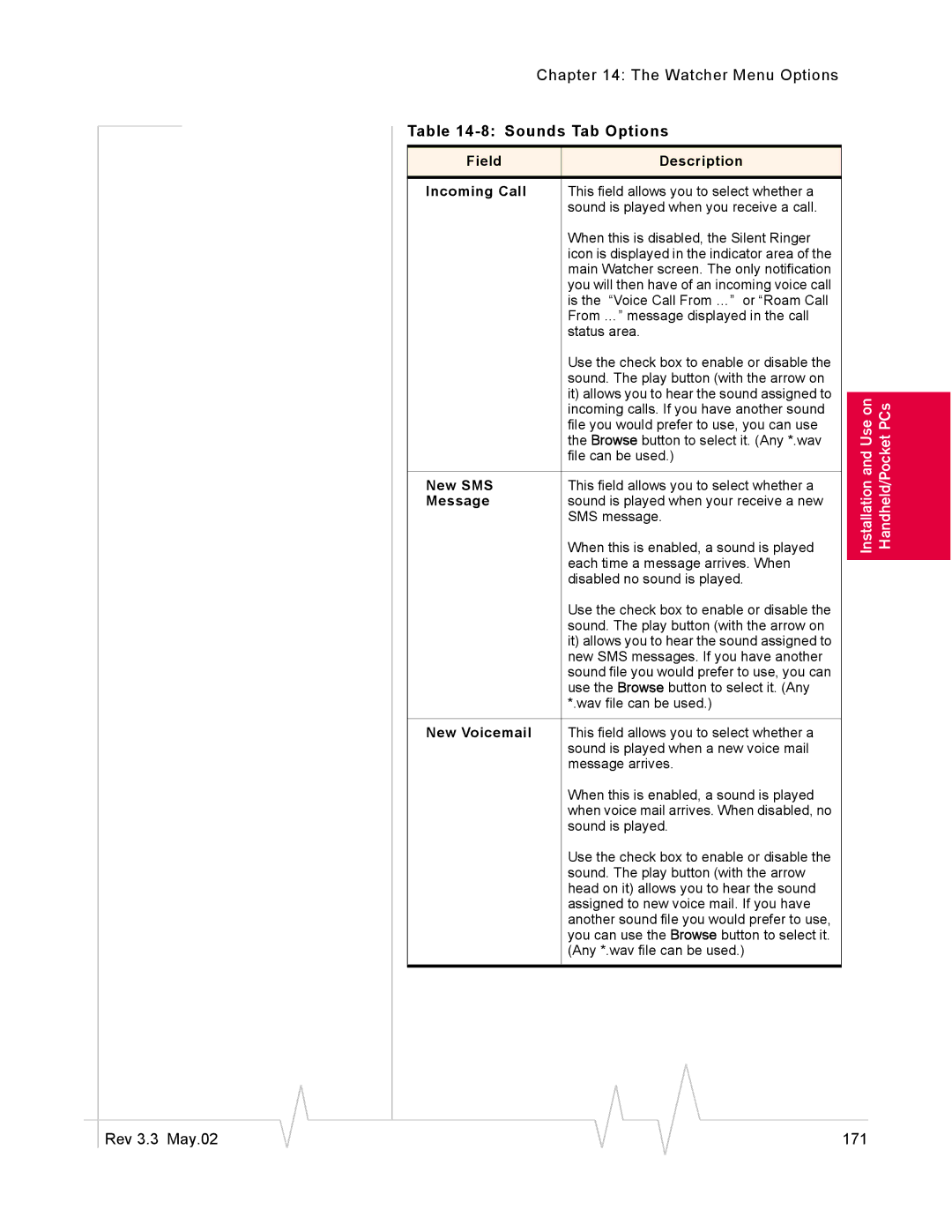| Chapter 14: The Watcher Menu Options |
| ||
Table |
| |||
|
|
|
|
|
Field |
| Description |
|
|
|
|
|
|
|
Incoming Call |
| This field allows you to select whether a |
|
|
|
| sound is played when you receive a call. |
|
|
|
| When this is disabled, the Silent Ringer |
|
|
|
| icon is displayed in the indicator area of the |
|
|
|
| main Watcher screen. The only notification |
|
|
|
| you will then have of an incoming voice call |
|
|
|
| is the “Voice Call From …” or “Roam Call |
|
|
|
| From …” message displayed in the call |
|
|
|
| status area. |
|
|
|
| Use the check box to enable or disable the |
|
|
|
| sound. The play button (with the arrow on |
|
|
|
| it) allows you to hear the sound assigned to |
|
|
| Installationand Use on Handheld/PocketPCs | |||
|
| incoming calls. If you have another sound |
| |
|
| file you would prefer to use, you can use |
| |
|
| the Browse button to select it. (Any *.wav |
| |
|
| When this is enabled, a sound is played |
| |
|
| file can be used.) |
|
|
New SMS |
| This field allows you to select whether a |
|
|
Message |
| sound is played when your receive a new |
|
|
|
| SMS message. |
|
|
|
| each time a message arrives. When |
|
|
|
| |||
|
| disabled no sound is played. |
|
|
|
| Use the check box to enable or disable the |
|
|
|
| sound. The play button (with the arrow on |
|
|
|
| it) allows you to hear the sound assigned to |
|
|
|
| new SMS messages. If you have another |
|
|
|
| sound file you would prefer to use, you can |
|
|
|
| use the Browse button to select it. (Any |
|
|
|
| *.wav file can be used.) |
|
|
|
|
|
|
|
New Voicemail |
| This field allows you to select whether a |
|
|
|
| sound is played when a new voice mail |
|
|
|
| message arrives. |
|
|
|
| When this is enabled, a sound is played |
|
|
|
| when voice mail arrives. When disabled, no |
|
|
|
| sound is played. |
|
|
|
| Use the check box to enable or disable the |
|
|
|
| sound. The play button (with the arrow |
|
|
|
| head on it) allows you to hear the sound |
|
|
|
| assigned to new voice mail. If you have |
|
|
|
| another sound file you would prefer to use, |
|
|
|
| you can use the Browse button to select it. |
|
|
|
| (Any *.wav file can be used.) |
|
|
|
|
|
|
|
|
|
|
|
|
|
|
Rev 3.3 May.02 |
|
|
|
|
| 171 |
|
|
|