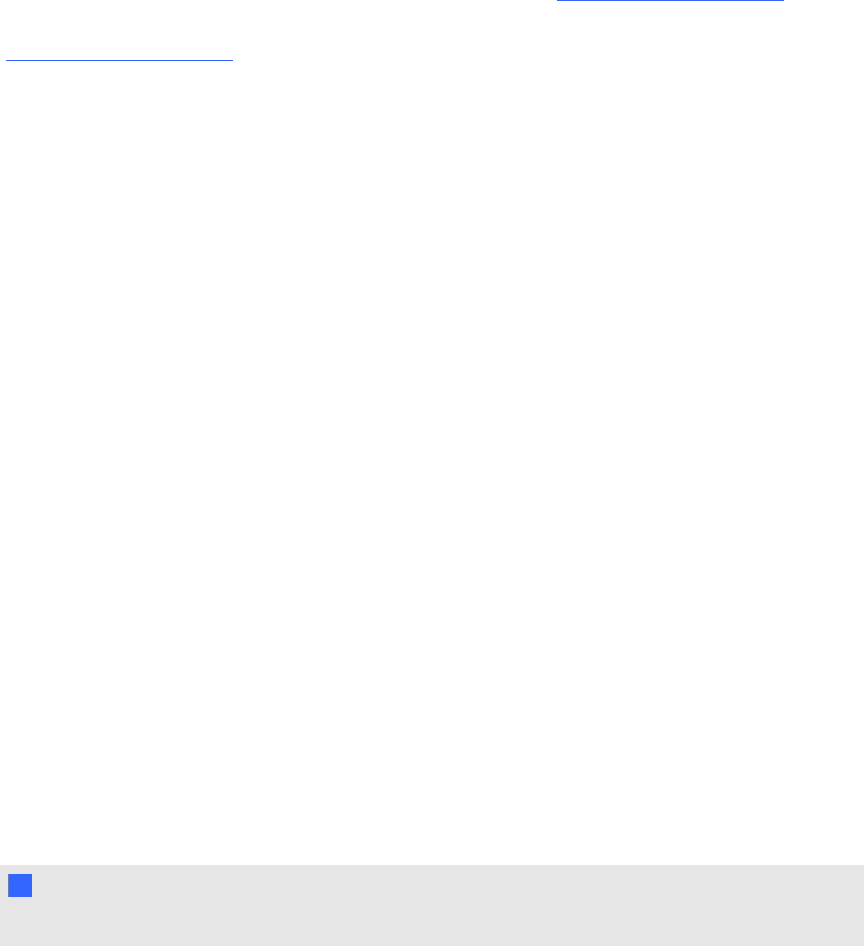 Adjustingthe image
Adjustingthe imageReferto these notes when adjusting the projectedimage as describedin the included SMARTBoard
880i5and885i5 interactive whiteboardsys tem installationguide (smarttech.com/kb/154546)or
SMARTBoard880i5-SMPor 885i5-SMPinteractive whiteboardsyst eminstallation guide
(smarttech.com/kb/170130).
lWhileadjusting the projectedimage size, shape and location, use the projector’sdefault
backgroundsot hat you cans eet hef ull projectedimage clearly. Don’t use otherimages, w hich
mightbe croppedor scaled byt heprojector andcould resultin a misleadingprojected image
size, shapeand location.
lUset hemechanical adjustments describedin the installation document to make all physical
imageadjustments. Don’t use the projector’son-screen menuoptions during the projector
alignmentprocess.
lBeaware that as you tilt theprojector up or lowerit s mountingboom to raise the image, the
entireprojectedimage increases or decreasesin size, especiallyat the bottomof the projected
image.
lWhenadjusting keystone (tilt), ensuret hatt het opand bottom edges of the imageare
horizontalbeforeyou position the left and right edgesof t heimage relative to your interactive
whiteboard.
lWhenyou move the projectorforward or backward ont heboom to make the image largeror
smaller,you might need to tilt or turn the projectorslightly t o keepthe image square. Loosenthe
leverslightly to aid in this adjustment.
lTofine-tune the image,you might need to repeatall s teps describedin the installation
documentin smaller increments.
ProjectorconnectiondiagramYoucan connect a variety of peripheraldevices to your projector, includingDVD /Blu-rayplayers,
VCRs, documentcameras, digital camerasand high-definitionsources, asw ellas peripheraldevice
outputs,such as a s econdaryprojectoror a flat-panel display andpowered speakers.
NN O T E
Youmight need to purchasethird-party adaptersto connect certain peripheraldevices.
CH A P T E R 3
Usingyour interactivew hiteboard system
22