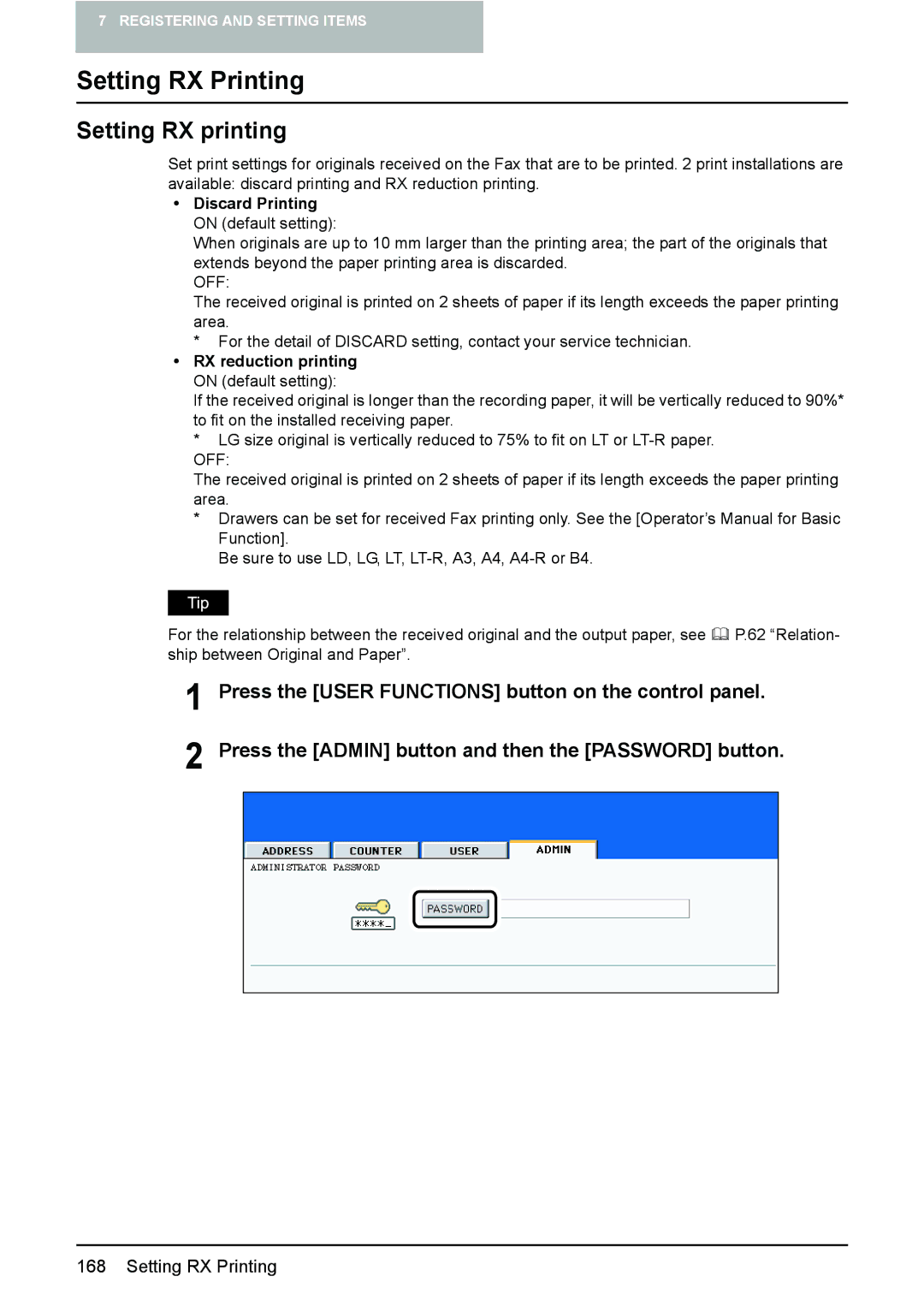7 REGISTERING AND SETTING ITEMS
Setting RX Printing
Setting RX printing
Set print settings for originals received on the Fax that are to be printed. 2 print installations are available: discard printing and RX reduction printing.
yDiscard Printing ON (default setting):
When originals are up to 10 mm larger than the printing area; the part of the originals that extends beyond the paper printing area is discarded.
OFF:
The received original is printed on 2 sheets of paper if its length exceeds the paper printing area.
*For the detail of DISCARD setting, contact your service technician.
yRX reduction printing ON (default setting):
If the received original is longer than the recording paper, it will be vertically reduced to 90%* to fit on the installed receiving paper.
*LG size original is vertically reduced to 75% to fit on LT or
OFF:
The received original is printed on 2 sheets of paper if its length exceeds the paper printing area.
*Drawers can be set for received Fax printing only. See the [Operator’s Manual for Basic Function].
Be sure to use LD, LG, LT,
For the relationship between the received original and the output paper, see | P.62 “Relation- |
ship between Original and Paper”. |
|
1
2
Press the [USER FUNCTIONS] button on the control panel.
Press the [ADMIN] button and then the [PASSWORD] button.
168 Setting RX Printing