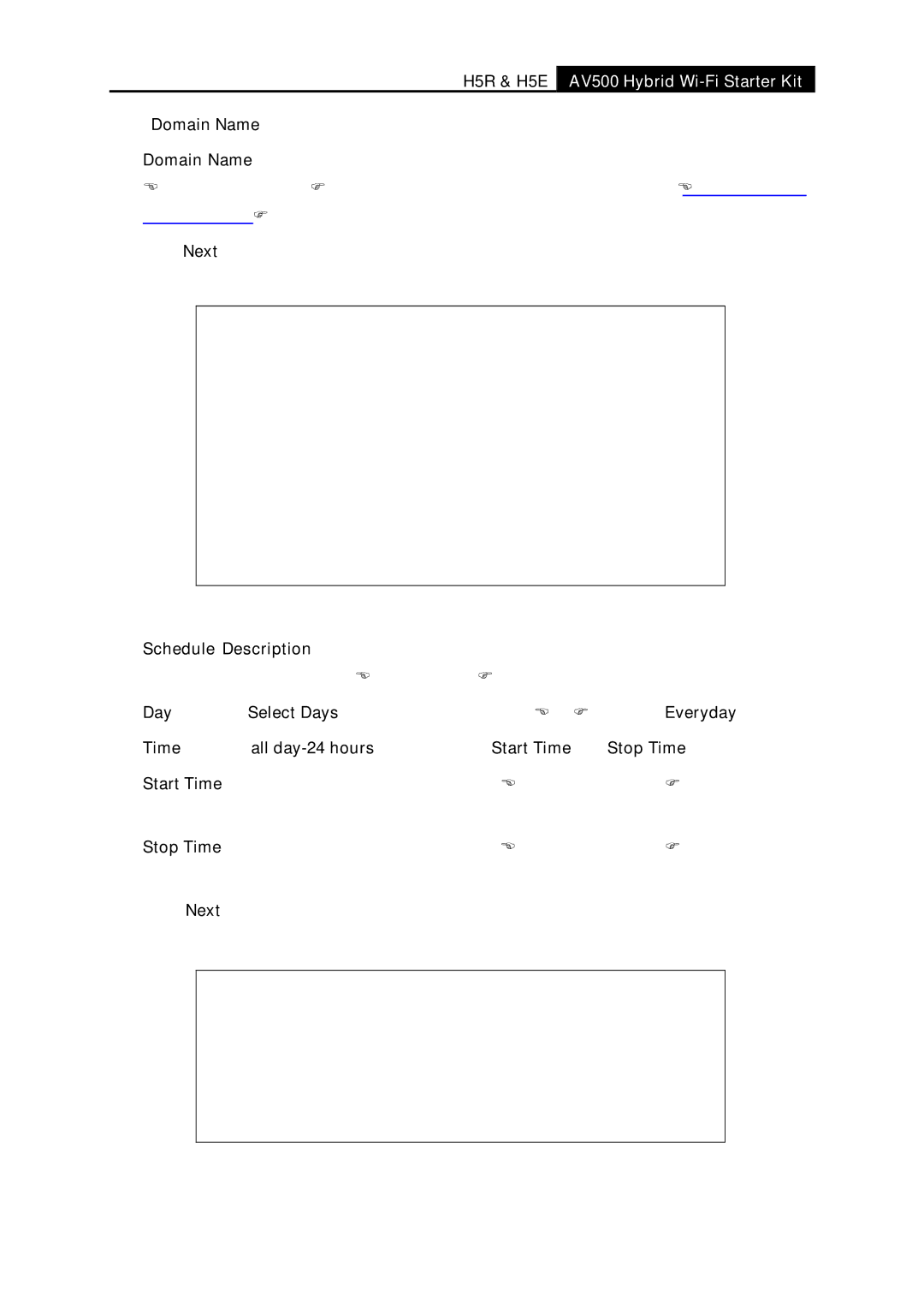H5R & H5E AV500 Hybrid Wi-Fi Starter Kit
If the Domain Name is selected, you will see the following items:
¾Domain Name - Here you can enter 4 domain names, either the full name or the keywords (for example, google). Any domain name with keywords in it (www.google.com, www.google.cn) will be blocked or allowed.
3.Click Next when finishing creating the access target entry, and the next screen will appear as shown in Figure
Figure 4-85 Quick Setup – Create an Advanced Schedule Entry
¾Schedule Description - In this field, create a description for the schedule. Note that this description should be unique (e.g. Schedule_1).
¾Day - Choose Select Days and select the certain day (days), or choose Everyday.
¾Time - Select "all
¾Start Time - Enter the start time in HHMM format (HHMM are 4 numbers). For example 0800 is 8:00.
¾Stop Time - Enter the stop time in HHMM format (HHMM are 4 numbers). For example 2000 is 20:00.
4.Click Next when finishing creating the advanced schedule entry, and the next screen will appear as shown in Figure
Figure 4-86 Quick Setup – Create an Internet Access Control Entry
- 92 -