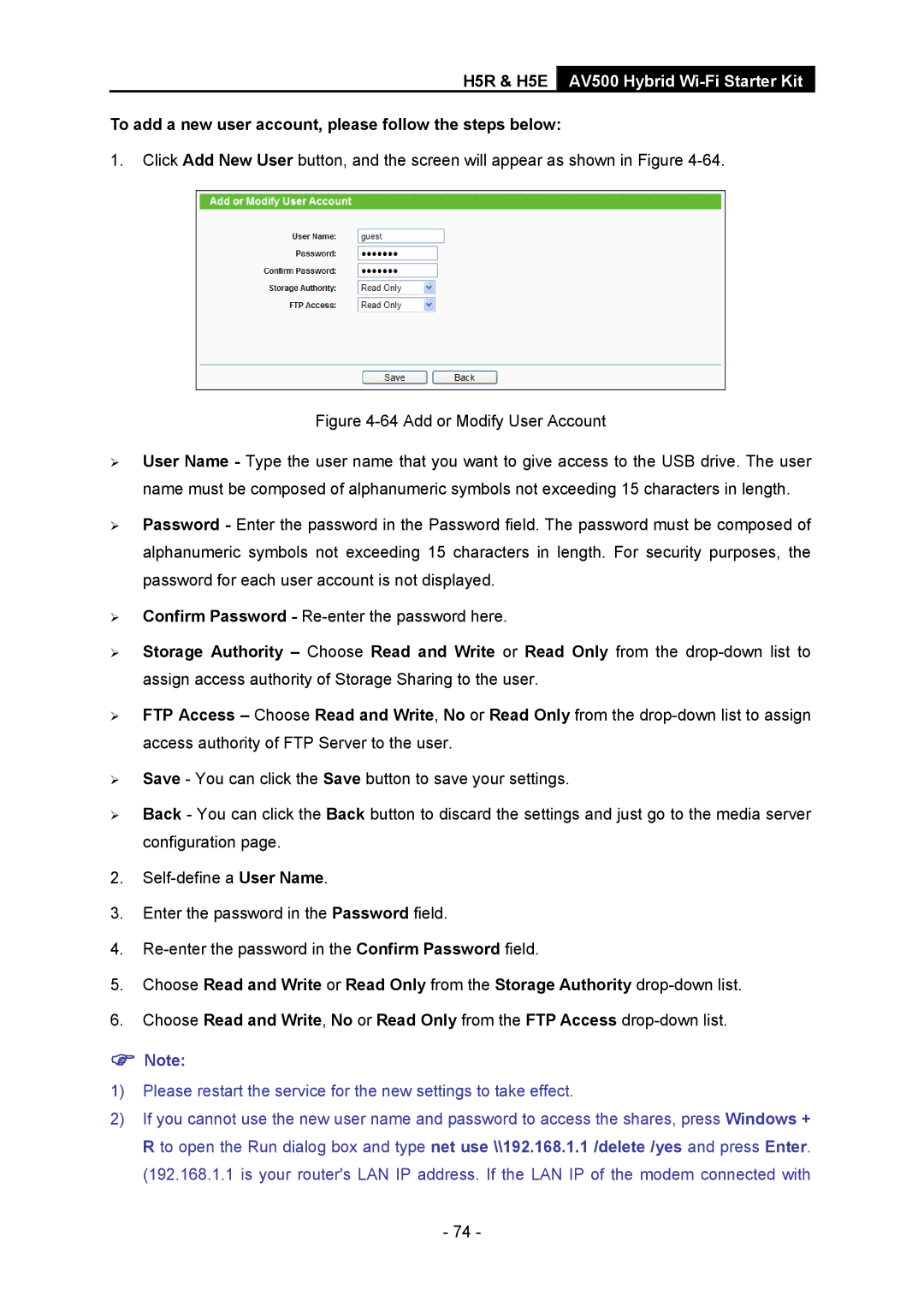H5R & H5E
AV500 Hybrid Wi-Fi Starter Kit
To add a new user account, please follow the steps below:
1.Click Add New User button, and the screen will appear as shown in Figure
Figure 4-64 Add or Modify User Account
¾User Name - Type the user name that you want to give access to the USB drive. The user name must be composed of alphanumeric symbols not exceeding 15 characters in length.
¾Password - Enter the password in the Password field. The password must be composed of alphanumeric symbols not exceeding 15 characters in length. For security purposes, the password for each user account is not displayed.
¾Confirm Password - Re-enter the password here.
¾Storage Authority – Choose Read and Write or Read Only from the
¾FTP Access – Choose Read and Write, No or Read Only from the
¾Save - You can click the Save button to save your settings.
¾Back - You can click the Back button to discard the settings and just go to the media server configuration page.
2.
3.Enter the password in the Password field.
4.
5.Choose Read and Write or Read Only from the Storage Authority
6.Choose Read and Write, No or Read Only from the FTP Access
)Note:
1)Please restart the service for the new settings to take effect.
2)If you cannot use the new user name and password to access the shares, press Windows + R to open the Run dialog box and type net use \\192.168.1.1 /delete /yes and press Enter. (192.168.1.1 is your router's LAN IP address. If the LAN IP of the modem connected with
- 74 -