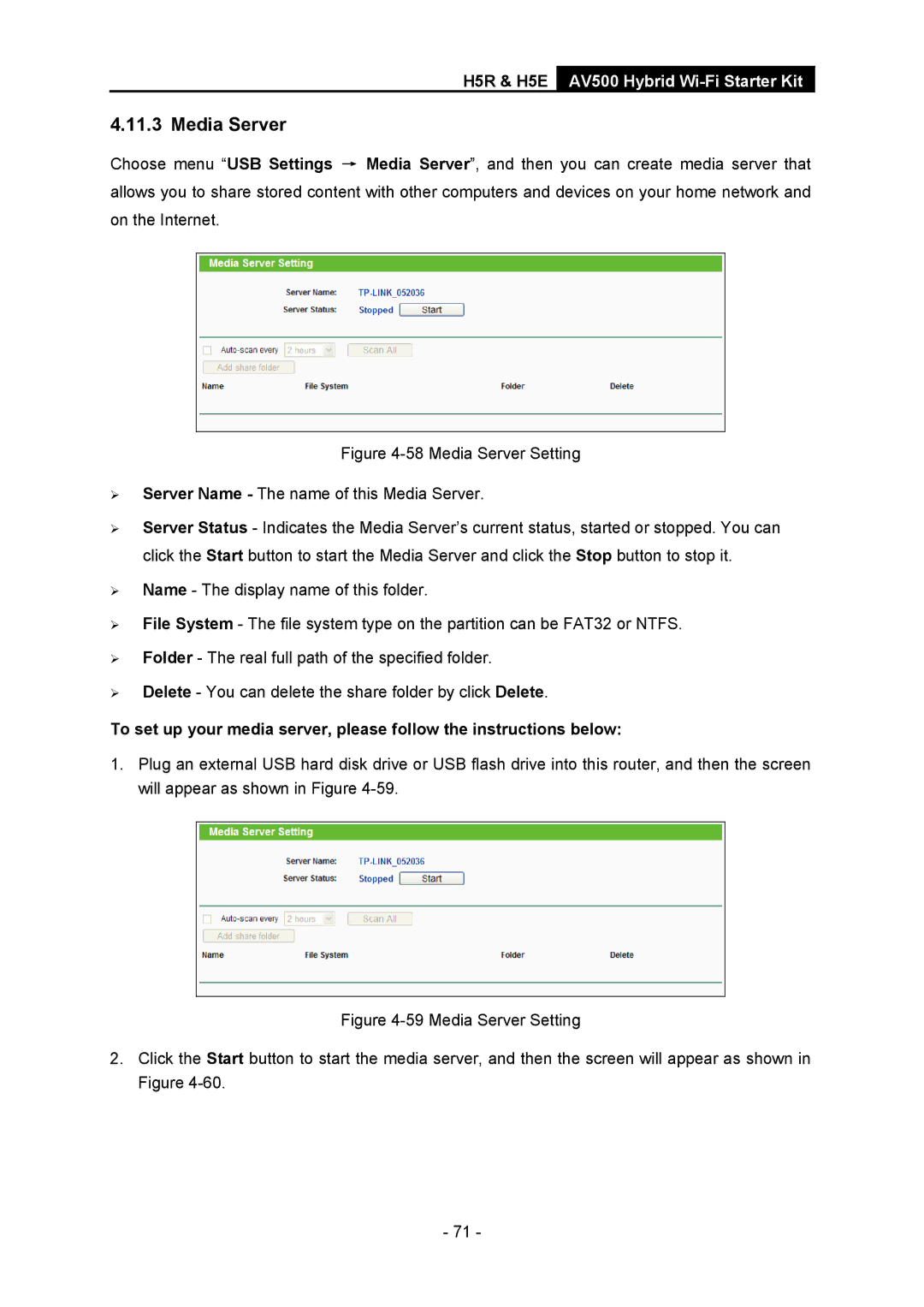H5R & H5E
AV500 Hybrid Wi-Fi Starter Kit
4.11.3 Media Server
Choose menu “USB Settings → Media Server”, and then you can create media server that allows you to share stored content with other computers and devices on your home network and on the Internet.
Figure 4-58 Media Server Setting
¾Server Name - The name of this Media Server.
¾Server Status - Indicates the Media Server’s current status, started or stopped. You can click the Start button to start the Media Server and click the Stop button to stop it.
¾Name - The display name of this folder.
¾File System - The file system type on the partition can be FAT32 or NTFS.
¾Folder - The real full path of the specified folder.
¾Delete - You can delete the share folder by click Delete.
To set up your media server, please follow the instructions below:
1.Plug an external USB hard disk drive or USB flash drive into this router, and then the screen will appear as shown in Figure
Figure 4-59 Media Server Setting
2.Click the Start button to start the media server, and then the screen will appear as shown in Figure 4-60.
- 71 -