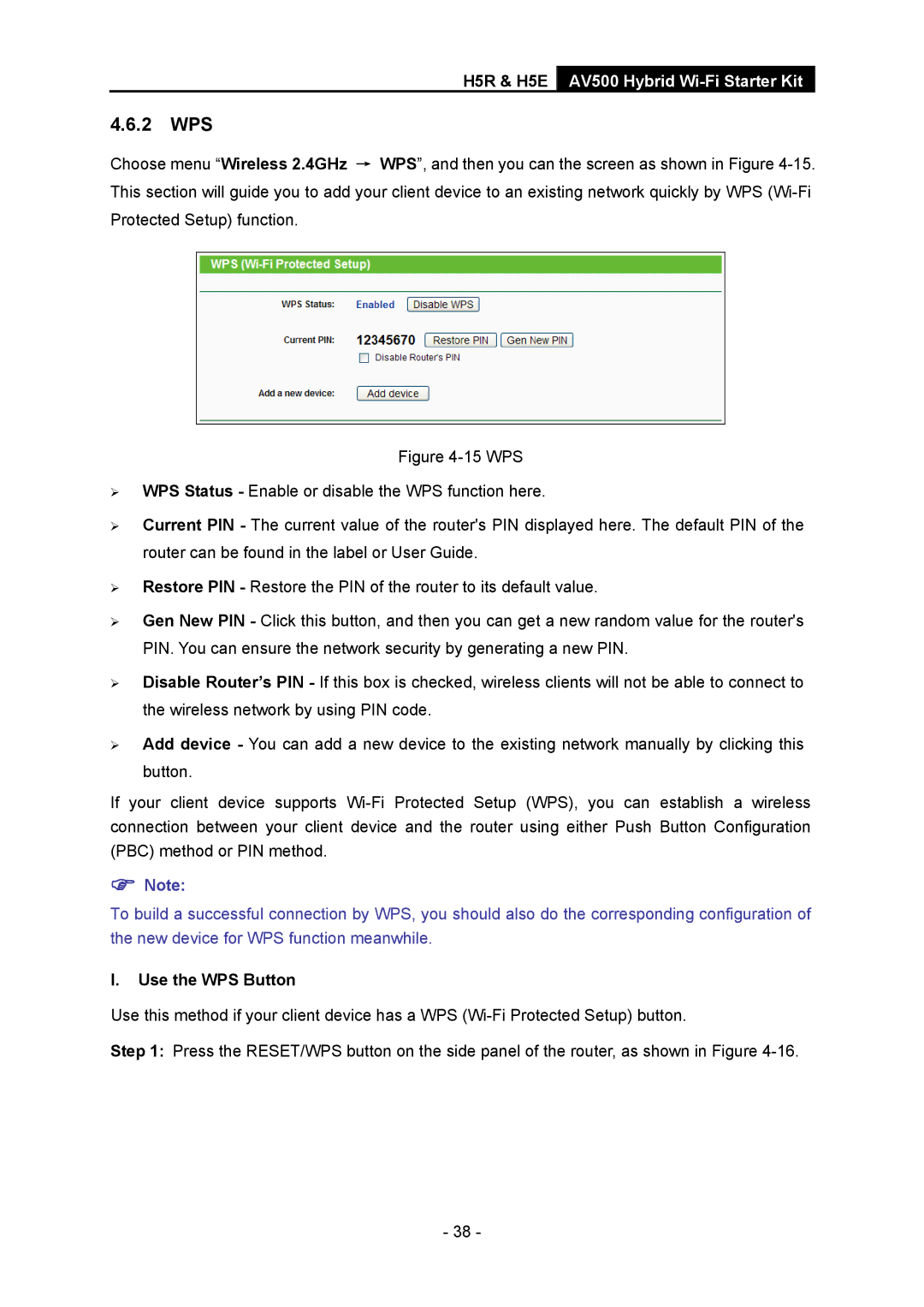H5R & H5E AV500 Hybrid Wi-Fi Starter Kit
4.6.2WPS
Choose menu “Wireless 2.4GHz → WPS”, and then you can the screen as shown in Figure
Figure 4-15 WPS
¾WPS Status - Enable or disable the WPS function here.
¾Current PIN - The current value of the router's PIN displayed here. The default PIN of the router can be found in the label or User Guide.
¾Restore PIN - Restore the PIN of the router to its default value.
¾Gen New PIN - Click this button, and then you can get a new random value for the router's PIN. You can ensure the network security by generating a new PIN.
¾Disable Router’s PIN - If this box is checked, wireless clients will not be able to connect to the wireless network by using PIN code.
¾Add device - You can add a new device to the existing network manually by clicking this button.
If your client device supports Wi-Fi Protected Setup (WPS), you can establish a wireless connection between your client device and the router using either Push Button Configuration (PBC) method or PIN method.
)Note:
To build a successful connection by WPS, you should also do the corresponding configuration of the new device for WPS function meanwhile.
I.Use the WPS Button
Use this method if your client device has a WPS
Step 1: Press the RESET/WPS button on the side panel of the router, as shown in Figure
- 38 -