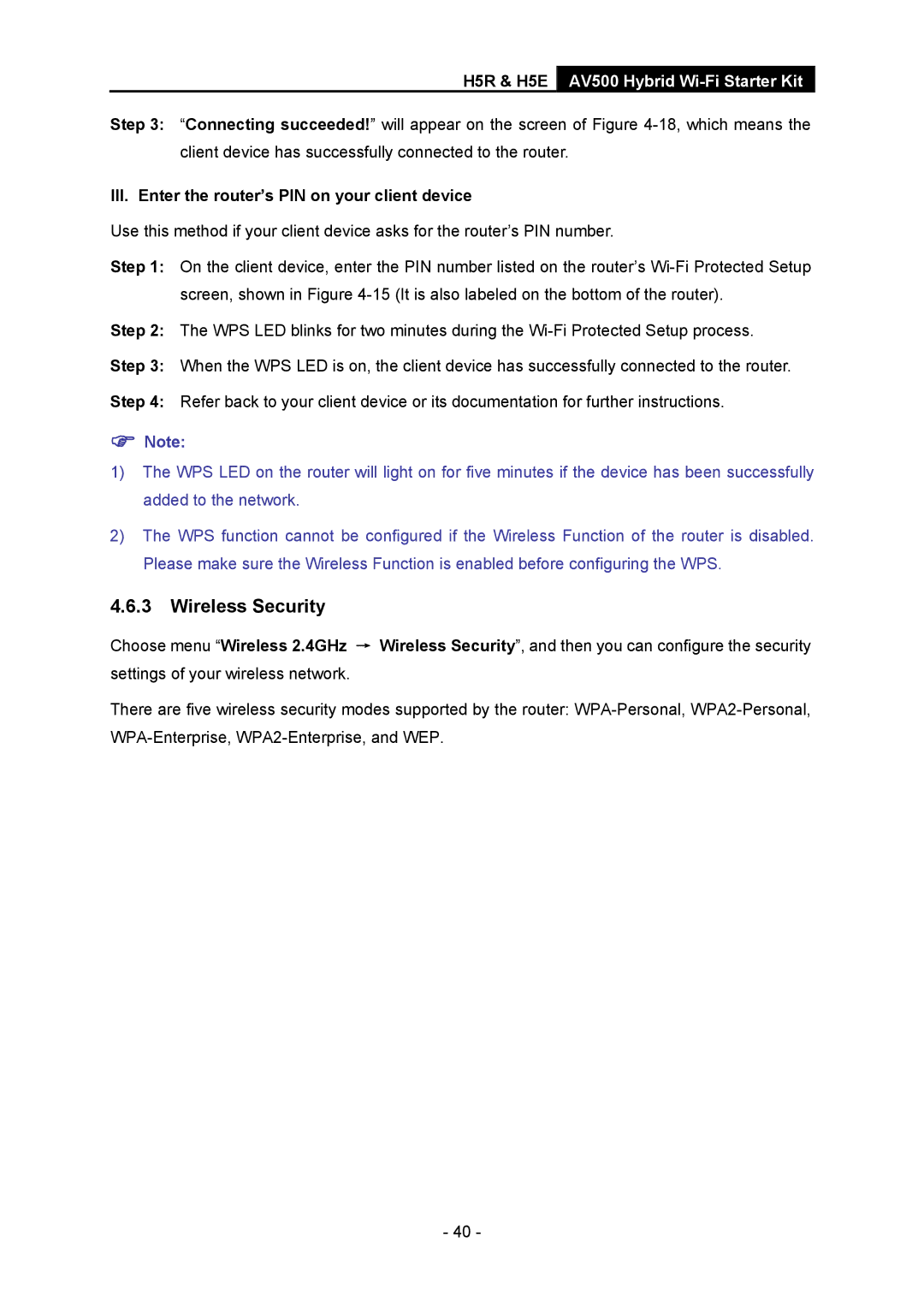H5R & H5E AV500 Hybrid Wi-Fi Starter Kit
Step 3: “Connecting succeeded!” will appear on the screen of Figure
III. Enter the router’s PIN on your client device
Use this method if your client device asks for the router’s PIN number.
Step 1: On the client device, enter the PIN number listed on the router’s
Step 2: The WPS LED blinks for two minutes during the
Step 3: When the WPS LED is on, the client device has successfully connected to the router.
Step 4: Refer back to your client device or its documentation for further instructions.
)Note:
1)The WPS LED on the router will light on for five minutes if the device has been successfully added to the network.
2)The WPS function cannot be configured if the Wireless Function of the router is disabled. Please make sure the Wireless Function is enabled before configuring the WPS.
4.6.3Wireless Security
Choose menu “Wireless 2.4GHz → Wireless Security”, and then you can configure the security settings of your wireless network.
There are five wireless security modes supported by the router:
- 40 -