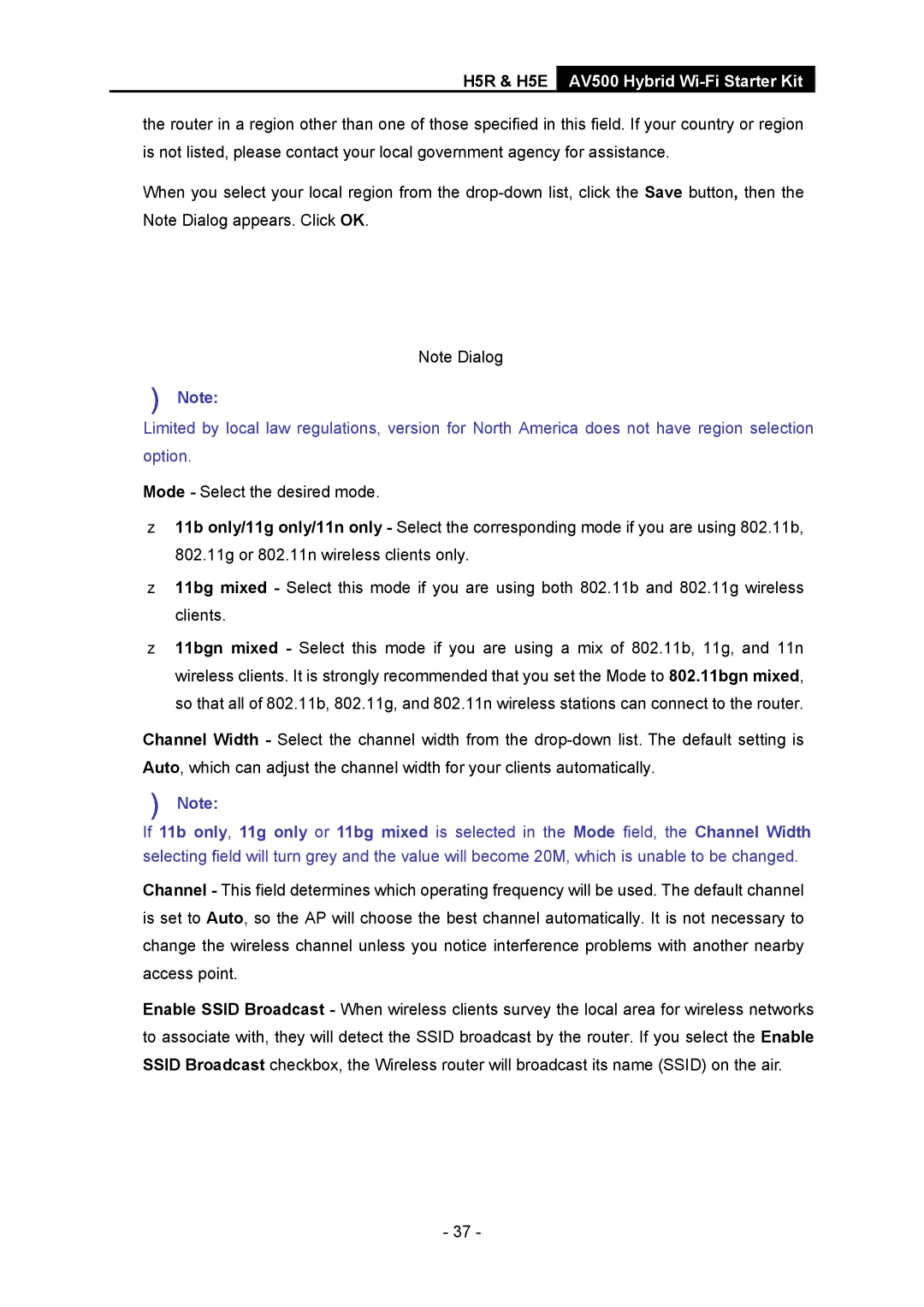H5R & H5E AV500 Hybrid Wi-Fi Starter Kit
the router in a region other than one of those specified in this field. If your country or region is not listed, please contact your local government agency for assistance.
When you select your local region from the
Note Dialog
)Note:
Limited by local law regulations, version for North America does not have region selection option.
¾Mode - Select the desired mode.
z 11b only/11g only/11n only - Select the corresponding mode if you are using 802.11b, 802.11g or 802.11n wireless clients only.
z 11bg mixed - Select this mode if you are using both 802.11b and 802.11g wireless clients.
z 11bgn mixed - Select this mode if you are using a mix of 802.11b, 11g, and 11n wireless clients. It is strongly recommended that you set the Mode to 802.11bgn mixed, so that all of 802.11b, 802.11g, and 802.11n wireless stations can connect to the router.
¾Channel Width - Select the channel width from the
) Note:
If 11b only, 11g only or 11bg mixed is selected in the Mode field, the Channel Width selecting field will turn grey and the value will become 20M, which is unable to be changed.
¾Channel - This field determines which operating frequency will be used. The default channel is set to Auto, so the AP will choose the best channel automatically. It is not necessary to change the wireless channel unless you notice interference problems with another nearby access point.
¾Enable SSID Broadcast - When wireless clients survey the local area for wireless networks to associate with, they will detect the SSID broadcast by the router. If you select the Enable SSID Broadcast checkbox, the Wireless router will broadcast its name (SSID) on the air.
- 37 -