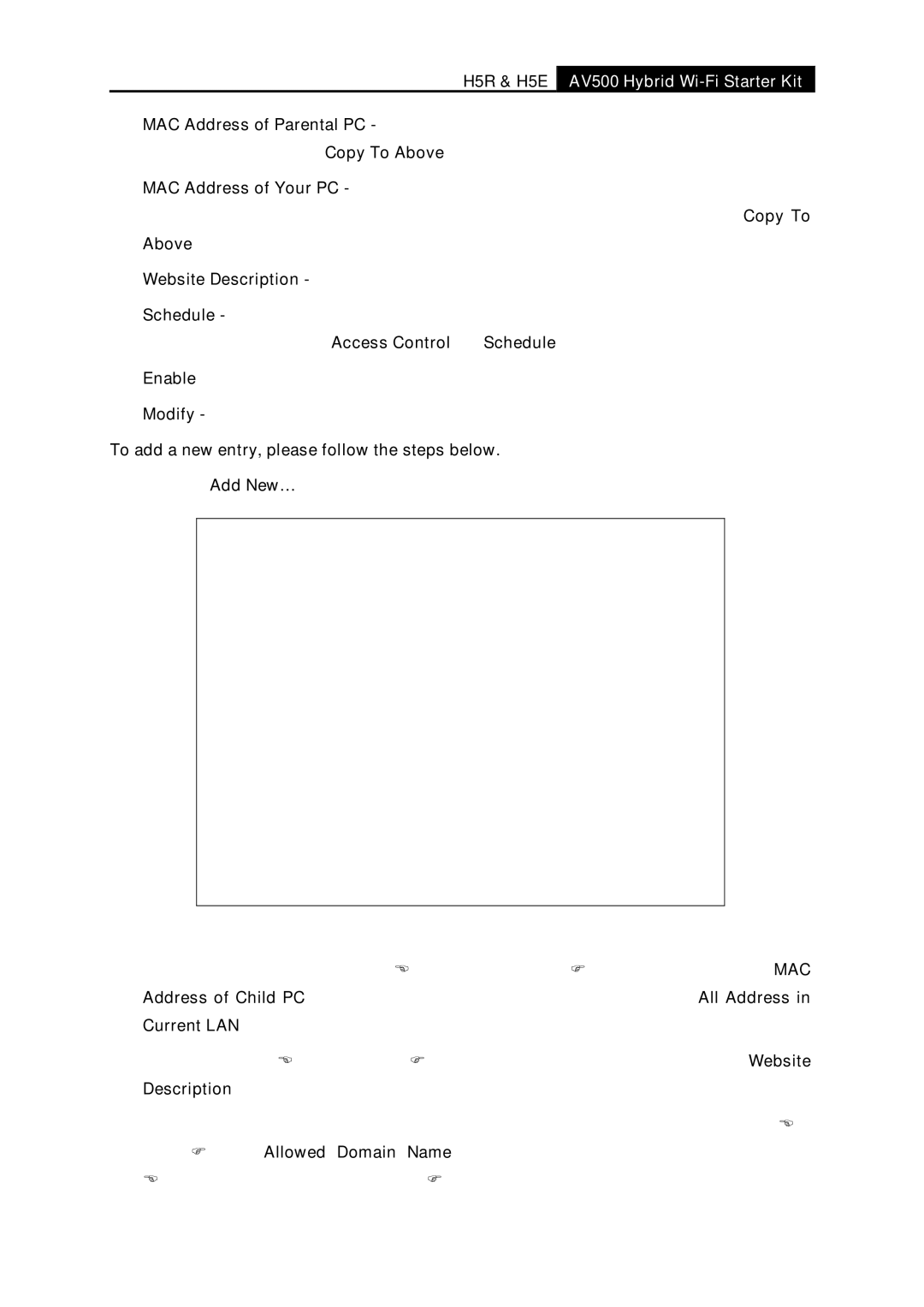H5R & H5E AV500 Hybrid Wi-Fi Starter Kit
¾MAC Address of Parental PC - In this field, enter the MAC address of the controlling PC, or you can make use of the Copy To Above button below.
¾MAC Address of Your PC - This field displays the MAC address of the PC that is managing this router. If the MAC Address of your adapter is registered, you can click the Copy To Above button to fill this address to the MAC Address of Parental PC field above.
¾Website Description - Description of the allowed website for the PC controlled.
¾Schedule - The time period allowed for the PC controlled to access the Internet. For detailed information, please go to “Access Control → Schedule”.
¾Enable - Check this option to enable a specific entry.
¾Modify - Here you can edit or delete an existing entry.
To add a new entry, please follow the steps below.
1.Click the Add New… button and the next screen will
Figure 4-79 Add or Modify Parental Control Entry
2.Enter the MAC address of the PC (e.g. 00-11-22-33-44-AA) you’d like to control in the MAC Address of Child PC field, or you can choose the MAC address from the All Address in Current LAN drop-down list.
3.Give a description (e.g. Allow Google) for the website allowed to be accessed in the Website Description field.
4.Enter the allowed domain name of the website, either the full name or the keywords (e.g. google) in the Allowed Domain Name field. Any domain name with keywords in it (www.google.com, www.google.com.hk) will be allowed.
- 87 -