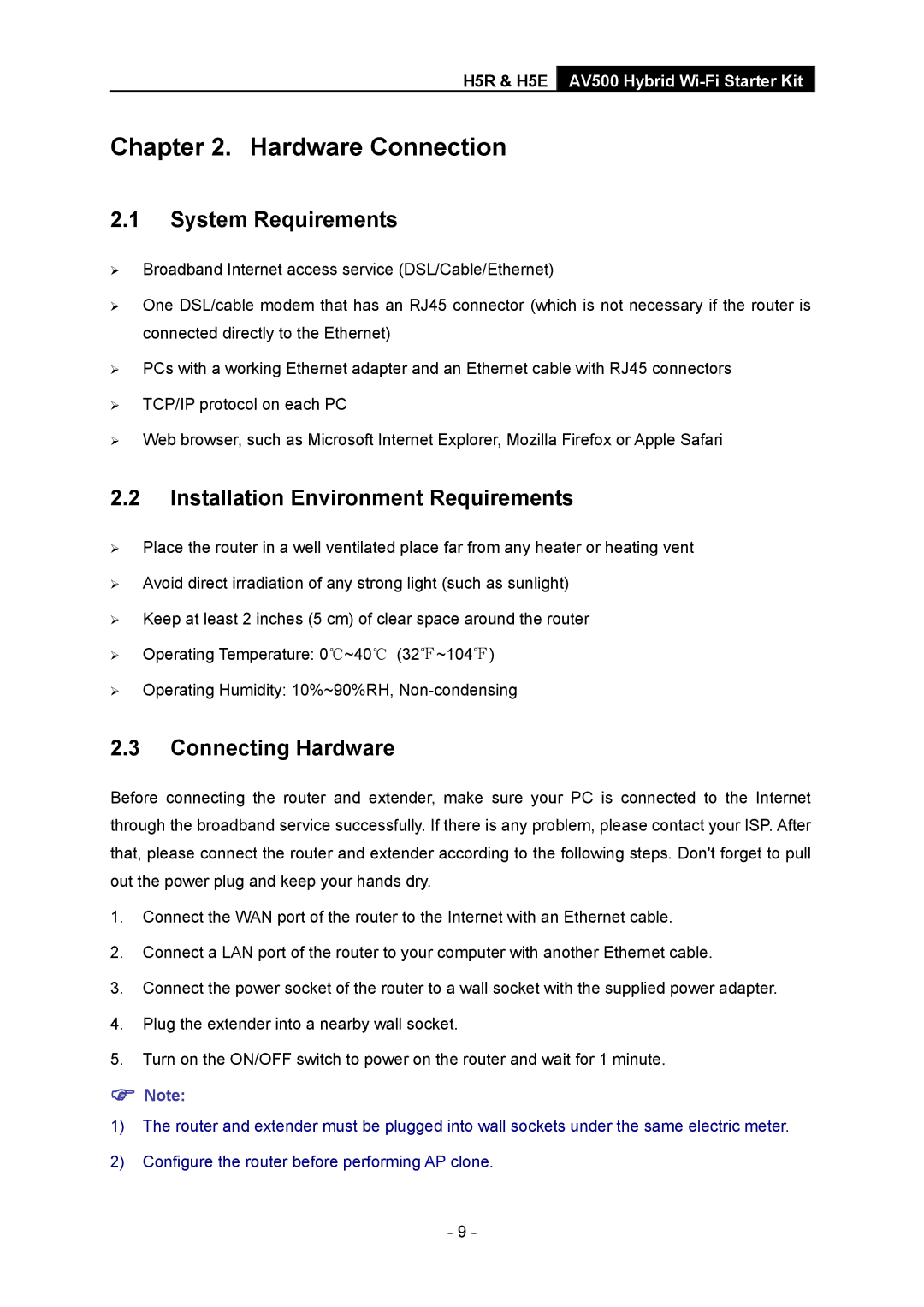H5R & H5E
AV500 Hybrid Wi-Fi Starter Kit
Chapter 2. Hardware Connection
2.1System Requirements
¾Broadband Internet access service (DSL/Cable/Ethernet)
¾One DSL/cable modem that has an RJ45 connector (which is not necessary if the router is connected directly to the Ethernet)
¾PCs with a working Ethernet adapter and an Ethernet cable with RJ45 connectors
¾TCP/IP protocol on each PC
¾Web browser, such as Microsoft Internet Explorer, Mozilla Firefox or Apple Safari
2.2Installation Environment Requirements
¾Place the router in a well ventilated place far from any heater or heating vent
¾Avoid direct irradiation of any strong light (such as sunlight)
¾Keep at least 2 inches (5 cm) of clear space around the router
¾Operating Temperature: 0℃~40℃ (32℉~104℉)
¾Operating Humidity: 10%~90%RH,
2.3Connecting Hardware
Before connecting the router and extender, make sure your PC is connected to the Internet through the broadband service successfully. If there is any problem, please contact your ISP. After that, please connect the router and extender according to the following steps. Don't forget to pull out the power plug and keep your hands dry.
1.Connect the WAN port of the router to the Internet with an Ethernet cable.
2.Connect a LAN port of the router to your computer with another Ethernet cable.
3.Connect the power socket of the router to a wall socket with the supplied power adapter.
4.Plug the extender into a nearby wall socket.
5.Turn on the ON/OFF switch to power on the router and wait for 1 minute.
)Note:
1)The router and extender must be plugged into wall sockets under the same electric meter.
2)Configure the router before performing AP clone.
- 9 -