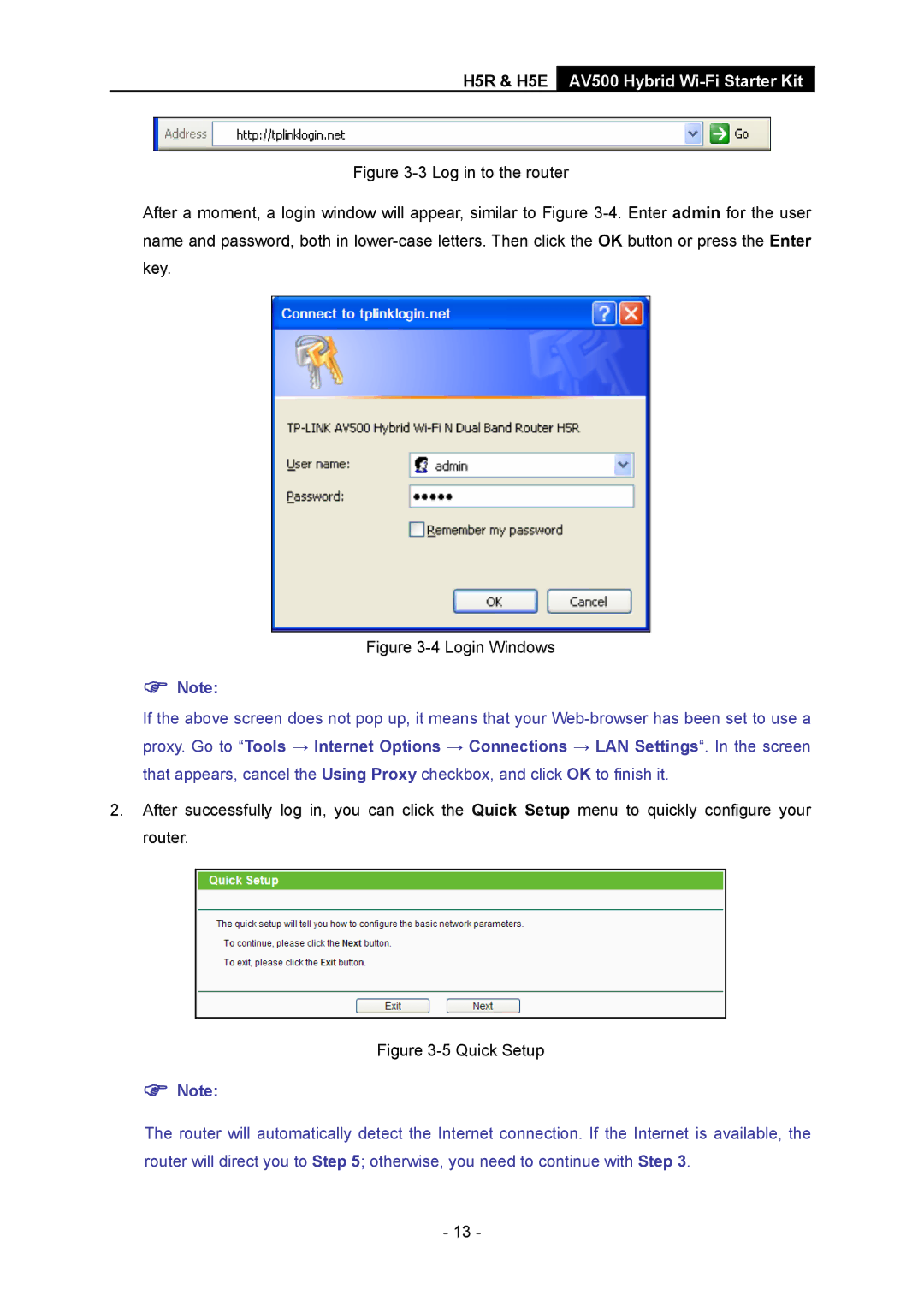H5R & H5E AV500 Hybrid
Figure 3-3 Log in to the router
After a moment, a login window will appear, similar to Figure 3-4. Enter admin for the user name and password, both in lower-case letters. Then click the OK button or press the Enter key.
Figure 3-4 Login Windows
)Note:
If the above screen does not pop up, it means that your
2.After successfully log in, you can click the Quick Setup menu to quickly configure your router.
Figure 3-5 Quick Setup
)Note:
The router will automatically detect the Internet connection. If the Internet is available, the router will direct you to Step 5; otherwise, you need to continue with Step 3.
- 13 -