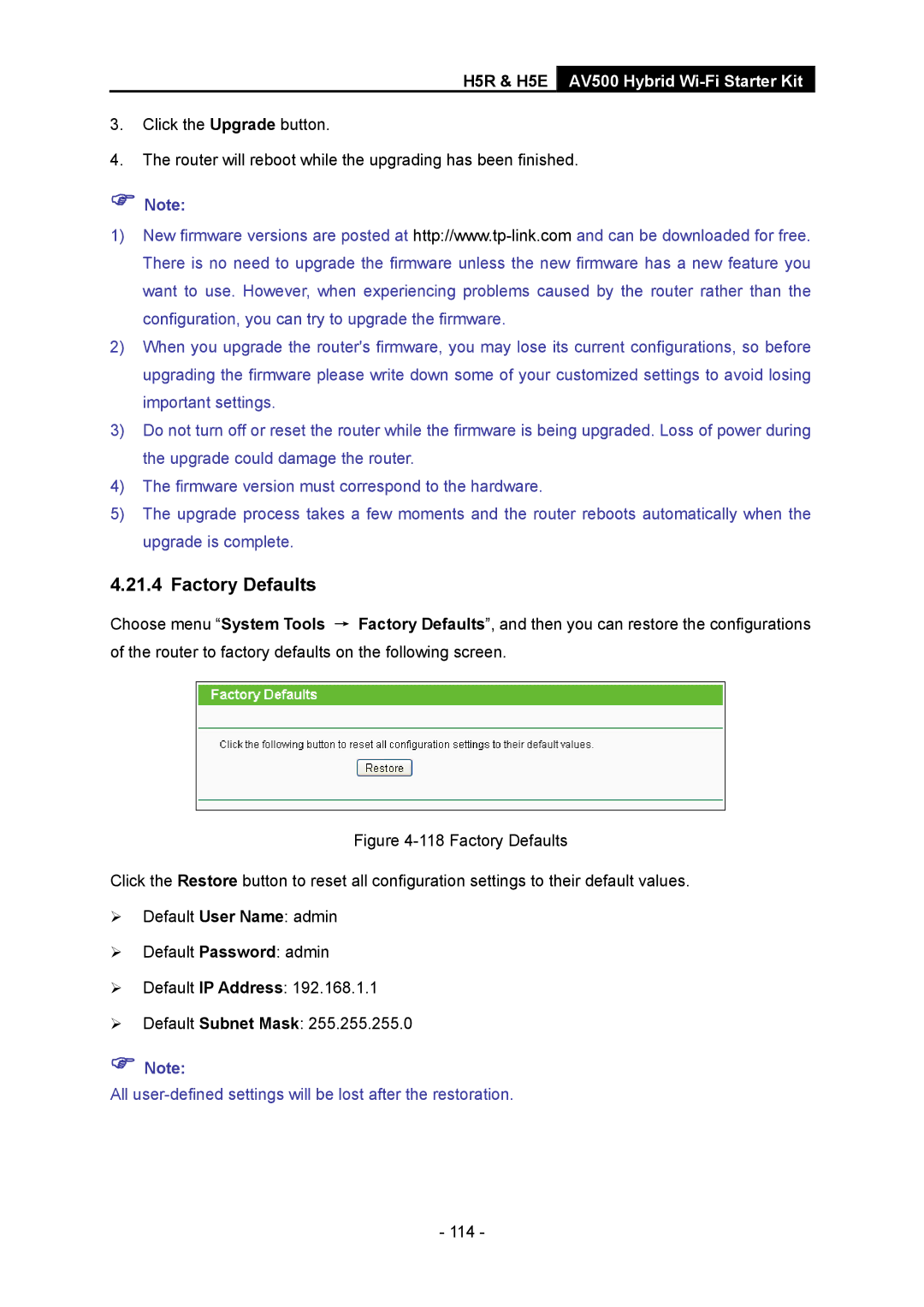H5R & H5E AV500 Hybrid Wi-Fi Starter Kit
3.Click the Upgrade button.
4.The router will reboot while the upgrading has been finished.
)Note:
1)New firmware versions are posted at
2)When you upgrade the router's firmware, you may lose its current configurations, so before upgrading the firmware please write down some of your customized settings to avoid losing important settings.
3)Do not turn off or reset the router while the firmware is being upgraded. Loss of power during the upgrade could damage the router.
4)The firmware version must correspond to the hardware.
5)The upgrade process takes a few moments and the router reboots automatically when the upgrade is complete.
4.21.4 Factory Defaults
Choose menu “System Tools → of the router to factory defaults on
Factory Defaults”, and then you can restore the configurations the following screen.
Figure 4-118 Factory Defaults
Click the Restore button to reset all configuration settings to their default values.
¾Default User Name: admin
¾Default Password: admin
¾Default IP Address: 192.168.1.1
¾Default Subnet Mask: 255.255.255.0
)Note:
All
- 114 -