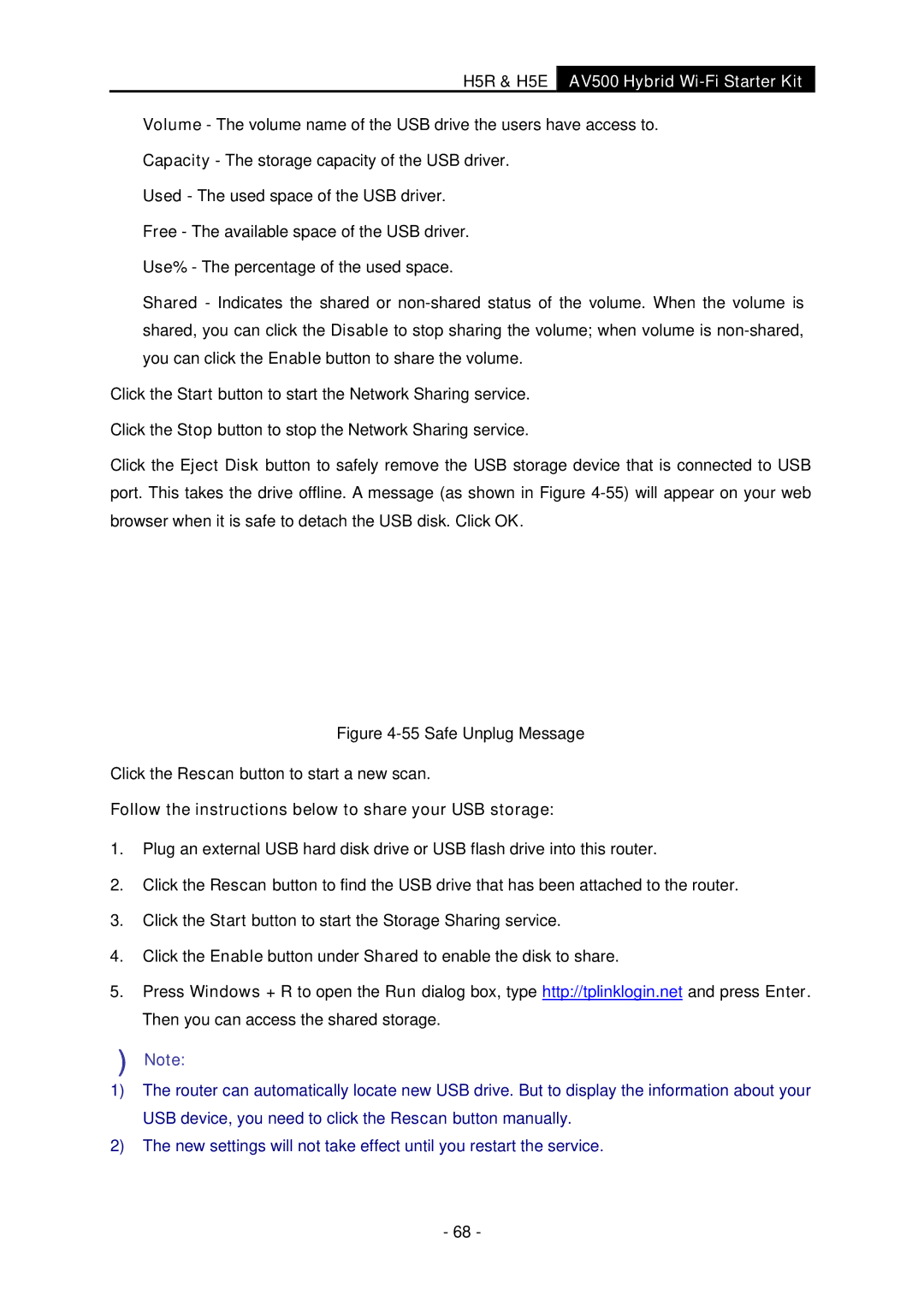H5R & H5E AV500 Hybrid Wi-Fi Starter Kit
¾Volume - The volume name of the USB drive the users have access to.
¾Capacity - The storage capacity of the USB driver.
¾Used - The used space of the USB driver.
¾Free - The available space of the USB driver.
¾Use% - The percentage of the used space.
¾Shared - Indicates the shared or
Click the Start button to start the Network Sharing service.
Click the Stop button to stop the Network Sharing service.
Click the Eject Disk button to safely remove the USB storage device that is connected to USB port. This takes the drive offline. A message (as shown in Figure
Figure 4-55 Safe Unplug Message
Click the Rescan button to start a new scan.
Follow the instructions below to share your USB storage:
1.Plug an external USB hard disk drive or USB flash drive into this router.
2.Click the Rescan button to find the USB drive that has been attached to the router.
3.Click the Start button to start the Storage Sharing service.
4.Click the Enable button under Shared to enable the disk to share.
5.Press Windows + R to open the Run dialog box, type http://tplinklogin.net and press Enter. Then you can access the shared storage.
)Note:
1)The router can automatically locate new USB drive. But to display the information about your USB device, you need to click the Rescan button manually.
2)The new settings will not take effect until you restart the service.
- 68 -