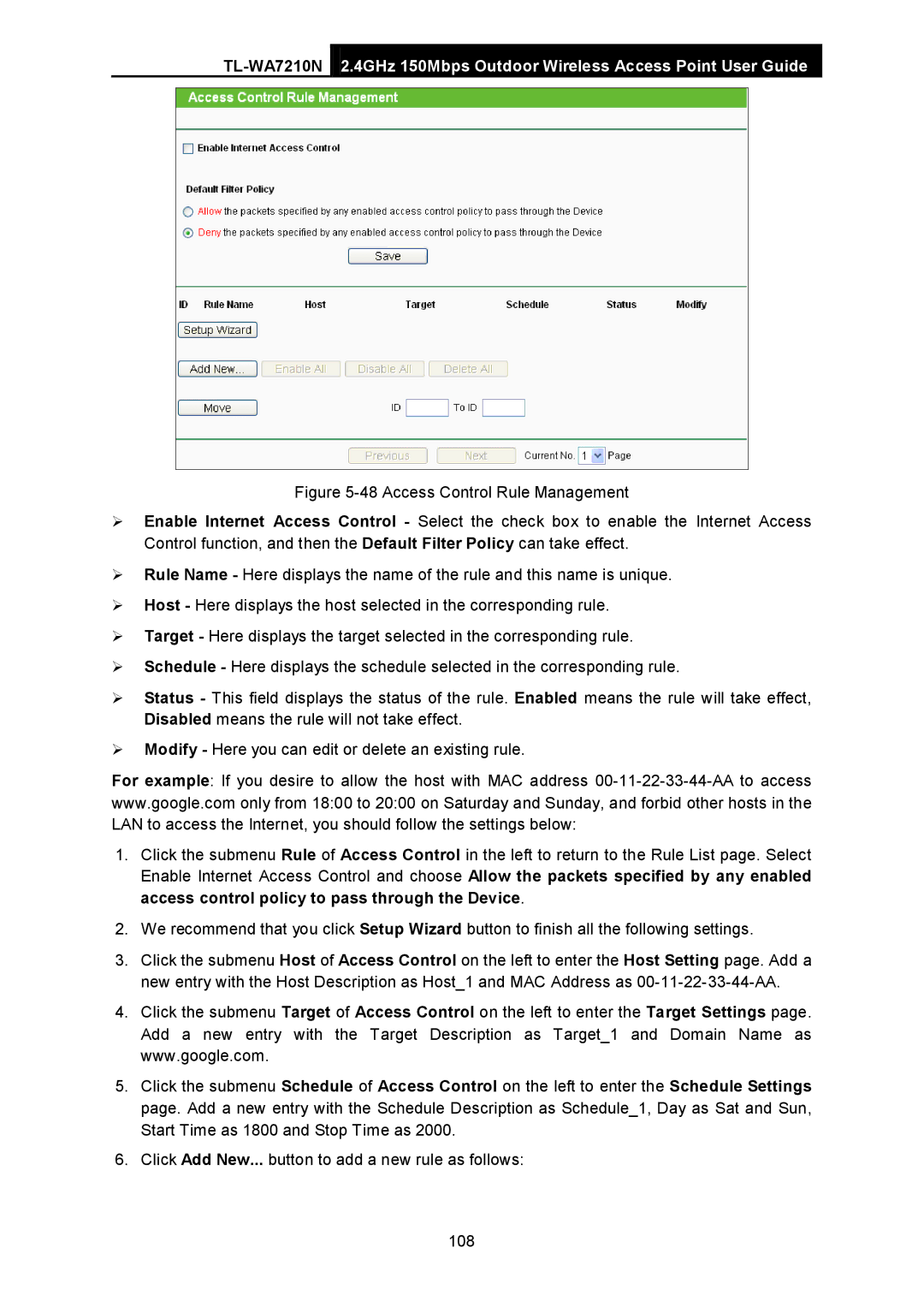2.4GHz 150Mbps Outdoor Wireless Access Point User Guide
Figure 5-48 Access Control Rule Management
Enable Internet Access Control - Select the check box to enable the Internet Access Control function, and then the Default Filter Policy can take effect.
Rule Name - Here displays the name of the rule and this name is unique.
Host - Here displays the host selected in the corresponding rule.
Target - Here displays the target selected in the corresponding rule.
Schedule - Here displays the schedule selected in the corresponding rule.
Status - This field displays the status of the rule. Enabled means the rule will take effect, Disabled means the rule will not take effect.
Modify - Here you can edit or delete an existing rule.
For example: If you desire to allow the host with MAC address
1.Click the submenu Rule of Access Control in the left to return to the Rule List page. Select Enable Internet Access Control and choose Allow the packets specified by any enabled access control policy to pass through the Device.
2.We recommend that you click Setup Wizard button to finish all the following settings.
3.Click the submenu Host of Access Control on the left to enter the Host Setting page. Add a new entry with the Host Description as Host_1 and MAC Address as 00-11-22-33-44-AA.
4.Click the submenu Target of Access Control on the left to enter the Target Settings page. Add a new entry with the Target Description as Target_1 and Domain Name as www.google.com.