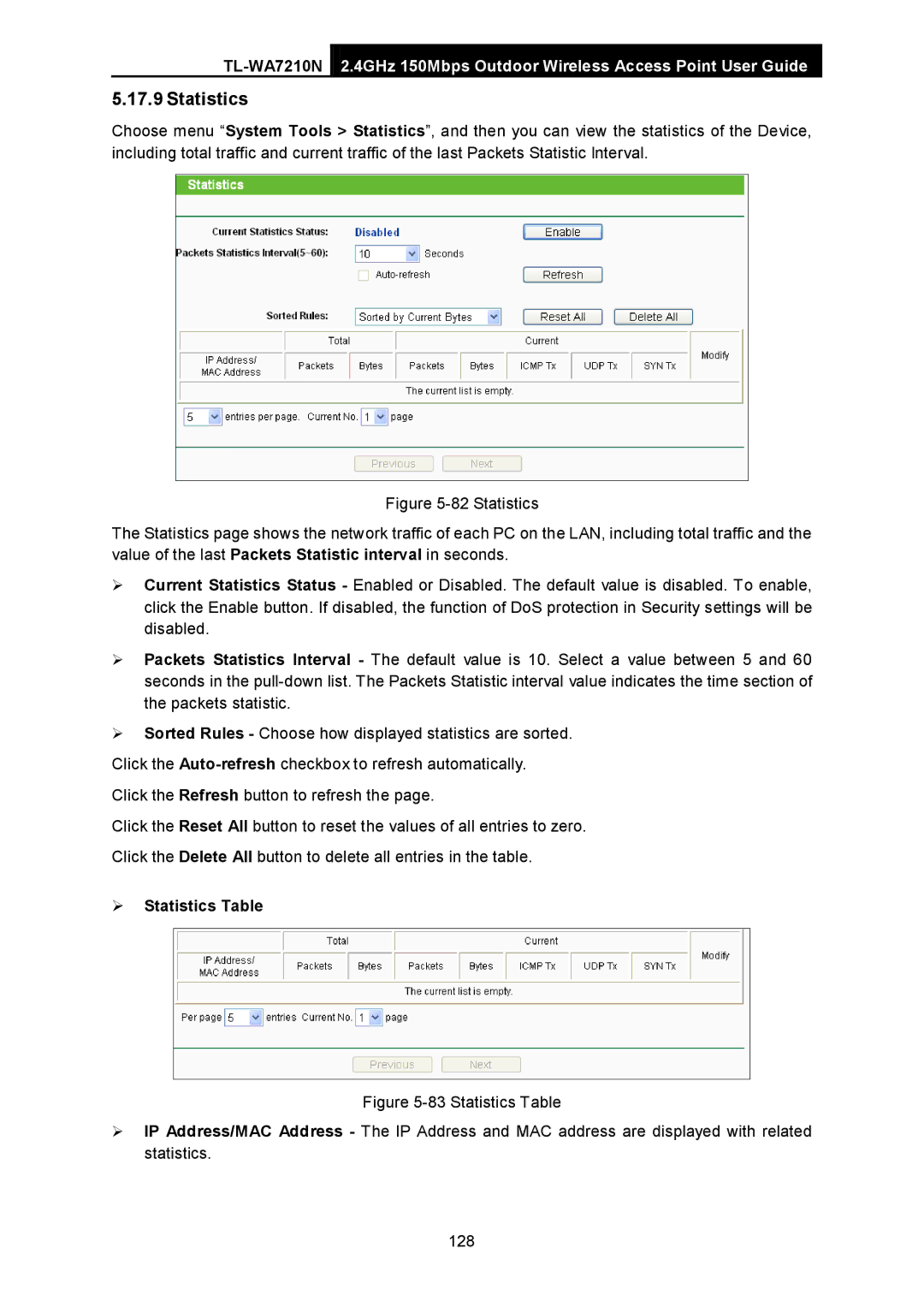2.4GHz 150Mbps Outdoor Wireless Access Point User Guide
5.17.9 Statistics
Choose menu “System Tools > Statistics”, and then you can view the statistics of the Device, including total traffic and current traffic of the last Packets Statistic Interval.
Figure 5-82 Statistics
The Statistics page shows the network traffic of each PC on the LAN, including total traffic and the value of the last Packets Statistic interval in seconds.
Current Statistics Status - Enabled or Disabled. The default value is disabled. To enable, click the Enable button. If disabled, the function of DoS protection in Security settings will be disabled.
Packets Statistics Interval - The default value is 10. Select a value between 5 and 60 seconds in the pull-down list. The Packets Statistic interval value indicates the time section of the packets statistic.
Sorted Rules - Choose how displayed statistics are sorted.
Click the Auto-refreshcheckbox to refresh automatically.
Click the Refresh button to refresh the page.
Click the Reset All button to reset the values of all entries to zero.
Click the Delete All button to delete all entries in the table.
Statistics Table
Figure 5-83 Statistics Table
IP Address/MAC Address - The IP Address and MAC address are displayed with related statistics.
128