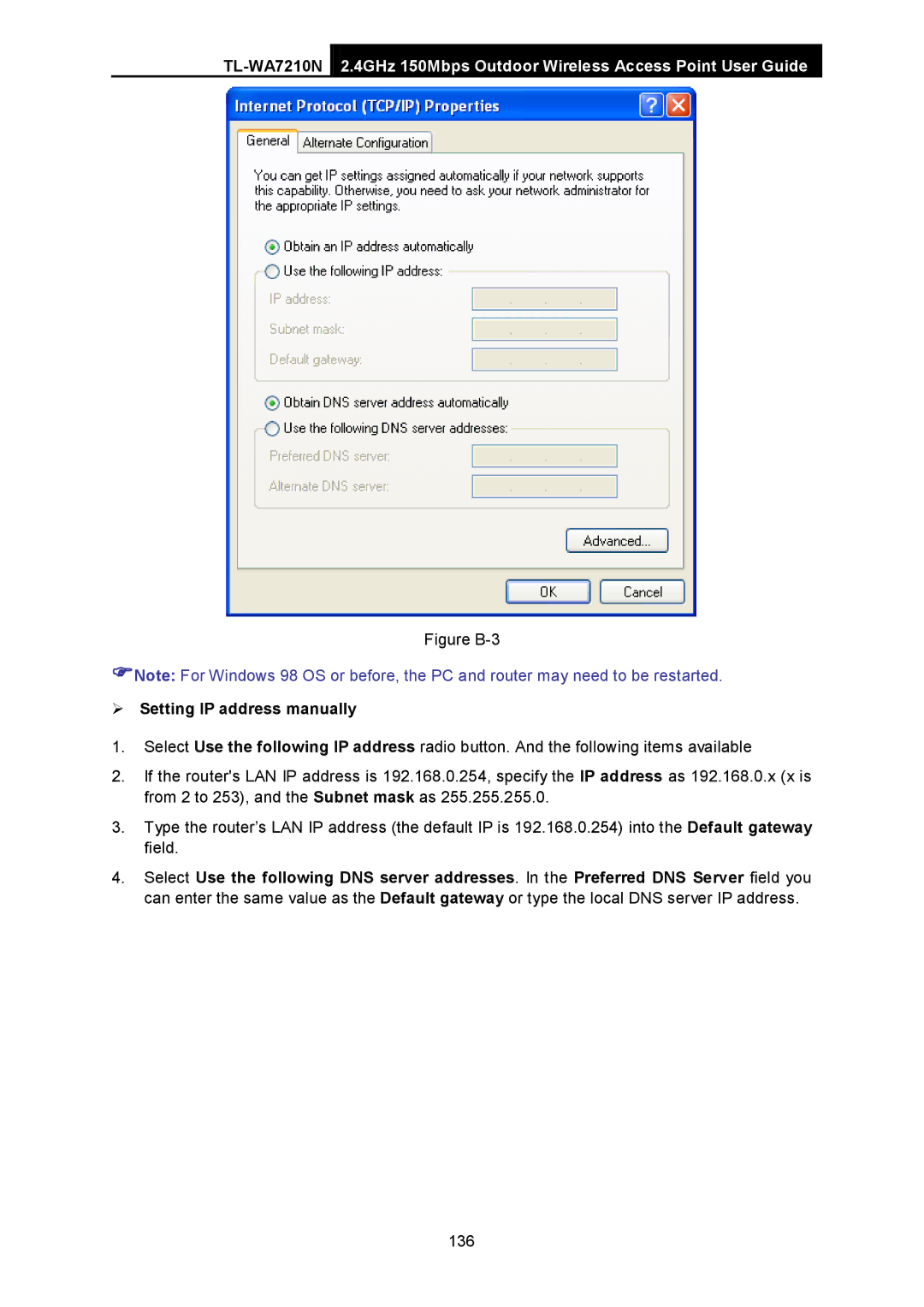2.4GHz 150Mbps Outdoor Wireless Access Point User Guide
Figure B-3
Note: For Windows 98 OS or before, the PC and router may need to be restarted.
Setting IP address manually
1.Select Use the following IP address radio button. And the following items available
2.If the router's LAN IP address is 192.168.0.254, specify the IP address as 192.168.0.x (x is from 2 to 253), and the Subnet mask as 255.255.255.0.
3.Type the router’s LAN IP address (the default IP is 192.168.0.254) into the Default gateway field.
4.Select Use the following DNS server addresses. In the Preferred DNS Server field you can enter the same value as the Default gateway or type the local DNS server IP address.
136