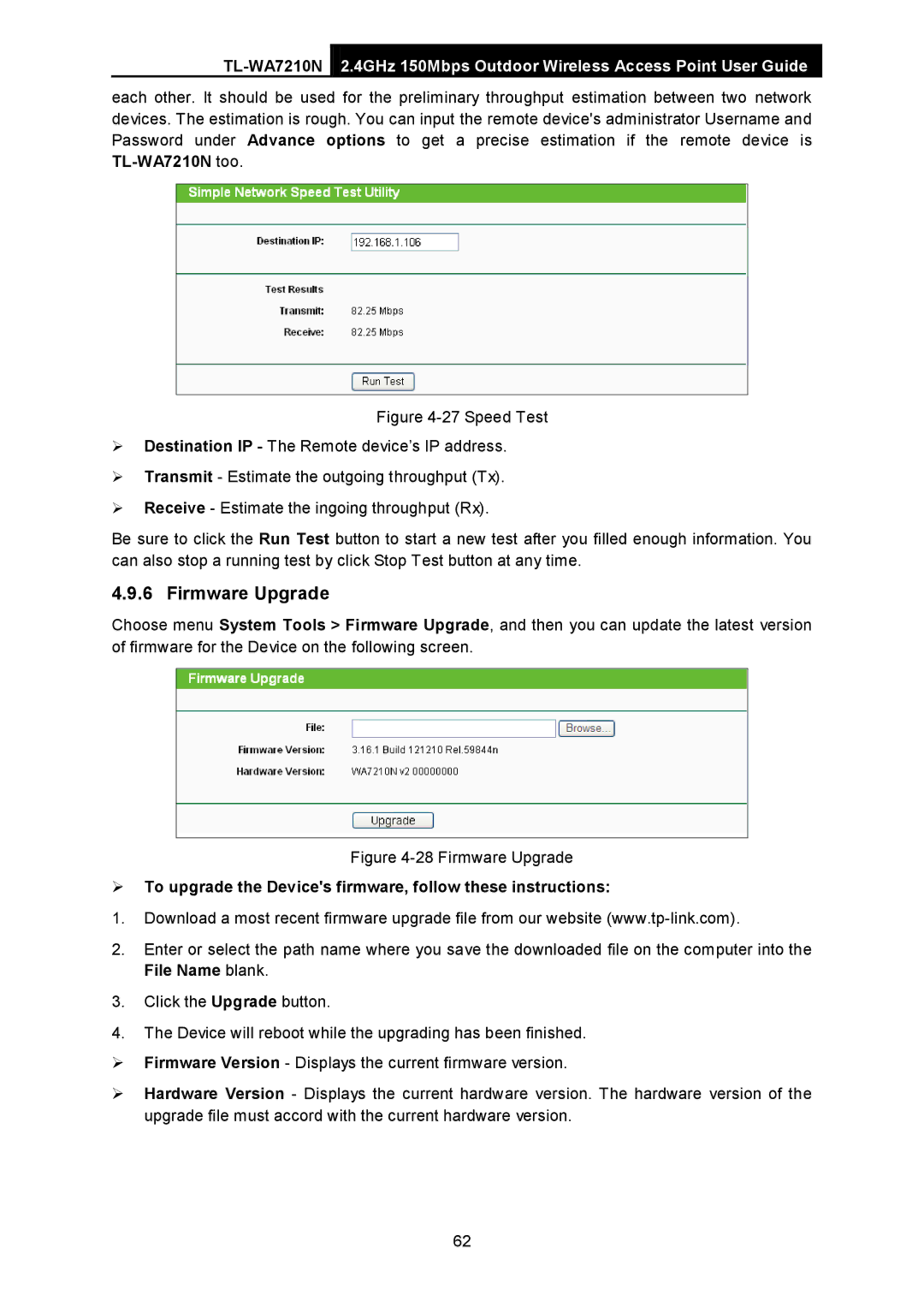2.4GHz 150Mbps Outdoor Wireless Access Point User Guide
each other. It should be used for the preliminary throughput estimation between two network devices. The estimation is rough. You can input the remote device's administrator Username and Password under Advance options to get a precise estimation if the remote device is
Figure 4-27 Speed Test
Destination IP - The Remote device’s IP address.
Transmit - Estimate the outgoing throughput (Tx).
Receive - Estimate the ingoing throughput (Rx).
Be sure to click the Run Test button to start a new test after you filled enough information. You can also stop a running test by click Stop Test button at any time.
4.9.6 Firmware Upgrade
Choose menu System Tools > Firmware Upgrade, and then you can update the latest version of firmware for the Device on the following screen.
Figure 4-28 Firmware Upgrade
To upgrade the Device's firmware, follow these instructions:
1.Download a most recent firmware upgrade file from our website
2.Enter or select the path name where you save the downloaded file on the computer into the File Name blank.
3.Click the Upgrade button.
4.The Device will reboot while the upgrading has been finished.
Firmware Version - Displays the current firmware version.
Hardware Version - Displays the current hardware version. The hardware version of the upgrade file must accord with the current hardware version.
62