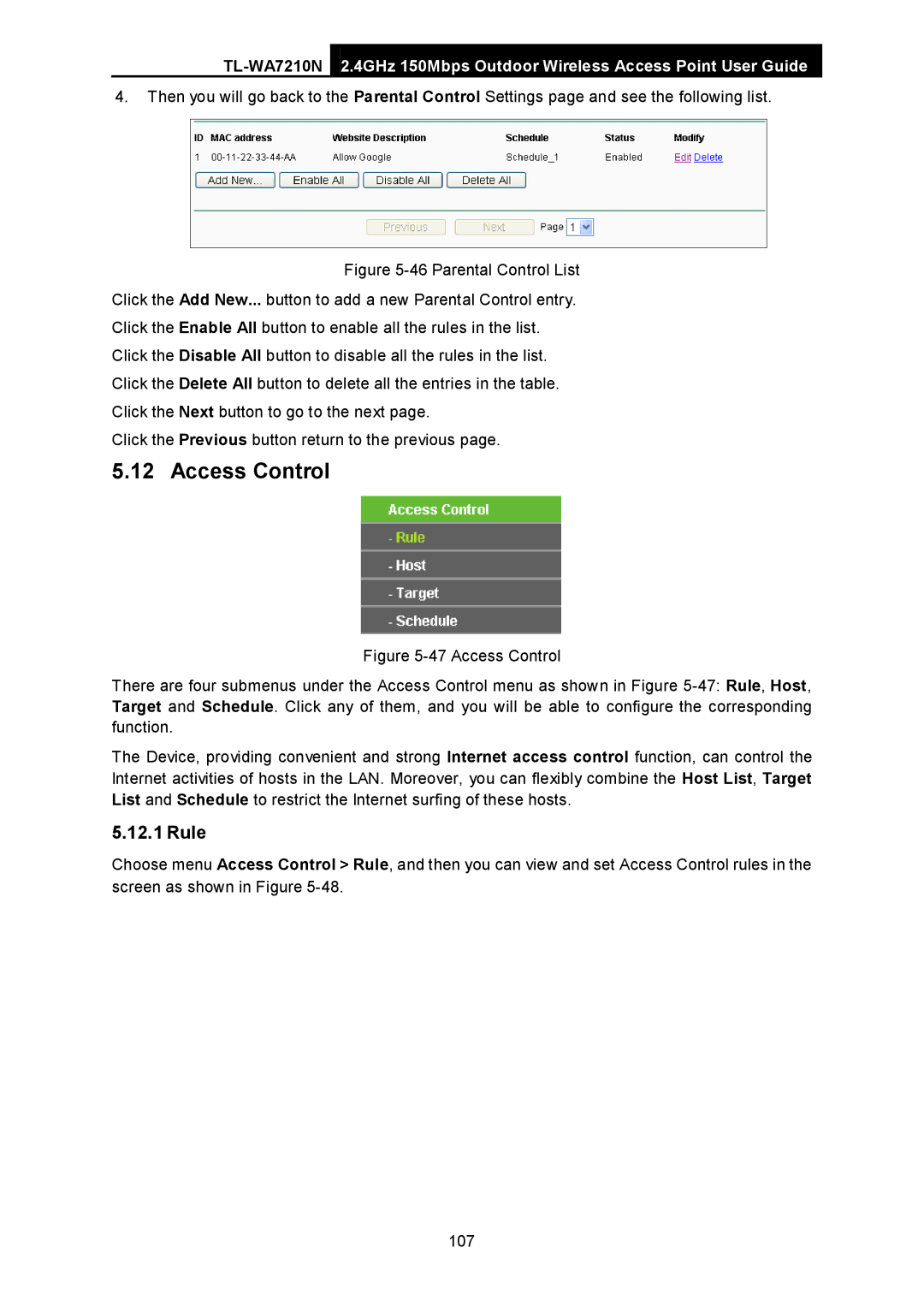2.4GHz 150Mbps Outdoor Wireless Access Point User Guide
4.Then you will go back to the Parental Control Settings page and see the following list.
Figure 5-46 Parental Control List
Click the Add New... button to add a new Parental Control entry.
Click the Enable All button to enable all the rules in the list.
Click the Disable All button to disable all the rules in the list.
Click the Delete All button to delete all the entries in the table.
Click the Next button to go to the next page.
Click the Previous button return to the previous page.
5.12 Access Control
Figure 5-47 Access Control
There are four submenus under the Access Control menu as shown in Figure 5-47: Rule, Host, Target and Schedule. Click any of them, and you will be able to configure the corresponding function.
The Device, providing convenient and strong Internet access control function, can control the Internet activities of hosts in the LAN. Moreover, you can flexibly combine the Host List, Target List and Schedule to restrict the Internet surfing of these hosts.
5.12.1 Rule
Choose menu Access Control > Rule, and then you can view and set Access Control rules in the screen as shown in Figure
107