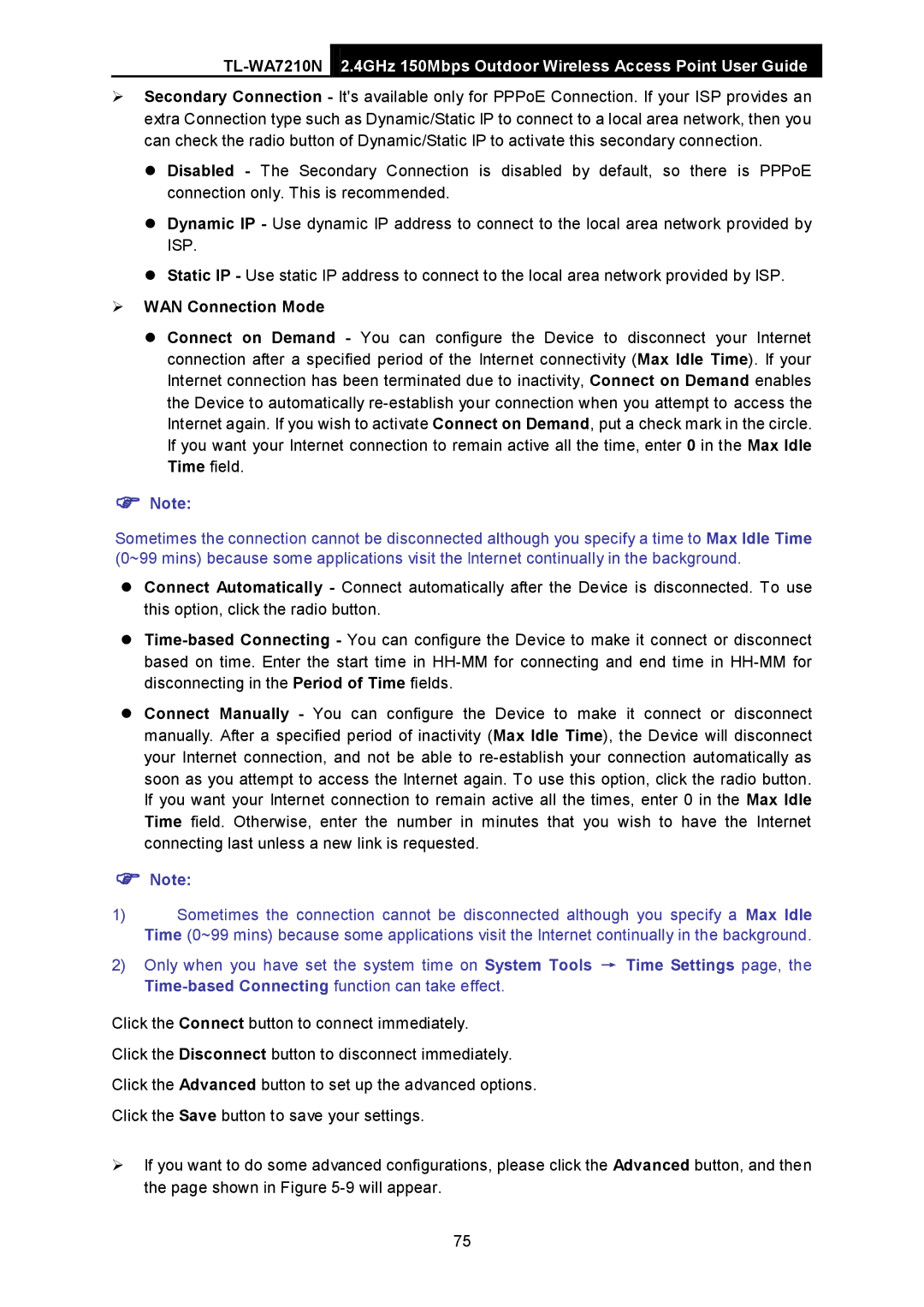2.4GHz 150Mbps Outdoor Wireless Access Point User Guide
Secondary Connection - It's available only for PPPoE Connection. If your ISP provides an extra Connection type such as Dynamic/Static IP to connect to a local area network, then you can check the radio button of Dynamic/Static IP to activate this secondary connection.
Disabled - The Secondary Connection is disabled by default, so there is PPPoE connection only. This is recommended.
Dynamic IP - Use dynamic IP address to connect to the local area network provided by ISP.
Static IP - Use static IP address to connect to the local area network provided by ISP.
WAN Connection Mode
Connect on Demand - You can configure the Device to disconnect your Internet connection after a specified period of the Internet connectivity (Max Idle Time). If your Internet connection has been terminated due to inactivity, Connect on Demand enables the Device to automatically
Note:
Sometimes the connection cannot be disconnected although you specify a time to Max Idle Time (0~99 mins) because some applications visit the Internet continually in the background.
Connect Automatically - Connect automatically after the Device is disconnected. To use this option, click the radio button.
Connect Manually - You can configure the Device to make it connect or disconnect manually. After a specified period of inactivity (Max Idle Time), the Device will disconnect your Internet connection, and not be able to
Note:
1)Sometimes the connection cannot be disconnected although you specify a Max Idle Time (0~99 mins) because some applications visit the Internet continually in the background.
2)Only when you have set the system time on System Tools → Time Settings page, the
Click the Connect button to connect immediately.
Click the Disconnect button to disconnect immediately.
Click the Advanced button to set up the advanced options.
Click the Save button to save your settings.
If you want to do some advanced configurations, please click the Advanced button, and then the page shown in Figure
75