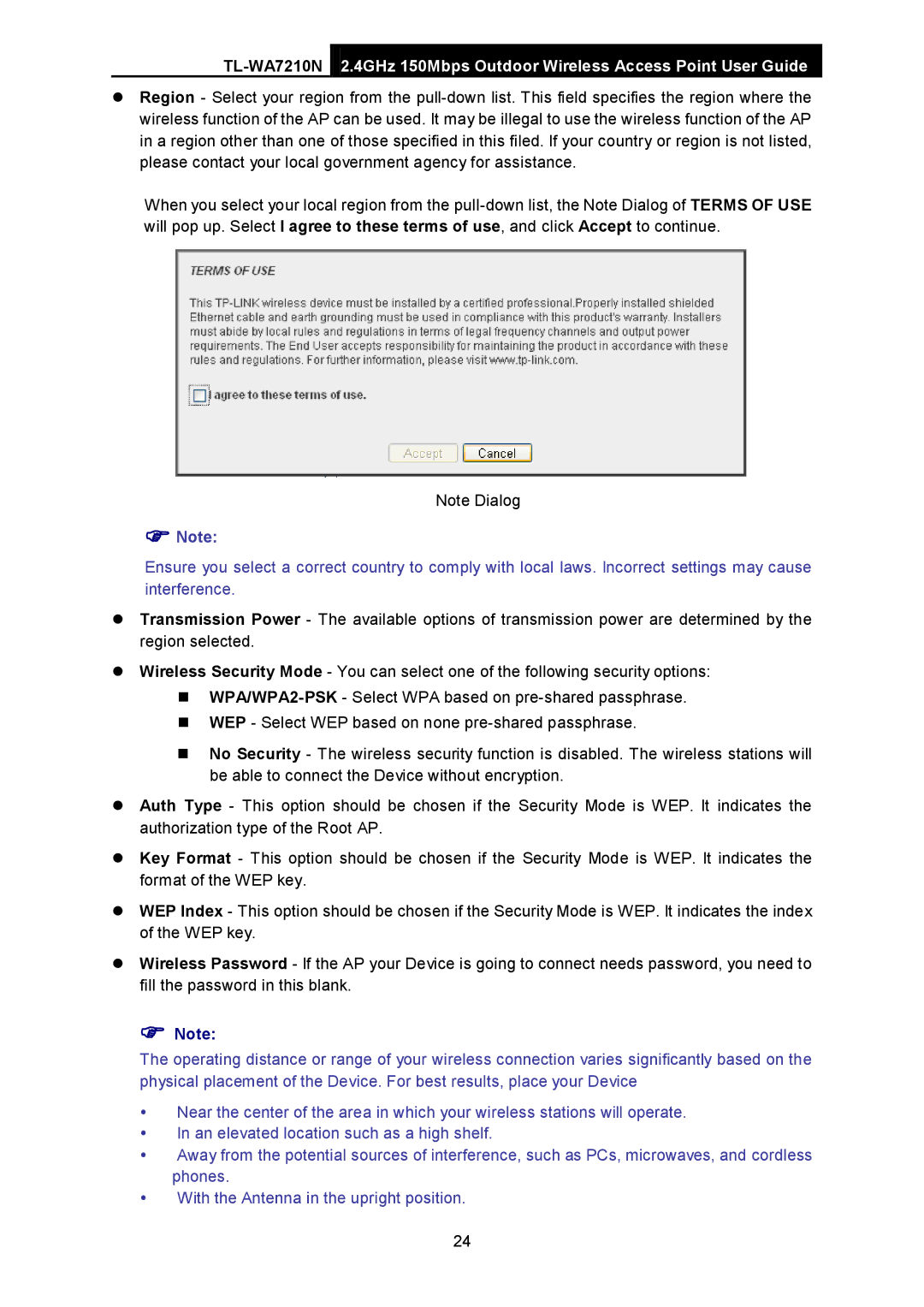2.4GHz 150Mbps Outdoor Wireless Access Point User Guide
Region - Select your region from the
When you select your local region from the
Note Dialog
Note:
Ensure you select a correct country to comply with local laws. Incorrect settings may cause interference.
Transmission Power - The available options of transmission power are determined by the region selected.
Wireless Security Mode - You can select one of the following security options:
WEP - Select WEP based on none
No Security - The wireless security function is disabled. The wireless stations will be able to connect the Device without encryption.
Auth Type - This option should be chosen if the Security Mode is WEP. It indicates the authorization type of the Root AP.
Key Format - This option should be chosen if the Security Mode is WEP. It indicates the format of the WEP key.
WEP Index - This option should be chosen if the Security Mode is WEP. It indicates the index of the WEP key.
Wireless Password - If the AP your Device is going to connect needs password, you need to fill the password in this blank.
Note:
The operating distance or range of your wireless connection varies significantly based on the physical placement of the Device. For best results, place your Device
Near the center of the area in which your wireless stations will operate.
In an elevated location such as a high shelf.
Away from the potential sources of interference, such as PCs, microwaves, and cordless phones.
With the Antenna in the upright position.
24