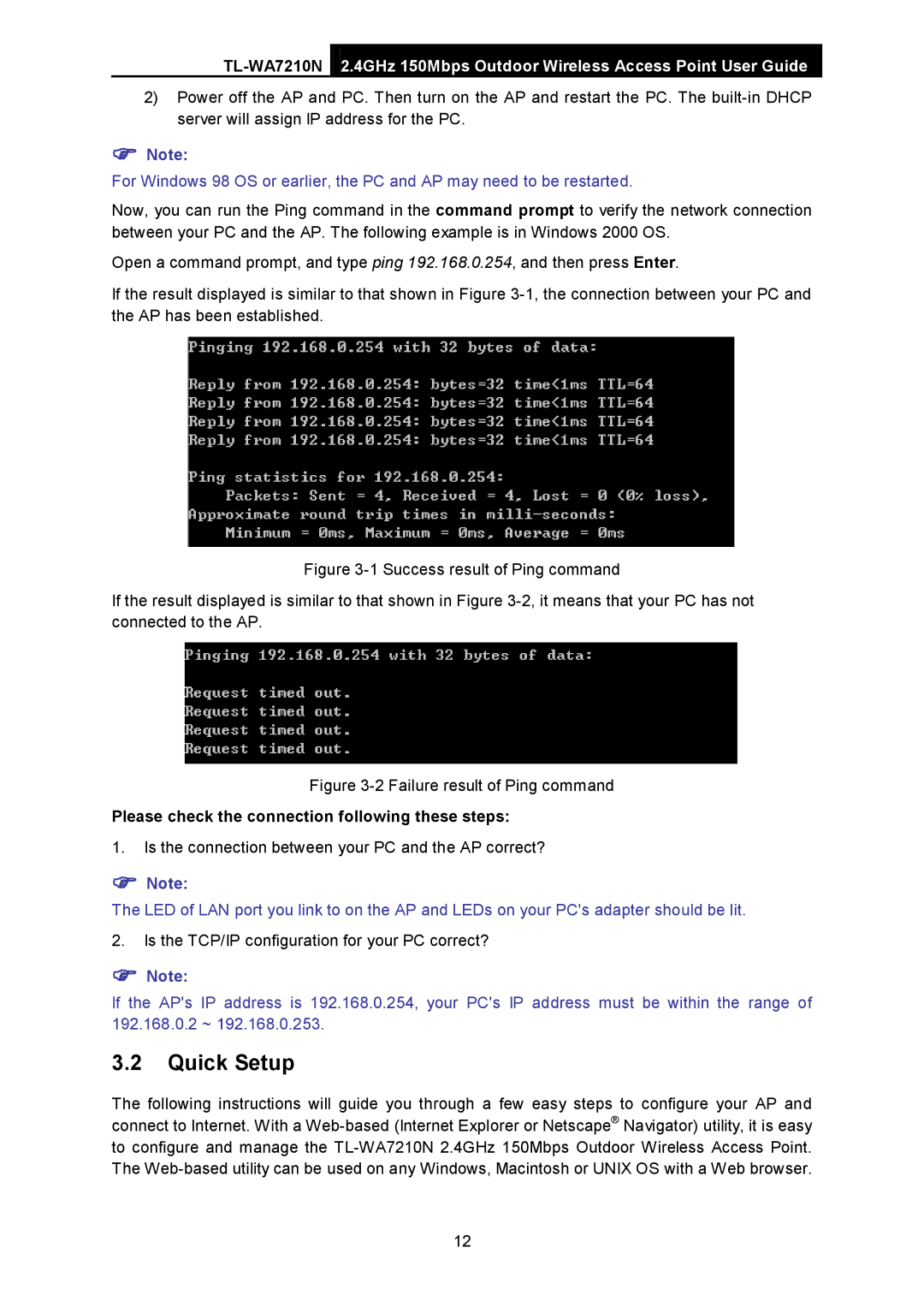2.4GHz 150Mbps Outdoor Wireless Access Point User Guide
2)Power off the AP and PC. Then turn on the AP and restart the PC. The
Note:
For Windows 98 OS or earlier, the PC and AP may need to be restarted.
Now, you can run the Ping command in the command prompt to verify the network connection between your PC and the AP. The following example is in Windows 2000 OS.
Open a command prompt, and type ping 192.168.0.254, and then press Enter.
If the result displayed is similar to that shown in Figure
Figure 3-1 Success result of Ping command
If the result displayed is similar to that shown in Figure 3-2, it means that your PC has not connected to the AP.
Figure 3-2 Failure result of Ping command
Please check the connection following these steps:
1.Is the connection between your PC and the AP correct?
Note:
The LED of LAN port you link to on the AP and LEDs on your PC's adapter should be lit.
2.Is the TCP/IP configuration for your PC correct?
Note:
If the AP's IP address is 192.168.0.254, your PC's IP address must be within the range of 192.168.0.2 ~ 192.168.0.253.
3.2Quick Setup
The following instructions will guide you through a few easy steps to configure your AP and connect to Internet. With a
12