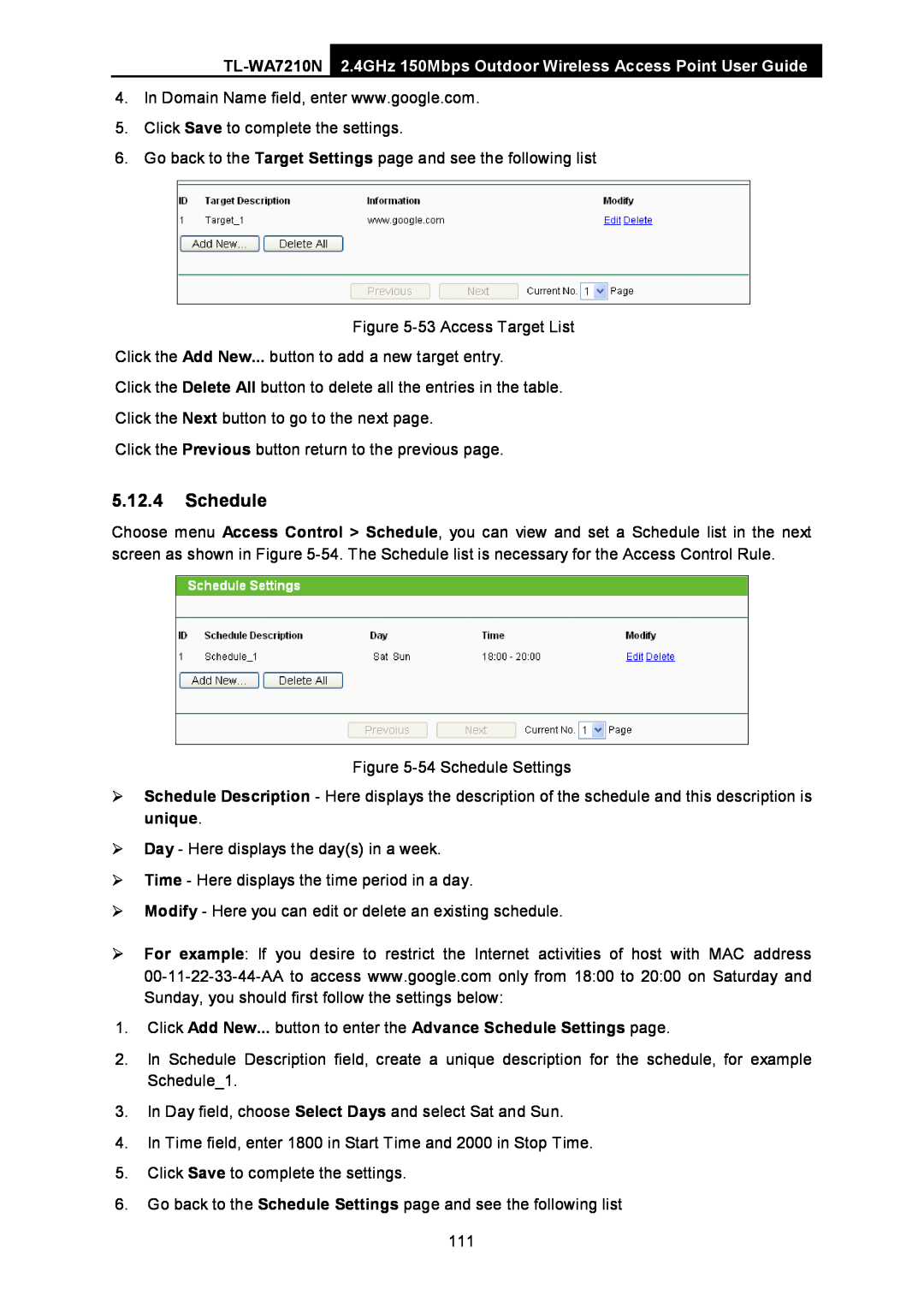REV2.0.0 1910010786
TL-WA7210N 2.4GHz 150Mbps Outdoor Wireless Access Point
All rights reserved
COPYRIGHT & TRADEMARKS
FCC RF Radiation Exposure Statement
FCC STATEMENT
CE Mark Warning
Industry Canada Statement
Canadian Compliance Statement
Korea Warning Statements
NCC Notice & BSMI Notice
Safety Information
ETSI EN 300 328 V1.7.1
DECLARATION OF CONFORMITY
ETSI EN 301 489-1 V1.9.22011& ETSI EN 301 489-17 EN EN
EN 61000-3-22006+A12009+A22009 EN
Chapter
CONTENTS
Chapter
Chapter
Chapter
AP Client Router & AP Router Operation Mode
Wireless
Appendix B Configuring the PC
Appendix A FAQ
Appendix C Specifications
Appendix D Glossary
2.4GHz 150Mbps Outdoor Wireless Access Point User Guide
Package Contents
TL-WA7210N
Note
Chapter 1. Introduction
1.2 Features
1.1 Overview of the Product
2.4GHz 150Mbps Outdoor Wireless Access Point User Guide
Provides WLAN ACL Access Control List
2.4GHz 150Mbps Outdoor Wireless Access Point User Guide
TL-WA7210N
1.3 Conventions
Note For Wireless Signal Strength LEDs
1.4 Panel Layout
1.4.1 The Front Panel
Ensure the AP is powered on before it restarts completely
RESET
1.4.2 The Rear Panel
2.4GHz 150Mbps Outdoor Wireless Access Point User Guide
2.2 Installation Environment Requirements
Chapter 2. Connecting the Device
2.3 Connecting the Device
2.1 System Requirements
2.3.2 AP Router Mode
2.3.1 AP Client Router Mode
Note
2.4GHz 150Mbps Outdoor Wireless Access Point User Guide
2.3.4 Multi-SSID
2.3.3 Access Point
2.4GHz 150Mbps Outdoor Wireless Access Point User Guide
TL-WA7210N
2.3.6 Bridge with AP
2.3.5 Repeater and Universal Repeater
2.4GHz 150Mbps Outdoor Wireless Access Point User Guide
TL-WA7210N
2.4GHz 150Mbps Outdoor Wireless Access Point User Guide
2.3.7 Client
TL-WA7210N
Note
3.1 Configure the Device
Chapter 3. Quick Installation Guide
2.4GHz 150Mbps Outdoor Wireless Access Point User Guide
TL-WA7210N
For Windows 98 OS or earlier, the PC and AP may need to be restarted
3.2 Quick Setup
Please check the connection following these steps
2.4GHz 150Mbps Outdoor Wireless Access Point User Guide
Figure 3-3 Login the router
2.4GHz 150Mbps Outdoor Wireless Access Point User Guide
TL-WA7210N
Note
Figure 3-6 Quick Setup
2.4GHz 150Mbps Outdoor Wireless Access Point User Guide
TL-WA7210N
2.4GHz 150Mbps Outdoor Wireless Access Point User Guide
3.2.1 AP Client Router
TL-WA7210N
Note
Figure 3-10 WISP Station Setting
2.4GHz 150Mbps Outdoor Wireless Access Point User Guide
TL-WA7210N
Note
2.4GHz 150Mbps Outdoor Wireless Access Point User Guide
The IP parameters should have been provided by your WISP
TL-WA7210N
Figure 3-11 Static IP
TL-WA7210N
2.4GHz 150Mbps Outdoor Wireless Access Point User Guide
Figure 3-12 AP List
2.4GHz 150Mbps Outdoor Wireless Access Point User Guide
3.2.2 AP Router
TL-WA7210N
TL-WA7210N
2.4GHz 150Mbps Outdoor Wireless Access Point User Guide
TL-WA7210N
2.4GHz 150Mbps Outdoor Wireless Access Point User Guide
Note
2.4GHz 150Mbps Outdoor Wireless Access Point User Guide
The IP parameters should have been provided by your ISP
TL-WA7210N
Note
2.4GHz 150Mbps Outdoor Wireless Access Point User Guide
3.2.3 Access Point
TL-WA7210N
With the Antenna in the upright position
In an elevated location such as a high shelf
2.4GHz 150Mbps Outdoor Wireless Access Point User Guide
TL-WA7210N
2.4GHz 150Mbps Outdoor Wireless Access Point User Guide
Away from large metal surfaces
TL-WA7210N
Figure 3-23 Network
2.4GHz 150Mbps Outdoor Wireless Access Point User Guide
3.2.4 Multi-SSID
TL-WA7210N
Note
TL-WA7210N
2.4GHz 150Mbps Outdoor Wireless Access Point User Guide
Note
2.4GHz 150Mbps Outdoor Wireless Access Point User Guide
3.2.5 Repeater Range Extender
TL-WA7210N
TL-WA7210N
2.4GHz 150Mbps Outdoor Wireless Access Point User Guide
TL-WA7210N
2.4GHz 150Mbps Outdoor Wireless Access Point User Guide
Note
Note
TL-WA7210N
2.4GHz 150Mbps Outdoor Wireless Access Point User Guide
Figure 3-29 AP List
2.4GHz 150Mbps Outdoor Wireless Access Point User Guide
3.2.6 Bridge with AP
TL-WA7210N
TL-WA7210N
2.4GHz 150Mbps Outdoor Wireless Access Point User Guide
Note
TL-WA7210N
2.4GHz 150Mbps Outdoor Wireless Access Point User Guide
Note
In an elevated location such as a high shelf
2.4GHz 150Mbps Outdoor Wireless Access Point User Guide
3.2.7 Client
TL-WA7210N
Figure 3-35 Network
TL-WA7210N
2.4GHz 150Mbps Outdoor Wireless Access Point User Guide
Note
Note
TL-WA7210N 2.4GHz 150Mbps Outdoor Wireless Access Point User Guide
In an elevated location such as a high shelf
With the Antenna in the upright position
TL-WA7210N
2.4GHz 150Mbps Outdoor Wireless Access Point User Guide
Figure 3-41 Distance Setting
2.4GHz 150Mbps Outdoor Wireless Access Point User Guide
TL-WA7210N
Note
4.2 Status
4.1 Login
2.4GHz 150Mbps Outdoor Wireless Access Point User Guide
TL-WA7210N
4.4 Operation Mode
4.3 Quick Setup
1. Wired
2. Wireless
2.4GHz 150Mbps Outdoor Wireless Access Point User Guide
4.5 WPS
TL-WA7210N
Note
4.6.1 LAN
4.6 Network
2.4GHz 150Mbps Outdoor Wireless Access Point User Guide
TL-WA7210N
2.4GHz 150Mbps Outdoor Wireless Access Point User Guide
4.7 Wireless
TL-WA7210N
Note
2.4GHz 150Mbps Outdoor Wireless Access Point User Guide
4.7.1 Wireless Settings
TL-WA7210N
Note
The device will reboot automatically after you click the Save button
4.7.2 Wireless Security
2.4GHz 150Mbps Outdoor Wireless Access Point User Guide
TL-WA7210N
WPA/WPA2 - Enterprise
WPA/WPA2 - Personal Recommended
2.4GHz 150Mbps Outdoor Wireless Access Point User Guide
TL-WA7210N
TL-WA7210N 2.4GHz 150Mbps Outdoor Wireless Access Point User Guide
4.7.3 Wireless MAC Filtering
Note
First, you must decide whether the specified wireless stations can or cannot access the AP. If you desire that the specified wireless stations can access the AP, please select the radio button Allow the stations specified by any enabled entries in the list to access, otherwise, select the radio button Deny the stations specified by any enabled entries in the list to access
2.4GHz 150Mbps Outdoor Wireless Access Point User Guide
TL-WA7210N
To modify or delete an existing entry
To add another entries, repeat steps 1~4
2.4GHz 150Mbps Outdoor Wireless Access Point User Guide
TL-WA7210N
2.4GHz 150Mbps Outdoor Wireless Access Point User Guide
4.7.4 Wireless Advanced
TL-WA7210N
Note
One hundred-meter is the smallest unit of this setting
4.7.6 Distance Setting
4.7.5 Antenna Alignment
2.4GHz 150Mbps Outdoor Wireless Access Point User Guide
4.7.7 Throughput Monitor
4.7.8 Wireless Statistics
TL-WA7210N 2.4GHz 150Mbps Outdoor Wireless Access Point User Guide
4.8 DHCP
4.8.1 DHCP Settings
This page will be refreshed automatically every 5 seconds
2.4GHz 150Mbps Outdoor Wireless Access Point User Guide
2.4GHz 150Mbps Outdoor Wireless Access Point User Guide
4.8.2 DHCP Clients List
TL-WA7210N
Note
To Reserve IP addresses
4.8.3 Address Reservation
To modify A Reserved IP address
To delete all Reserved IP addresses Click Clear All
4.9 System Tools
The changes wont take effect until the device reboots
4.9.1 SNMP
2.4GHz 150Mbps Outdoor Wireless Access Point User Guide
2.4GHz 150Mbps Outdoor Wireless Access Point User Guide
4.9.2 Time Settings
TL-WA7210N
Note
To set time manually
To enable Daylight Saving
For automatic time synchronization
2 The time will be lost if the Device is turned off
2.4GHz 150Mbps Outdoor Wireless Access Point User Guide
4.9.3 Diagnostic
TL-WA7210N
Note
4.9.4 Ping Watch Dog
1 Only one user can use the diagnostic tools at one time
4.9.5 Speed Test
2.4GHz 150Mbps Outdoor Wireless Access Point User Guide
To upgrade the Devices firmware, follow these instructions
4.9.6 Firmware Upgrade
2.4GHz 150Mbps Outdoor Wireless Access Point User Guide
TL-WA7210N
4.9.8 Backup & Restore
4.9.7 Factory Defaults
All changed settings will be lost when defaults are restored
2.4GHz 150Mbps Outdoor Wireless Access Point User Guide
4.9.10 Password
4.9.9 Reboot
2.4GHz 150Mbps Outdoor Wireless Access Point User Guide
TL-WA7210N
2.4GHz 150Mbps Outdoor Wireless Access Point User Guide
4.9.11 System log
TL-WA7210N
2.4GHz 150Mbps Outdoor Wireless Access Point User Guide
4.9.12 Statistics
TL-WA7210N
Note
Total
Statistics Table
Current
Modify
5.1 Login
Chapter 5. AP Client Router & AP Router Operation Mode
5.2 Status
2.4GHz 150Mbps Outdoor Wireless Access Point User Guide
2.4GHz 150Mbps Outdoor Wireless Access Point User Guide
1. LAN
2. Wireless
TL-WA7210N
5.4 Operation Mode
5.3 Quick Setup
TL-WA7210N 2.4GHz 150Mbps Outdoor Wireless Access Point User Guide
4. Traffic Statistics
To add a new device
5.5 WPS
2.4GHz 150Mbps Outdoor Wireless Access Point User Guide
TL-WA7210N
5.6.1 WAN
5.6 Network
I. Enter the client device’s PIN on the Router
II. Enter the Router’s PIN on your client device
TL-WA7210N
2.4GHz 150Mbps Outdoor Wireless Access Point User Guide
Figure 5-6 WAN - Dynamic IP
Note
2.4GHz 150Mbps Outdoor Wireless Access Point User Guide
PPPoE Connection
TL-WA7210N
2.4GHz 150Mbps Outdoor Wireless Access Point User Guide
WAN Connection Mode
TL-WA7210N
Note
Figure 5-9 PPPoE Advanced Settings
2.4GHz 150Mbps Outdoor Wireless Access Point User Guide
TL-WA7210N
Note
QLD - qld.bigpond.net.au
NSW / ACT - nsw.bigpond.net.au
2.4GHz 150Mbps Outdoor Wireless Access Point User Guide
TL-WA7210N
TL-WA7210N
2.4GHz 150Mbps Outdoor Wireless Access Point User Guide
Note
TL-WA7210N
2.4GHz 150Mbps Outdoor Wireless Access Point User Guide
Note
2.4GHz 150Mbps Outdoor Wireless Access Point User Guide
5.6.2 MAC Clone
TL-WA7210N
Note
1 Only the PC on your LAN can use the Clone MAC Address feature
5.7 Wireless
2 If you click Save, the Router will prompt you to reboot
5.6.3 LAN
1. Wireless settings in AP Router mode
5.7.1 Wireless Settings
2.4GHz 150Mbps Outdoor Wireless Access Point User Guide
TL-WA7210N
TL-WA7210N
2.4GHz 150Mbps Outdoor Wireless Access Point User Guide
Note
TL-WA7210N 2.4GHz 150Mbps Outdoor Wireless Access Point User Guide
2. Wireless settings in AP Client Router mode
TL-WA7210N
2.4GHz 150Mbps Outdoor Wireless Access Point User Guide
Note
TL-WA7210N
2.4GHz 150Mbps Outdoor Wireless Access Point User Guide
Note
Note
In an elevated location such as a high shelf
5.7.2 Wireless Security
With the Antenna in the upright position
Away from large metal surfaces
TL-WA7210N
2.4GHz 150Mbps Outdoor Wireless Access Point User Guide
WPA/WPA2 - Personal Recommended
WPA/WPA2 - Enterprise
2.4GHz 150Mbps Outdoor Wireless Access Point User Guide
5.7.3 MAC Filtering
TL-WA7210N
Note
TL-WA7210N
2.4GHz 150Mbps Outdoor Wireless Access Point User Guide
To add another entries, repeat steps 1~4
To modify or delete an existing entry
2.4GHz 150Mbps Outdoor Wireless Access Point User Guide
5.7.4 Wireless Advanced
TL-WA7210N
Note
5.7.5 Antenna Alignment
5.7.6 Distance Setting
2.4GHz 150Mbps Outdoor Wireless Access Point User Guide
One hundred-meter is the smallest unit of this setting
5.7.7 Throughput Monitor
5.7.8 Wireless Statistics
2.4GHz 150Mbps Outdoor Wireless Access Point User Guide
TL-WA7210N
5.8 DHCP
5.8.1 DHCP Settings
2.4GHz 150Mbps Outdoor Wireless Access Point User Guide
TL-WA7210N
2.4GHz 150Mbps Outdoor Wireless Access Point User Guide
5.8.2 DHCP Clients List
TL-WA7210N
Note
2.4GHz 150Mbps Outdoor Wireless Access Point User Guide
5.8.3 Address Reservation
The changes wont take effect until the device reboots
TL-WA7210N
5.9.1 Virtual Servers
5.9 Forwarding
2.4GHz 150Mbps Outdoor Wireless Access Point User Guide
TL-WA7210N
TL-WA7210N 2.4GHz 150Mbps Outdoor Wireless Access Point User Guide
To setup a virtual server entry, please take the following steps
Note
Note
2.4GHz 150Mbps Outdoor Wireless Access Point User Guide
5.9.2 Port Triggering
TL-WA7210N
2.4GHz 150Mbps Outdoor Wireless Access Point User Guide
5.9.3 DMZ
TL-WA7210N
Note
5.9.4 UPnP
5.10 Security
2.4GHz 150Mbps Outdoor Wireless Access Point User Guide
TL-WA7210N
2.4GHz 150Mbps Outdoor Wireless Access Point User Guide
5.10.1 Basic Security
TL-WA7210N
2.4GHz 150Mbps Outdoor Wireless Access Point User Guide
5.10.2 Advanced Security
TL-WA7210N
Note
2.4GHz 150Mbps Outdoor Wireless Access Point User Guide
5.10.3 Local Management
TL-WA7210N
5.11 Parental Control
Be sure to change the Devices default password to a secure password
5.10.4 Remote Management
2.4GHz 150Mbps Outdoor Wireless Access Point User Guide
2.4GHz 150Mbps Outdoor Wireless Access Point User Guide
3 Enter Allow Google in the Website Description field
Figure 5-45 Parental Control Settings
TL-WA7210N
5.12.1 Rule
5.12 Access Control
2.4GHz 150Mbps Outdoor Wireless Access Point User Guide
TL-WA7210N
Figure 5-48 Access Control Rule Management
2.4GHz 150Mbps Outdoor Wireless Access Point User Guide
TL-WA7210N
2.4GHz 150Mbps Outdoor Wireless Access Point User Guide
5.12.2 Host
TL-WA7210N
2.4GHz 150Mbps Outdoor Wireless Access Point User Guide
5.12.3 Target
TL-WA7210N
2.4GHz 150Mbps Outdoor Wireless Access Point User Guide
5.12.4 Schedule
TL-WA7210N
5.13.1 Static Routing List
5.13 Advanced Routing
To add static routing entries
2.4GHz 150Mbps Outdoor Wireless Access Point User Guide
2.4GHz 150Mbps Outdoor Wireless Access Point User Guide
5.13.2 System Routing Table
TL-WA7210N
5.14 Bandwidth Control
5.14.1 Control Settings
5.14.2 Rules List
2.4GHz 150Mbps Outdoor Wireless Access Point User Guide
5.15 IP & MAC Binding
5.15.1 Binding Setting
2.4GHz 150Mbps Outdoor Wireless Access Point User Guide
TL-WA7210N
To add IP & MAC Binding entries, follow the steps below
5.15.2 ARP List
To modify or delete an existing entry, follow the steps below
To find an existing entry, follow the steps below
2.4GHz 150Mbps Outdoor Wireless Access Point User Guide
5.16 Dynamic DNS
TL-WA7210N
Note
2.4GHz 150Mbps Outdoor Wireless Access Point User Guide
To set up for DDNS, follow these instructions
1 Enter the Domain Names your dynamic DNS service provider gave
TL-WA7210N
Figure 5-69 Dyndns.org DDNS Settings
2.4GHz 150Mbps Outdoor Wireless Access Point User Guide
To set up for DDNS, follow these instructions
TL-WA7210N
2.4GHz 150Mbps Outdoor Wireless Access Point User Guide
5.17 System Tools
To set up for DDNS, follow these instructions
TL-WA7210N
2.4GHz 150Mbps Outdoor Wireless Access Point User Guide
5.17.1 Time Settings
TL-WA7210N
To set time manually
2.4GHz 150Mbps Outdoor Wireless Access Point User Guide
5.17.2 Diagnostic
To enable Daylight Saving
TL-WA7210N
2.4GHz 150Mbps Outdoor Wireless Access Point User Guide
5.17.3 Firmware Upgrade
1 Only one user can use the diagnostic tools at one time
To upgrade the Devices firmware, follow these instructions
5.17.5 Backup & Restore
5.17.4 Factory Defaults
2.4GHz 150Mbps Outdoor Wireless Access Point User Guide
All changed settings will be lost when defaults are restored
5.17.7 Password
5.17.6 Reboot
2.4GHz 150Mbps Outdoor Wireless Access Point User Guide
TL-WA7210N
2.4GHz 150Mbps Outdoor Wireless Access Point User Guide
5.17.8 System log
TL-WA7210N
Note
TL-WA7210N
2.4GHz 150Mbps Outdoor Wireless Access Point User Guide
Note
2.4GHz 150Mbps Outdoor Wireless Access Point User Guide
5.17.9 Statistics
TL-WA7210N
Statistics Table
TL-WA7210N
2.4GHz 150Mbps Outdoor Wireless Access Point User Guide
Total
Current
2.4GHz 150Mbps Outdoor Wireless Access Point User Guide
Appendix A FAQ
TL-WA7210N
Note
2.4GHz 150Mbps Outdoor Wireless Access Point User Guide
3. I want to use Netmeeting, what do I need to do?
TL-WA7210N
Figure A-3 MAC Clone
2.4GHz 150Mbps Outdoor Wireless Access Point User Guide
4. I want to build a Web Server on the LAN, what should I do?
TL-WA7210N
Note
TL-WA7210N 2.4GHz 150Mbps Outdoor Wireless Access Point User Guide
5. The wireless stations cannot connect to the router
1. Configure TCP/IP component
Appendix B Configuring the PC
2.4GHz 150Mbps Outdoor Wireless Access Point User Guide
TL-WA7210N
2.4GHz 150Mbps Outdoor Wireless Access Point User Guide
Setting IP address automatically
Now you have two ways to configure the TCP/IP protocol below
TL-WA7210N
2.4GHz 150Mbps Outdoor Wireless Access Point User Guide
Setting IP address manually
TL-WA7210N
Figure B-3
Click OK to keep your settings
2.4GHz 150Mbps Outdoor Wireless Access Point User Guide
TL-WA7210N
Figure B-4
Wireless
Appendix C Specifications
General
Physical and Environment
2.4GHz 150Mbps Outdoor Wireless Access Point User Guide
Appendix D Glossary
TL-WA7210N
Alliance WICA, comprising more than 300 companies, whose products are certified by the Wi-Fi Alliance, based on the IEEE 802.11 standards also called Wireless LAN WLAN and Wi-Fi. This certification warrants interoperability between different wireless devices
2.4GHz 150Mbps Outdoor Wireless Access Point User Guide
TL-WA7210N