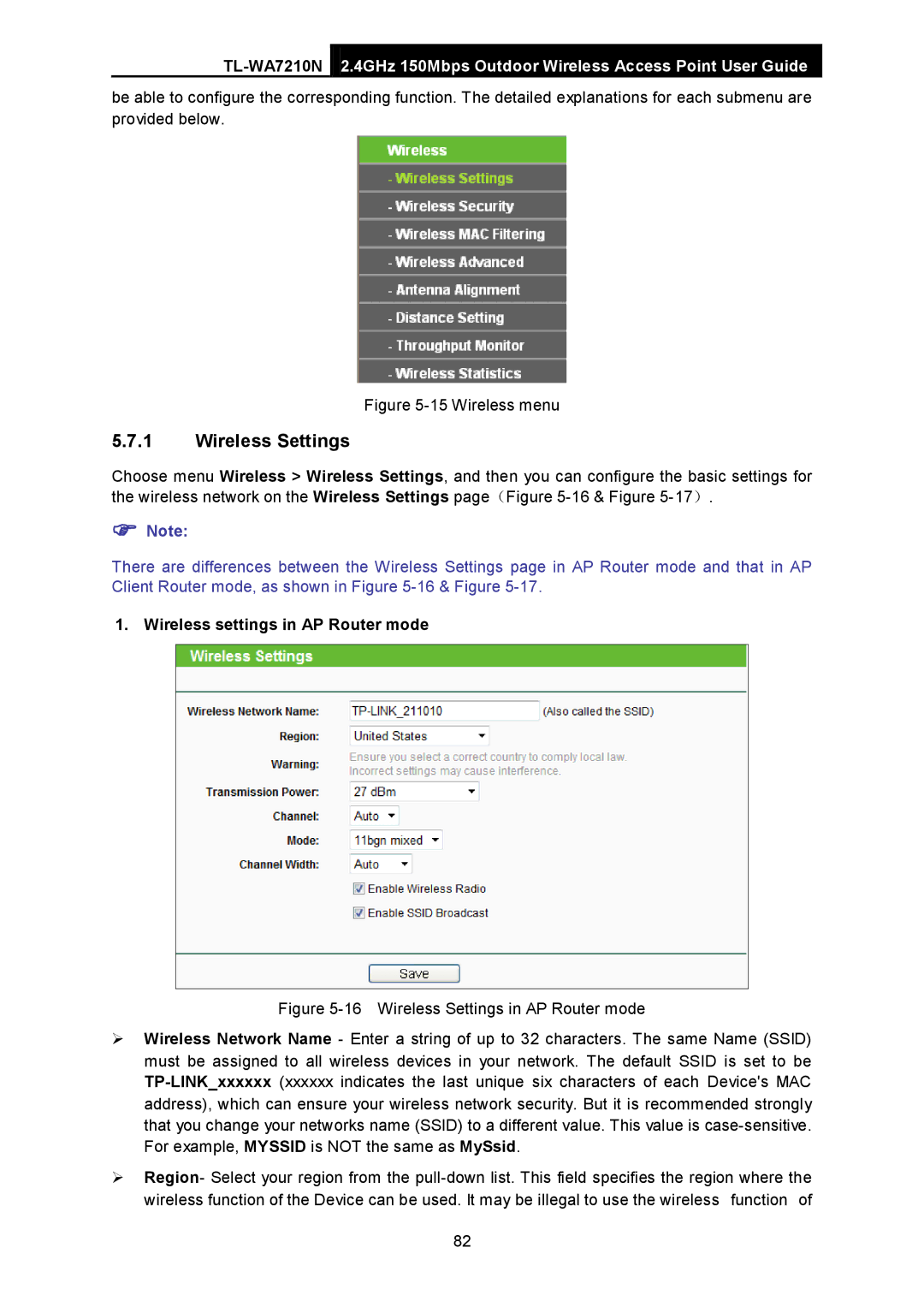2.4GHz 150Mbps Outdoor Wireless Access Point User Guide
be able to configure the corresponding function. The detailed explanations for each submenu are provided below.
Figure 5-15 Wireless menu
5.7.1Wireless Settings
Choose menu Wireless > Wireless Settings, and then you can configure the basic settings for the wireless network on the Wireless Settings page(Figure
Note:
There are differences between the Wireless Settings page in AP Router mode and that in AP Client Router mode, as shown in Figure
1. Wireless settings in AP Router mode
Figure 5-16 Wireless Settings in AP Router mode
Wireless Network Name - Enter a string of up to 32 characters. The same Name (SSID) must be assigned to all wireless devices in your network. The default SSID is set to be TP-LINK_xxxxxx (xxxxxx indicates the last unique six characters of each Device's MAC address), which can ensure your wireless network security. But it is recommended strongly that you change your networks name (SSID) to a different value. This value is case-sensitive. For example, MYSSID is NOT the same as MySsid.
Region- Select your region from the pull-down list. This field specifies the region where the wireless function of the Device can be used. It may be illegal to use the wireless function of
82