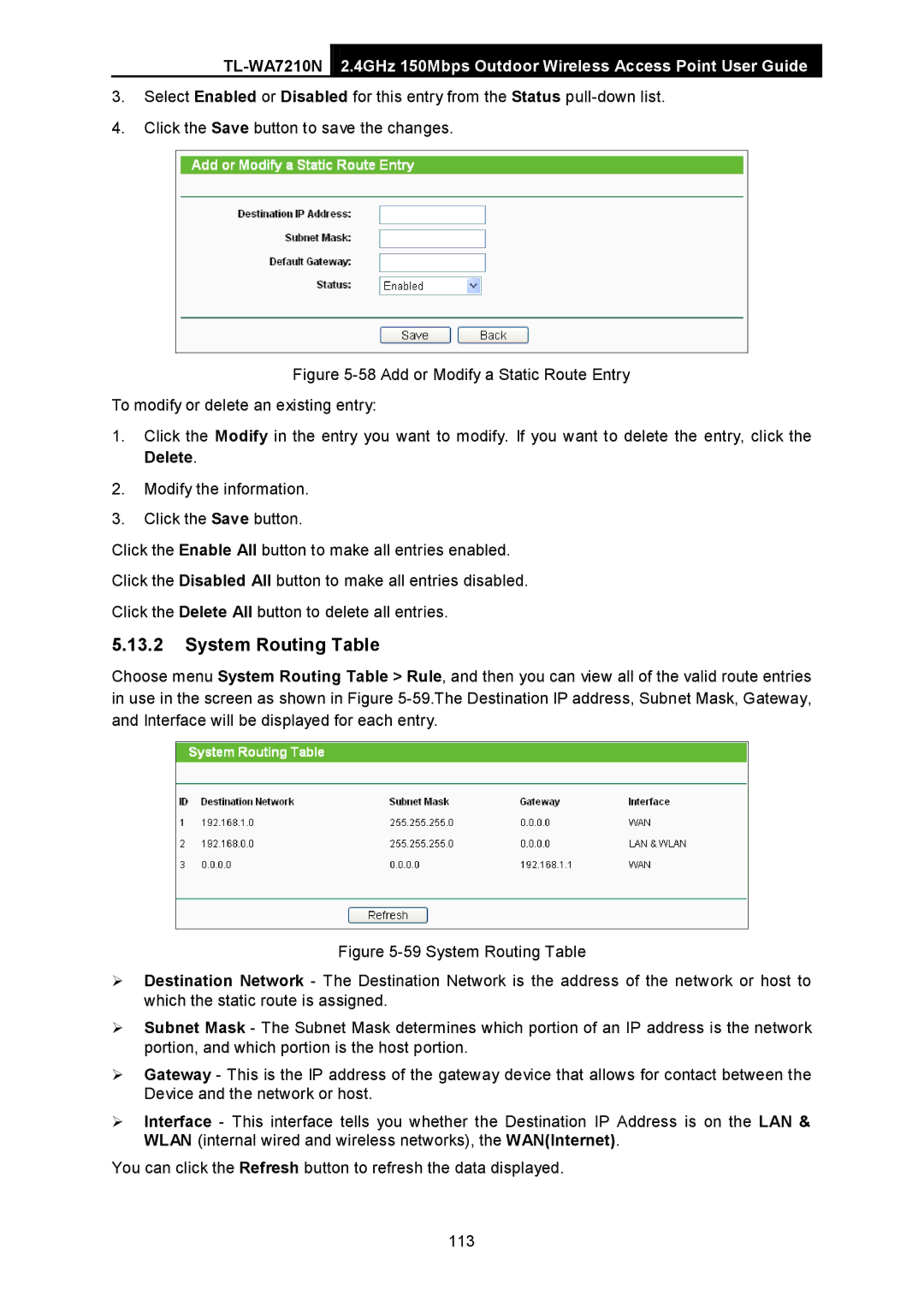2.4GHz 150Mbps Outdoor Wireless Access Point User Guide
3.Select Enabled or Disabled for this entry from the Status
4.Click the Save button to save the changes.
Figure 5-58 Add or Modify a Static Route Entry
To modify or delete an existing entry:
1.Click the Modify in the entry you want to modify. If you want to delete the entry, click the Delete.
2.Modify the information.
3.Click the Save button.
Click the Enable All button to make all entries enabled.
Click the Disabled All button to make all entries disabled.
Click the Delete All button to delete all entries.
5.13.2System Routing Table
Choose menu System Routing Table > Rule, and then you can view all of the valid route entries in use in the screen as shown in Figure