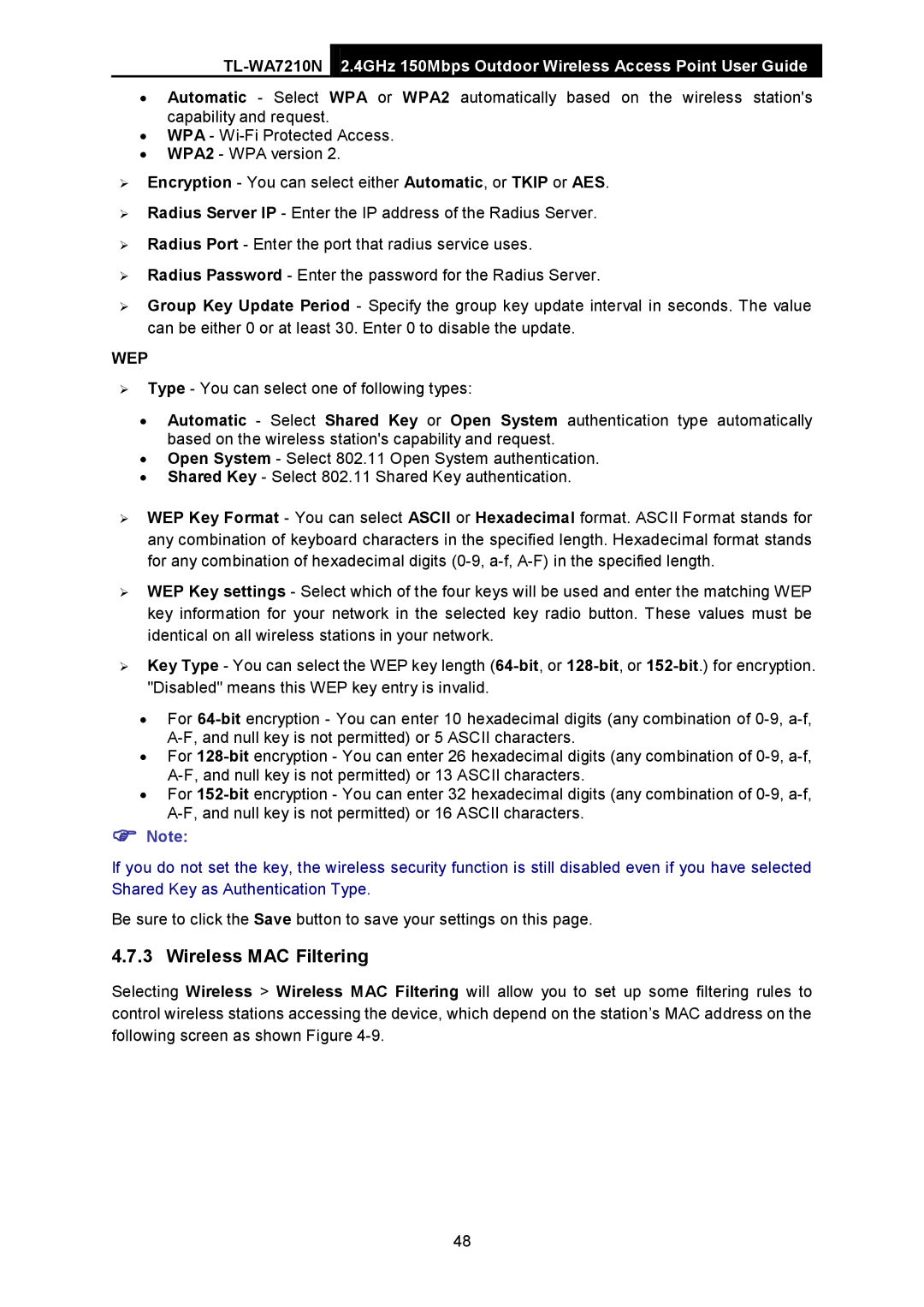•Automatic - Select WPA or WPA2 automatically based on the wireless station's capability and request.
•WPA -
•WPA2 - WPA version 2.
Encryption - You can select either Automatic, or TKIP or AES.
Radius Server IP - Enter the IP address of the Radius Server.
Radius Port - Enter the port that radius service uses.
Radius Password - Enter the password for the Radius Server.
Group Key Update Period - Specify the group key update interval in seconds. The value can be either 0 or at least 30. Enter 0 to disable the update.
WEP
Type - You can select one of following types:
•Automatic - Select Shared Key or Open System authentication type automatically based on the wireless station's capability and request.
•Open System - Select 802.11 Open System authentication.
•Shared Key - Select 802.11 Shared Key authentication.
WEP Key Format - You can select ASCII or Hexadecimal format. ASCII Format stands for any combination of keyboard characters in the specified length. Hexadecimal format stands for any combination of hexadecimal digits
WEP Key settings - Select which of the four keys will be used and enter the matching WEP key information for your network in the selected key radio button. These values must be identical on all wireless stations in your network.
Key Type - You can select the WEP key length
•For
•For
•For
Note:
If you do not set the key, the wireless security function is still disabled even if you have selected Shared Key as Authentication Type.
Be sure to click the Save button to save your settings on this page.
4.7.3 Wireless MAC Filtering
Selecting Wireless > Wireless MAC Filtering will allow you to set up some filtering rules to control wireless stations accessing the device, which depend on the station’s MAC address on the following screen as shown Figure
48