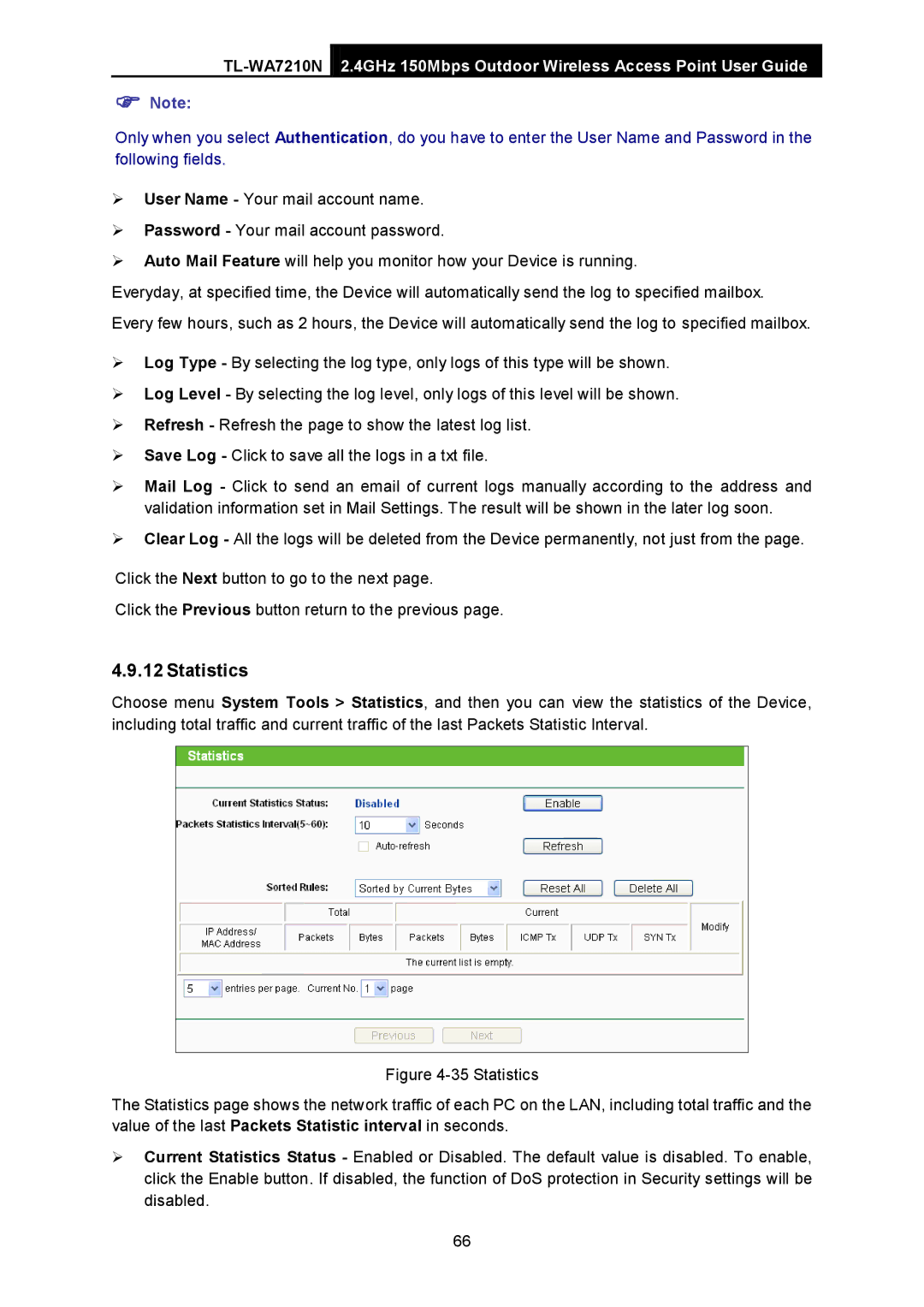2.4GHz 150Mbps Outdoor Wireless Access Point User Guide
Note:
Only when you select Authentication, do you have to enter the User Name and Password in the following fields.
User Name - Your mail account name.
Password - Your mail account password.
Auto Mail Feature will help you monitor how your Device is running.
Everyday, at specified time, the Device will automatically send the log to specified mailbox. Every few hours, such as 2 hours, the Device will automatically send the log to specified mailbox.
Log Type - By selecting the log type, only logs of this type will be shown.
Log Level - By selecting the log level, only logs of this level will be shown.
Refresh - Refresh the page to show the latest log list.
Save Log - Click to save all the logs in a txt file.
Mail Log - Click to send an email of current logs manually according to the address and validation information set in Mail Settings. The result will be shown in the later log soon.
Clear Log - All the logs will be deleted from the Device permanently, not just from the page.
Click the Next button to go to the next page.
Click the Previous button return to the previous page.
4.9.12 Statistics
Choose menu System Tools > Statistics, and then you can view the statistics of the Device, including total traffic and current traffic of the last Packets Statistic Interval.
Figure 4-35 Statistics
The Statistics page shows the network traffic of each PC on the LAN, including total traffic and the value of the last Packets Statistic interval in seconds.
Current Statistics Status - Enabled or Disabled. The default value is disabled. To enable, click the Enable button. If disabled, the function of DoS protection in Security settings will be disabled.
66