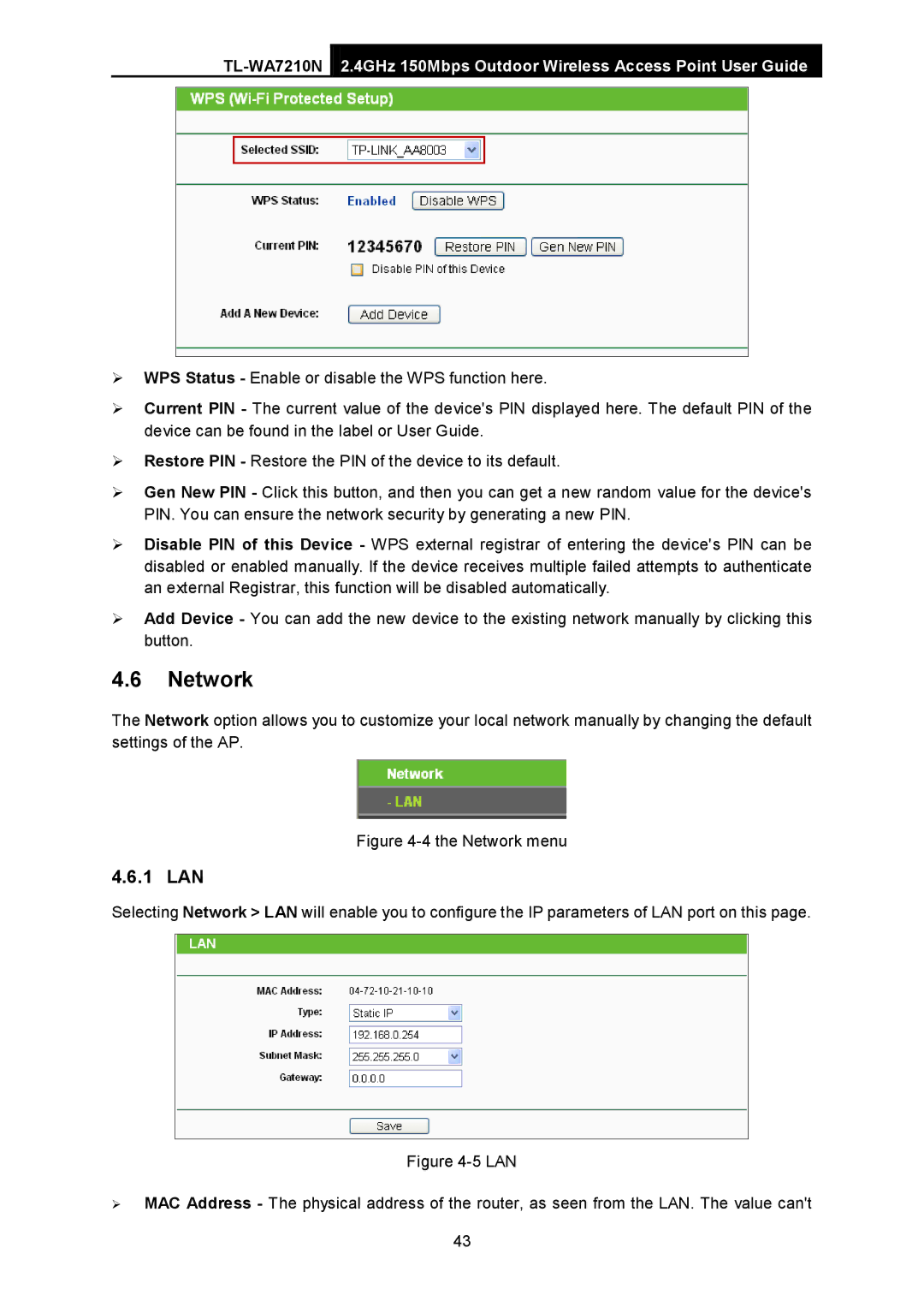2.4GHz 150Mbps Outdoor Wireless Access Point User Guide
WPS Status - Enable or disable the WPS function here.
Current PIN - The current value of the device's PIN displayed here. The default PIN of the device can be found in the label or User Guide.
Restore PIN - Restore the PIN of the device to its default.
Gen New PIN - Click this button, and then you can get a new random value for the device's PIN. You can ensure the network security by generating a new PIN.
Disable PIN of this Device - WPS external registrar of entering the device's PIN can be disabled or enabled manually. If the device receives multiple failed attempts to authenticate an external Registrar, this function will be disabled automatically.
Add Device - You can add the new device to the existing network manually by clicking this button.
4.6Network
The Network option allows you to customize your local network manually by changing the default settings of the AP.
Figure 4-4 the Network menu
4.6.1 LAN
Selecting Network > LAN will enable you to configure the IP parameters of LAN port on this page.
Figure 4-5 LAN
MAC Address - The physical address of the router, as seen from the LAN. The value can't
43