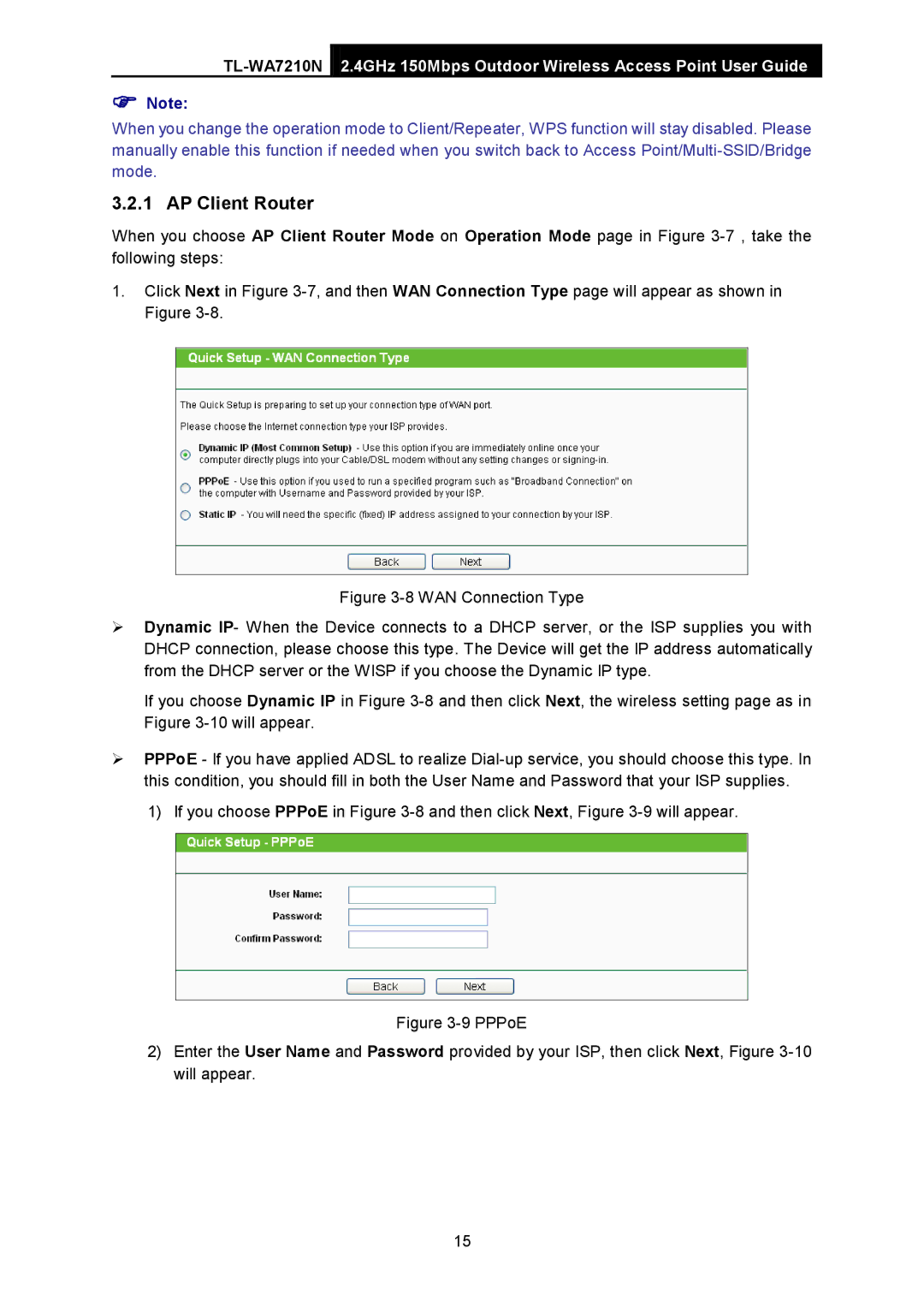2.4GHz 150Mbps Outdoor Wireless Access Point User Guide
Note:
When you change the operation mode to Client/Repeater, WPS function will stay disabled. Please manually enable this function if needed when you switch back to Access
3.2.1 AP Client Router
When you choose AP Client Router Mode on Operation Mode page in Figure
1.Click Next in Figure
Figure 3-8 WAN Connection Type
Dynamic IP- When the Device connects to a DHCP server, or the ISP supplies you with DHCP connection, please choose this type. The Device will get the IP address automatically from the DHCP server or the WISP if you choose the Dynamic IP type.
If you choose Dynamic IP in Figure 3-8 and then click Next, the wireless setting page as in Figure 3-10 will appear.
PPPoE - If you have applied ADSL to realize
1)If you choose PPPoE in Figure
Figure 3-9 PPPoE
2)Enter the User Name and Password provided by your ISP, then click Next, Figure 3-10 will appear.
15