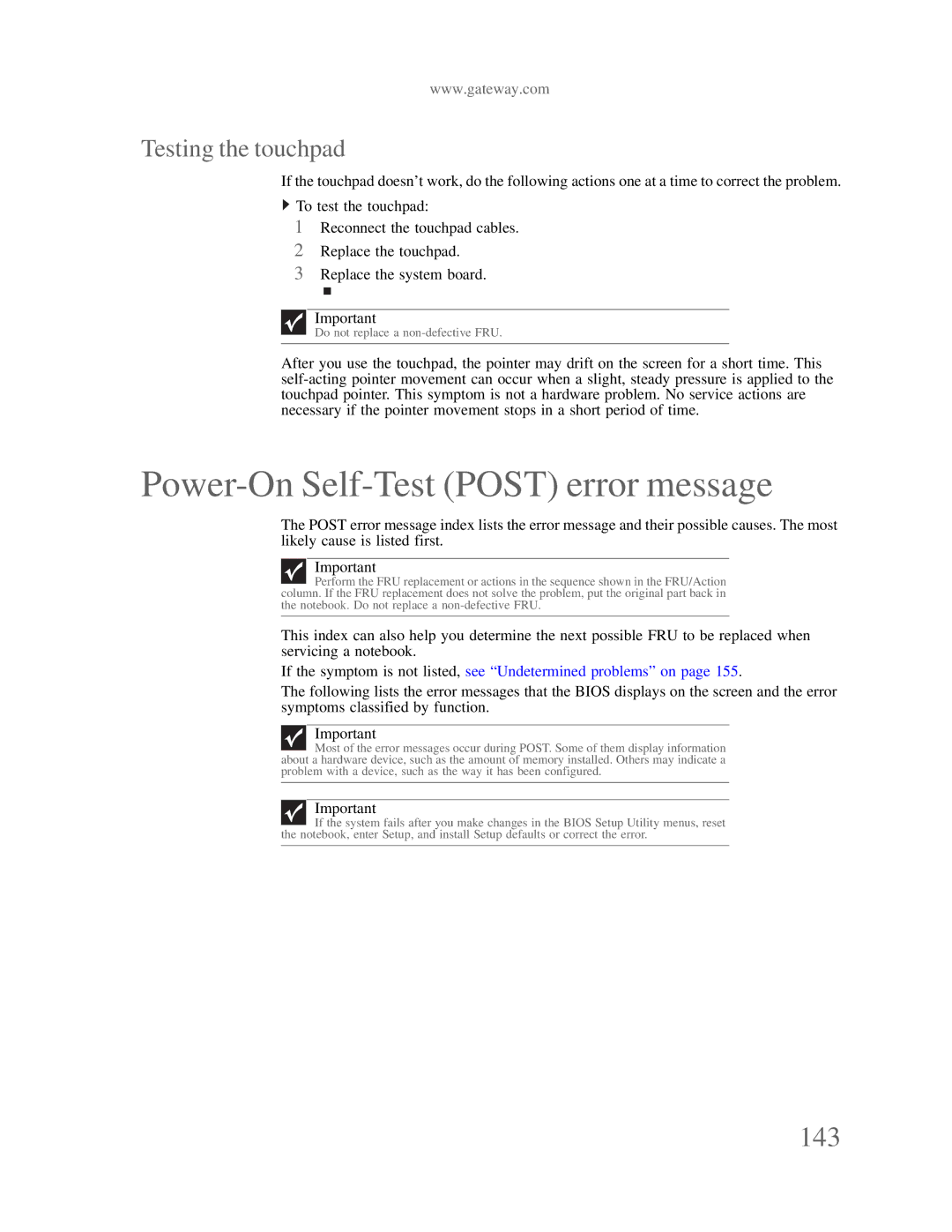www.gateway.com
Testing the touchpad
If the touchpad doesn’t work, do the following actions one at a time to correct the problem.
![]() To test the touchpad:
To test the touchpad:
1Reconnect the touchpad cables.
2Replace the touchpad.
3Replace the system board.
Important
Do not replace a
After you use the touchpad, the pointer may drift on the screen for a short time. This
Power-On Self-Test (POST) error message
The POST error message index lists the error message and their possible causes. The most likely cause is listed first.
Important
Perform the FRU replacement or actions in the sequence shown in the FRU/Action column. If the FRU replacement does not solve the problem, put the original part back in the notebook. Do not replace a
This index can also help you determine the next possible FRU to be replaced when servicing a notebook.
If the symptom is not listed, see “Undetermined problems” on page 155.
The following lists the error messages that the BIOS displays on the screen and the error symptoms classified by function.
Important
Most of the error messages occur during POST. Some of them display information about a hardware device, such as the amount of memory installed. Others may indicate a problem with a device, such as the way it has been configured.
Important
If the system fails after you make changes in the BIOS Setup Utility menus, reset the notebook, enter Setup, and install Setup defaults or correct the error.