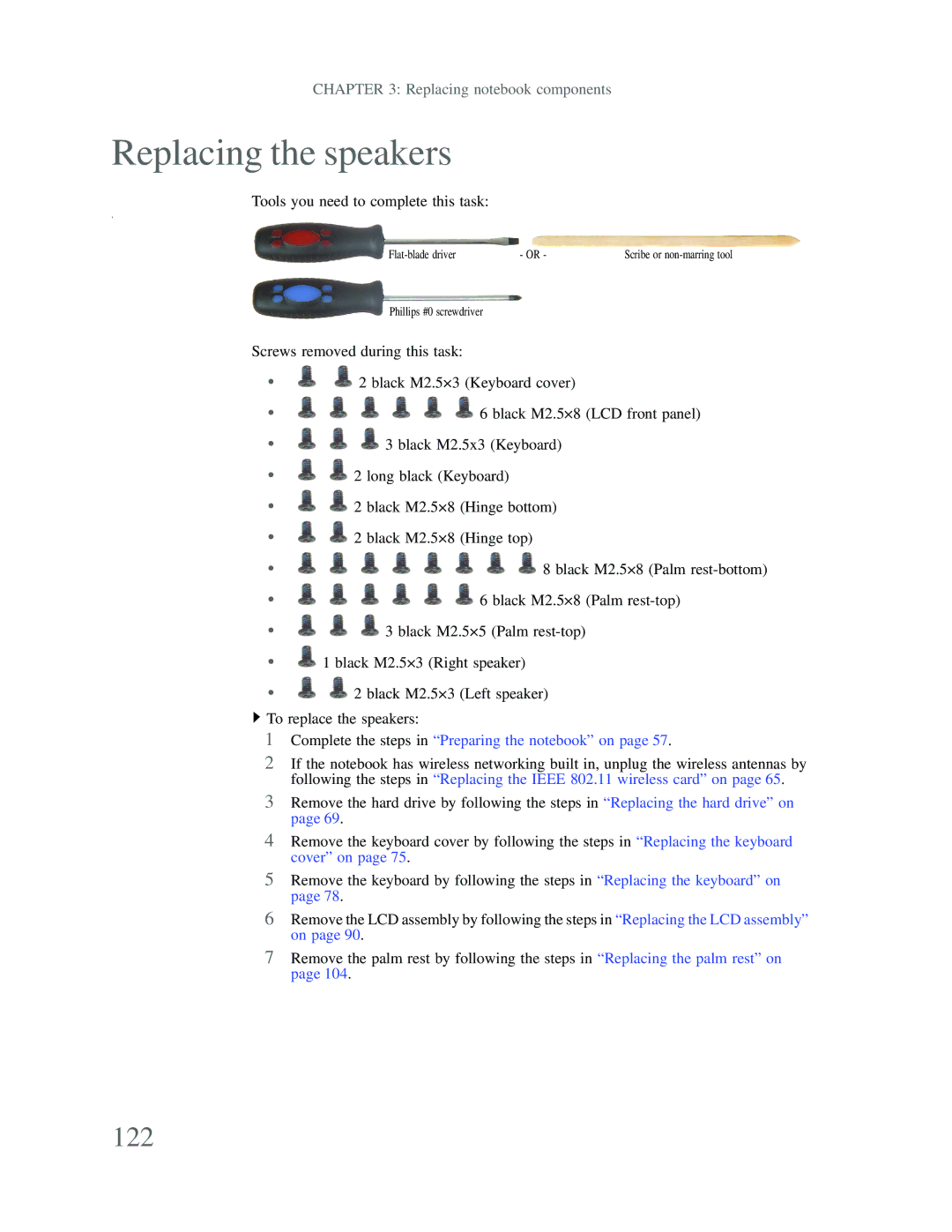CHAPTER 3: Replacing notebook components
Replacing the speakers
Tools you need to complete this task:
v
- OR - | Scribe or |
Phillips #0 screwdriver
Screws removed during this task:
• | 2 black M2.5×3 (Keyboard cover) |
• | 6 black M2.5×8 (LCD front panel) |
•![]()
![]()
![]() 3 black M2.5x3 (Keyboard)
3 black M2.5x3 (Keyboard)
•![]()
![]() 2 long black (Keyboard)
2 long black (Keyboard)
•![]()
![]() 2 black M2.5×8 (Hinge bottom)
2 black M2.5×8 (Hinge bottom)
•![]()
![]() 2 black M2.5×8 (Hinge top)
2 black M2.5×8 (Hinge top)
• | 8 black M2.5×8 (Palm |
• | 6 black M2.5×8 (Palm |
•![]()
![]()
![]() 3 black M2.5×5 (Palm
3 black M2.5×5 (Palm
•![]() 1 black M2.5×3 (Right speaker)
1 black M2.5×3 (Right speaker)
•![]()
![]() 2 black M2.5×3 (Left speaker)
2 black M2.5×3 (Left speaker)
![]() To replace the speakers:
To replace the speakers:
1Complete the steps in “Preparing the notebook” on page 57.
2If the notebook has wireless networking built in, unplug the wireless antennas by following the steps in “Replacing the IEEE 802.11 wireless card” on page 65.
3Remove the hard drive by following the steps in “Replacing the hard drive” on page 69.
4Remove the keyboard cover by following the steps in “Replacing the keyboard cover” on page 75.
5Remove the keyboard by following the steps in “Replacing the keyboard” on page 78.
6Remove the LCD assembly by following the steps in “Replacing the LCD assembly” on page 90.
7Remove the palm rest by following the steps in “Replacing the palm rest” on page 104.