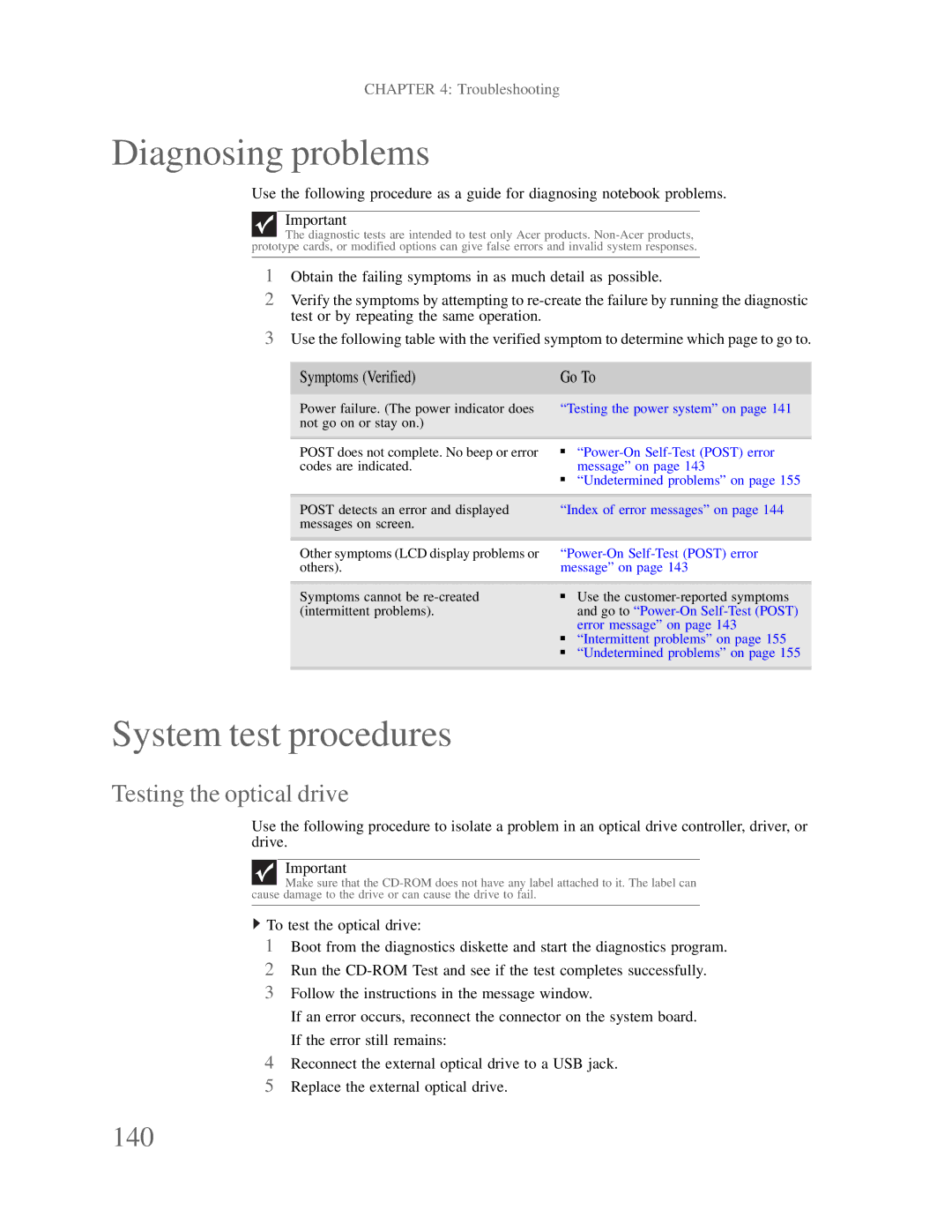CHAPTER 4: Troubleshooting
Diagnosing problems
Use the following procedure as a guide for diagnosing notebook problems.
Important
The diagnostic tests are intended to test only Acer products.
1Obtain the failing symptoms in as much detail as possible.
2Verify the symptoms by attempting to
3Use the following table with the verified symptom to determine which page to go to.
Symptoms (Verified) | Go To | |
|
| |
Power failure. (The power indicator does | “Testing the power system” on page 141 | |
not go on or stay on.) |
|
|
|
|
|
POST does not complete. No beep or error | ■ | |
codes are indicated. |
| message” on page 143 |
| ■ | “Undetermined problems” on page 155 |
|
| |
POST detects an error and displayed | “Index of error messages” on page 144 | |
messages on screen. |
|
|
|
| |
Other symptoms (LCD display problems or | ||
others). | message” on page 143 | |
|
|
|
Symptoms cannot be | ■ | Use the |
(intermittent problems). |
| and go to |
|
| error message” on page 143 |
| ■ | “Intermittent problems” on page 155 |
| ■ | “Undetermined problems” on page 155 |
|
|
|
System test procedures
Testing the optical drive
Use the following procedure to isolate a problem in an optical drive controller, driver, or drive.
Important
Make sure that the
![]() To test the optical drive:
To test the optical drive:
1Boot from the diagnostics diskette and start the diagnostics program.
2Run the
3Follow the instructions in the message window.
If an error occurs, reconnect the connector on the system board. If the error still remains:
4Reconnect the external optical drive to a USB jack.
5Replace the external optical drive.