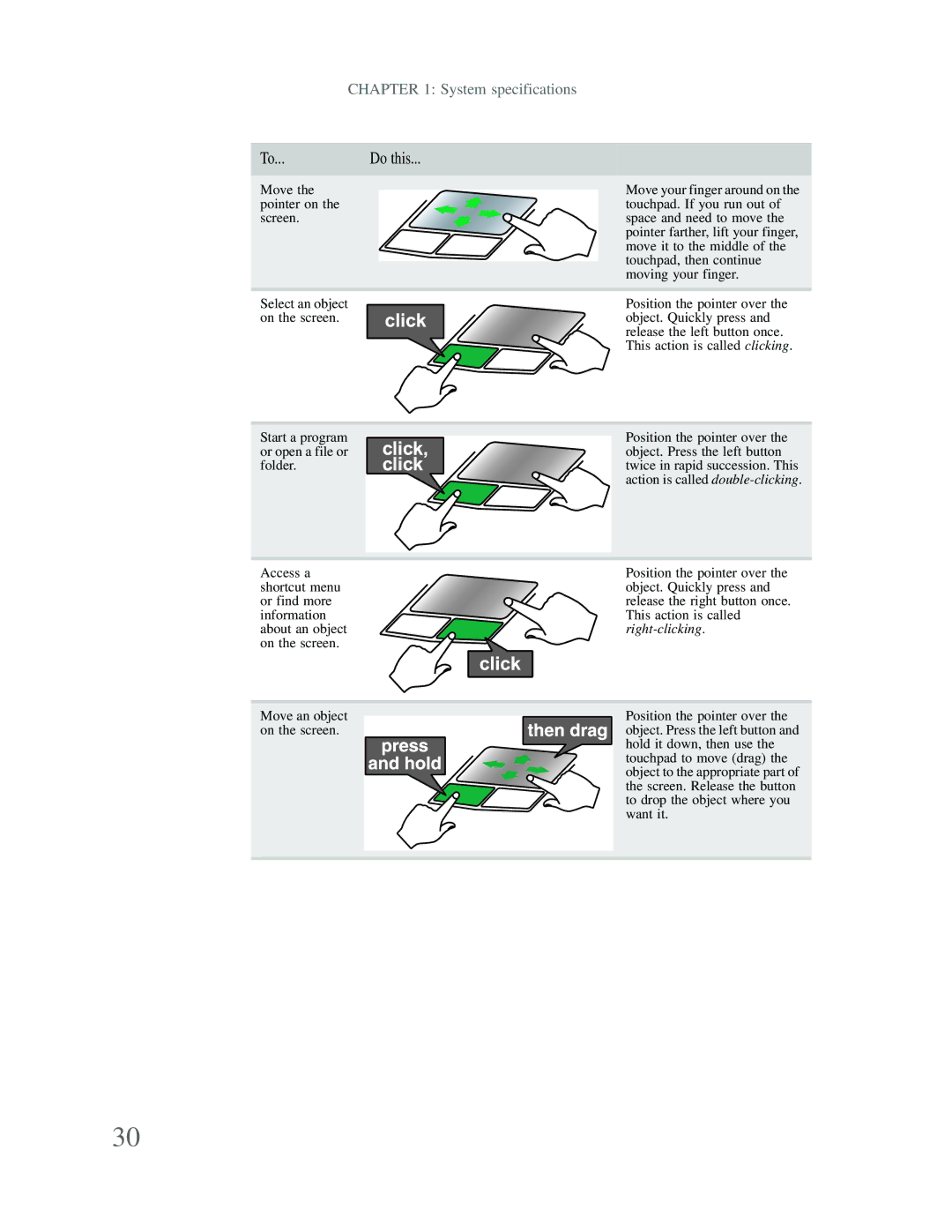CHAPTER 1: System specifications
To... | Do this... |
|
|
Move the pointer on the screen.
Select an object on the screen.
Start a program or open a file or folder.
Access a shortcut menu or find more information about an object on the screen.
Move an object on the screen.
Move your finger around on the touchpad. If you run out of space and need to move the pointer farther, lift your finger, move it to the middle of the touchpad, then continue moving your finger.
Position the pointer over the object. Quickly press and release the left button once. This action is called clicking.
Position the pointer over the object. Press the left button twice in rapid succession. This action is called
Position the pointer over the object. Quickly press and release the right button once. This action is called
Position the pointer over the object. Press the left button and hold it down, then use the touchpad to move (drag) the object to the appropriate part of the screen. Release the button to drop the object where you want it.
30