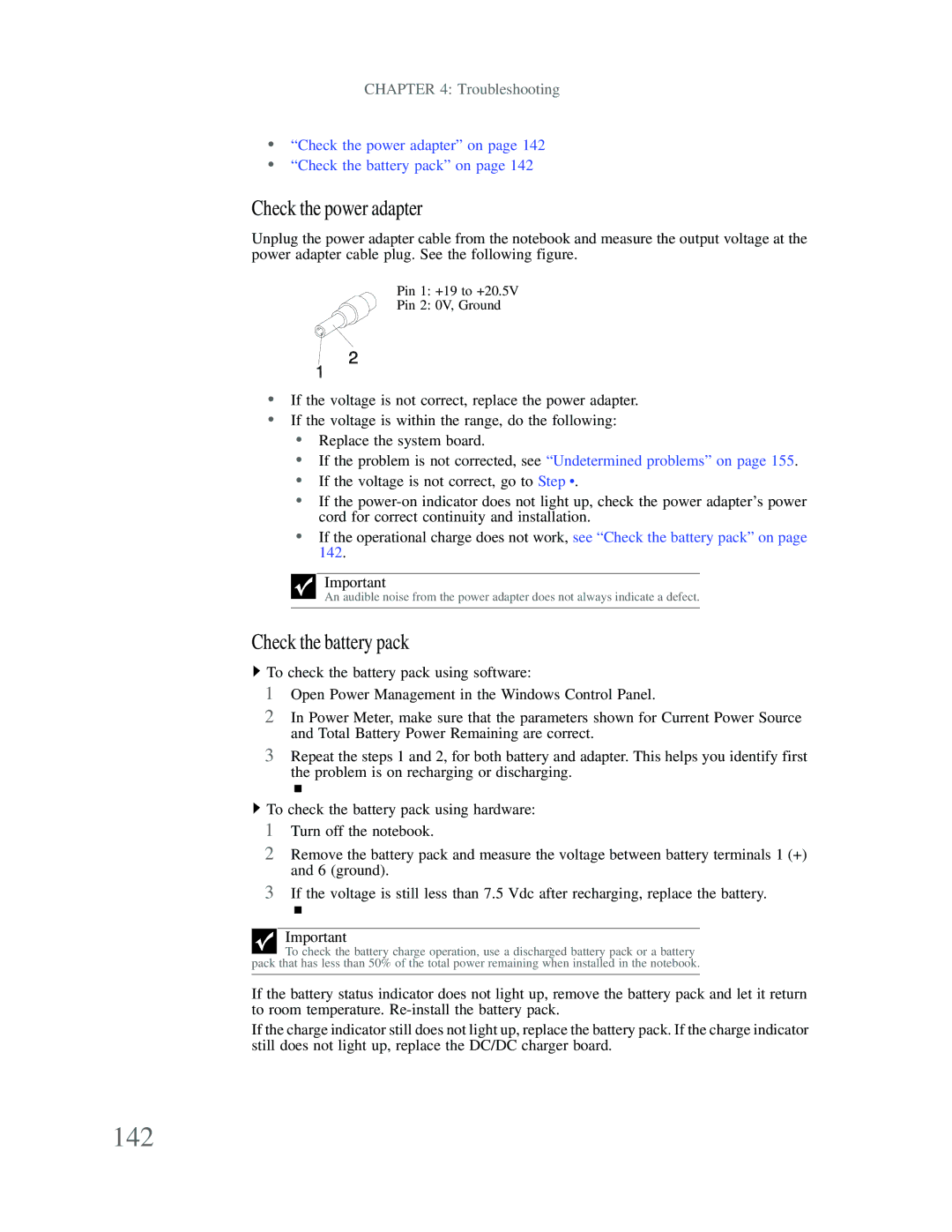CHAPTER 4: Troubleshooting
•“Check the power adapter” on page 142
•“Check the battery pack” on page 142
Check the power adapter
Unplug the power adapter cable from the notebook and measure the output voltage at the power adapter cable plug. See the following figure.
Pin 1: +19 to +20.5V
Pin 2: 0V, Ground
•If the voltage is not correct, replace the power adapter.
•If the voltage is within the range, do the following:
•Replace the system board.
•If the problem is not corrected, see “Undetermined problems” on page 155.
•If the voltage is not correct, go to Step •.
•If the
•If the operational charge does not work, see “Check the battery pack” on page 142.
Important
An audible noise from the power adapter does not always indicate a defect.
Check the battery pack
![]() To check the battery pack using software:
To check the battery pack using software:
1Open Power Management in the Windows Control Panel.
2In Power Meter, make sure that the parameters shown for Current Power Source and Total Battery Power Remaining are correct.
3Repeat the steps 1 and 2, for both battery and adapter. This helps you identify first the problem is on recharging or discharging.
![]() To check the battery pack using hardware:
To check the battery pack using hardware:
1Turn off the notebook.
2Remove the battery pack and measure the voltage between battery terminals 1 (+) and 6 (ground).
3If the voltage is still less than 7.5 Vdc after recharging, replace the battery.
Important
To check the battery charge operation, use a discharged battery pack or a battery pack that has less than 50% of the total power remaining when installed in the notebook.
If the battery status indicator does not light up, remove the battery pack and let it return to room temperature.
If the charge indicator still does not light up, replace the battery pack. If the charge indicator still does not light up, replace the DC/DC charger board.